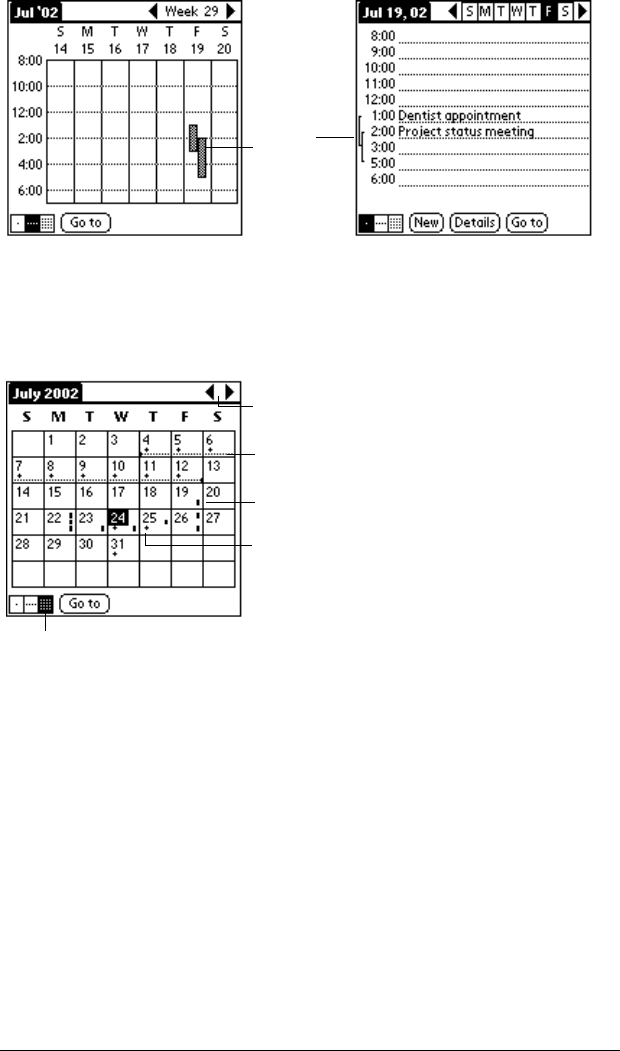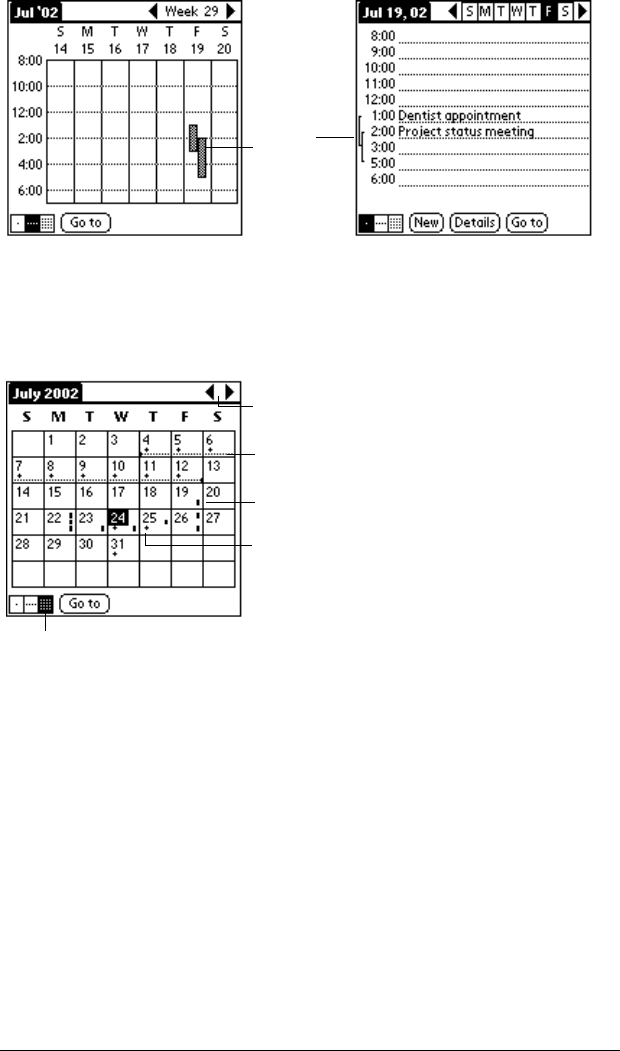
Chapter 4 Page 85
Working in Month View
The Month View screen shows which days have events scheduled.
Dots and lines in the Month View indicate events, repeating events,
and untimed events.
You can control the dots and lines that appear in the Month View. See
“Options menu” later in this chapter.
Tips for using Month View
: Keep the following points in mind.
■
TapadayintheMonthViewtodisplaythatdayintheDayView.
■
Tap the scroll arrows in the upper-right corner to move forward or
backward a month.
■
Tap Go to to open the date selector and select a different month.
■
Use the scroll button on the front panel of your handheld
computer to move between months. Press the upper half of the
button to display the previous month, the lower half to display the
next month.
Event
conflicts
Previous/next month
Dots on right side indicate events
Dashed line indicates continuous event
Dots below date indicate untimed events
MonthViewbutton