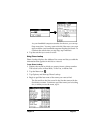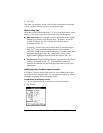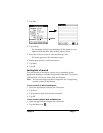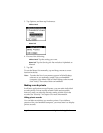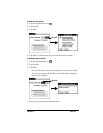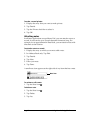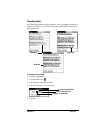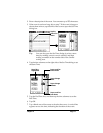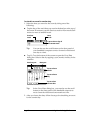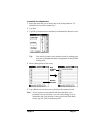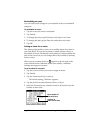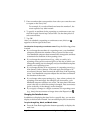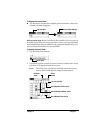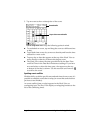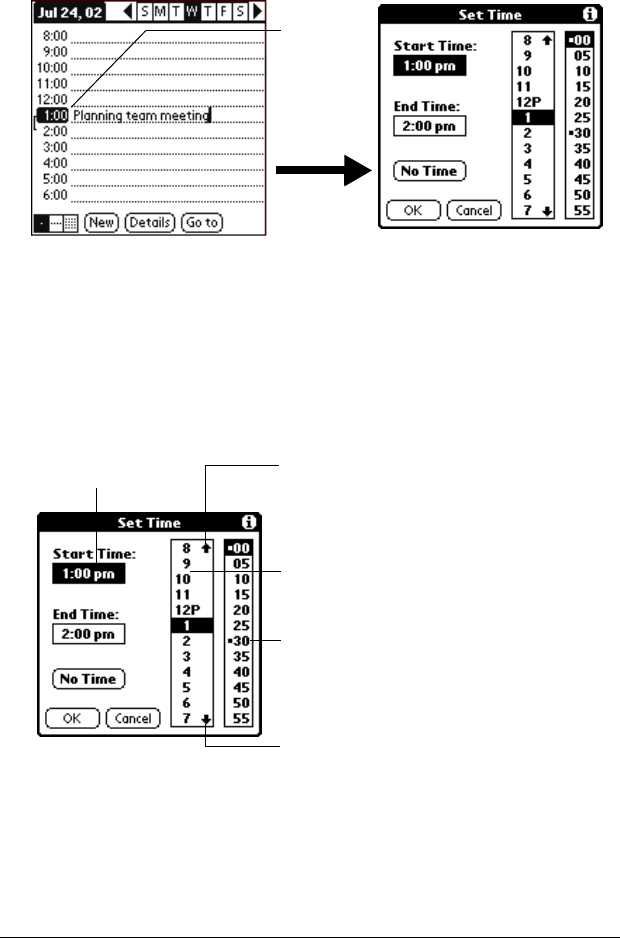
Chapter 4 Page 77
2. Enter a description of the event. You can enter up to 255 characters.
3. If the event is one hour long, skip to step 7. If the event is longer or
shorter than an hour, tap the time of the event to open the Set Time
dialog box.
Tip: You can also open the Set Time dialog (to select a start
time) by making sure no event is selected, and then
writing a number on the number side of the Graffiti
writing area.
4. Tap the time columns on the right side of the Set Time dialog to set
the Start Time.
5. Tap the End Time box, and then tap the time columns to set the
End Time.
6. Tap OK.
7. Tap a blank area of the screen to deselect the event. A vertical line
appears next to the time, indicating the duration of the event.
Tap the
time of an
event
Start Time
highlighted
Tap to scroll to
earlier hours
Taptoscrollto
later hours
Taptochange
hours
Taptochange
minutes