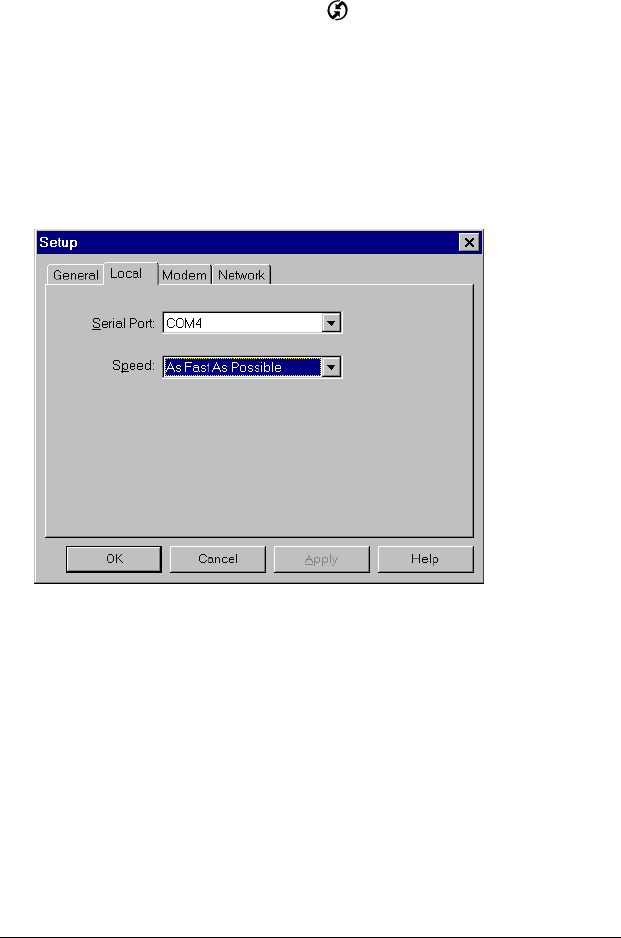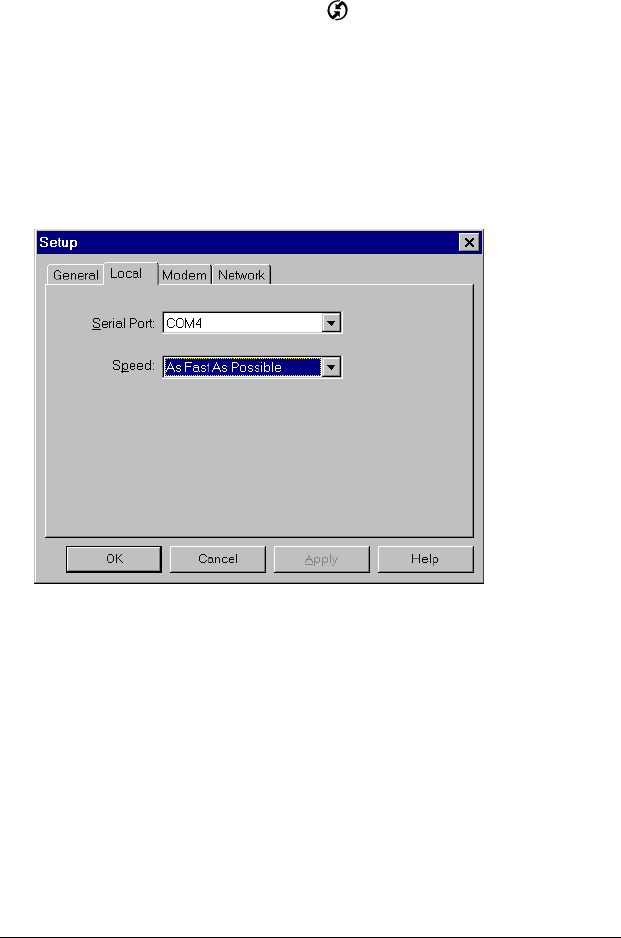
Page 158 Advanced HotSync® Operations
Configuring HotSync Manager
for infrared communication
Next, you need to go to the HotSync Manager and specify the
simulated port used for infrared communication.
1. Click the HotSync Manager icon in the Windows system tray.
2. Make sure Local is checked on the menu.
3. Choose Setup.
4. Click the Local tab.
5. IntheSerialPortdrop-downbox,selecttheCOMportthatwas
given as the simulated port in the Options tab of the Infrared
Monitor (in this example, COM4).
6. Click OK.
The HotSync Manager is now communicating with the simulated port
defined for infrared communication. This means that you cannot use
your cradle again until you reconfigure the HotSync Manager to
communicate with the port defined for cradle synchronization.
Performing an IR HotSync operation
After you complete the steps to prepare for performing an IR HotSync
operation, it is easy to perform the actual operation.
To perform an IR HotSync operation:
1. In the Applications Launcher, tap the HotSync icon.