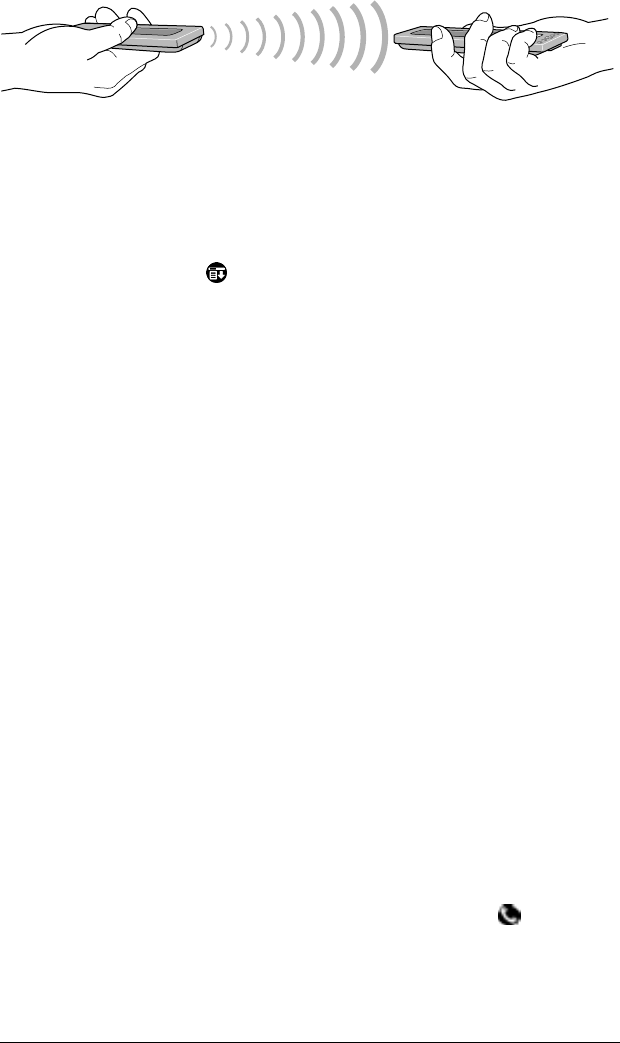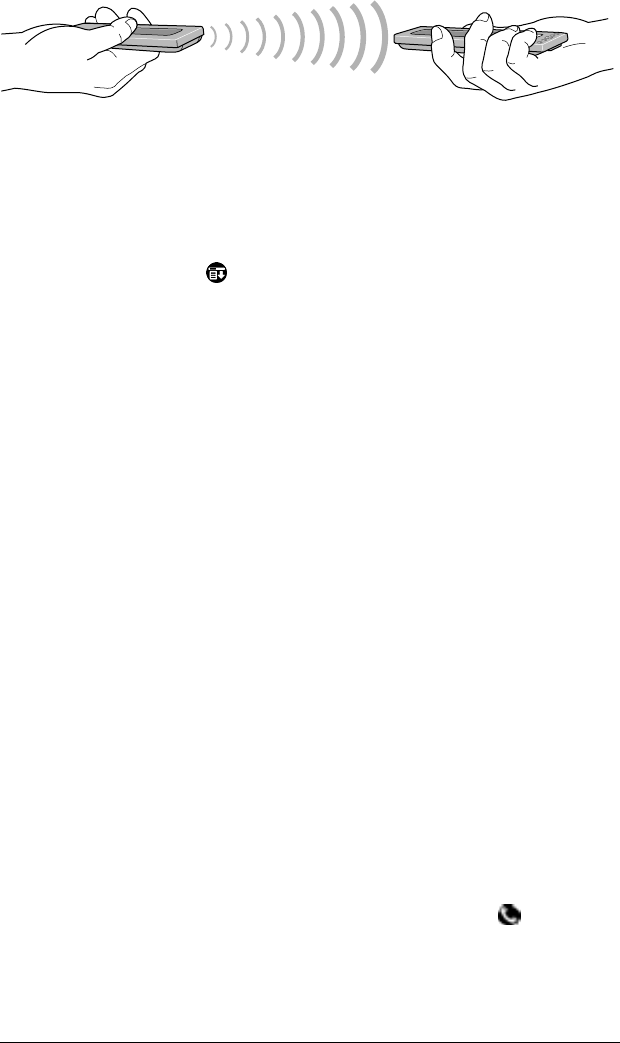
Chapter 5 Page 141
5. Wait for the Beam Status dialog box to indicate that the transfer is
complete before you continue working on your handheld
computer.
To beam an application:
1. Open the Applications Launcher.
2. Tap the Menu icon .
3. Tap App, and then tap Beam.
4. Tap the application you want to transfer.
Note: Some applications are copy-protected and cannot be
beamed. These are listed with a lock icon next to them.
5. Tap Beam.
6. When the Beam Status dialog box appears, point the IR port
directly at the IR port of the receiving handheld computer.
7. Wait for the Beam Status dialog box to indicate that the transfer is
complete before you continue working on your handheld
computer.
To receive beamed information:
1. Turn on your handheld computer.
2. Point the IR port directly at the IR port of the transmitting
handheld computer to open the Beam Status dialog box.
3. Tap Yes.
4. Wait for the Beam Status dialog box to indicate that the transfer is
complete, and then tap OK to display the new entry.
Incoming records are placed in the Unfiled category.
Tips on beaming information
■
You can press the Address Book application button for about
two seconds to beam your business card.
■
You can set the full-screen pen stroke to beam the current entry.
See “Pen preferences” in Chapter 7 for more information.