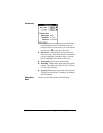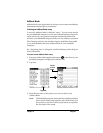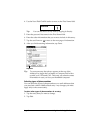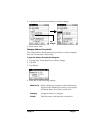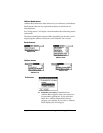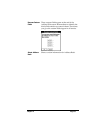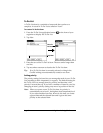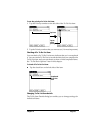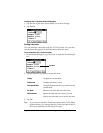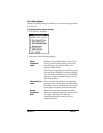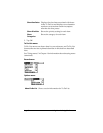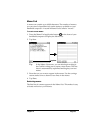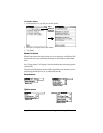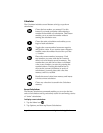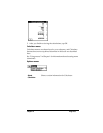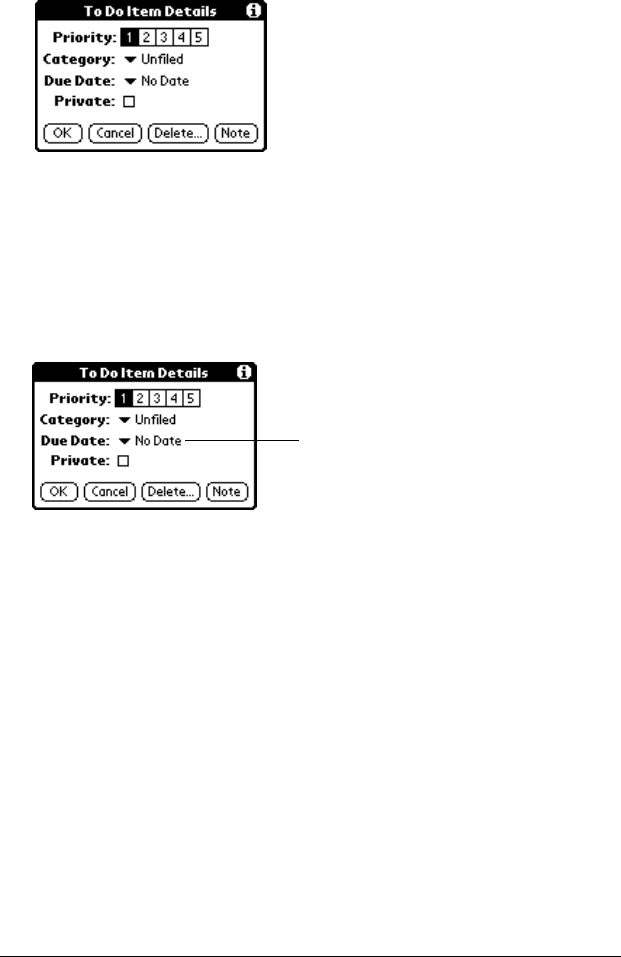
Page 96 Using Your Basic Applications
To display the To Do Item Details dialog box:
1. Tap the text of the item whose details you want to change.
2. Tap Details.
Setting a due date
You can associate a due date with any To Do List item. You can also
sort the items that appear in the list based on their due date.
TosetaduedateforaToDoListitem:
1. In the Details dialog box, tap “No Date” to open the Due Date pick
list.
2. Tap the date that you want to assign the item:
3. Tap OK.
Tip: IfyouturnontheShowDueDatesoptionintheToDoShow
options dialog, you can tap directly on the due date in the To
Do List to open the pick list shown in step 2.
Today Assigns the current date.
Tomorrow Assignstomorrow’sdate.
One week later Assigns the date exactly one week from the
current date.
No Date Removestheduedatefromtheitem.
Choose date Opens the date selector, where you can
choose any date that you want for the item.
Tap here