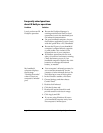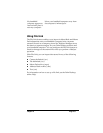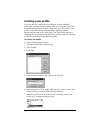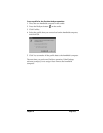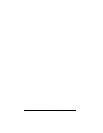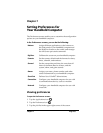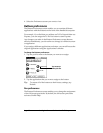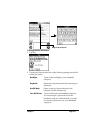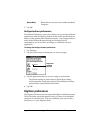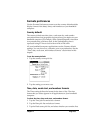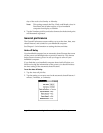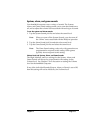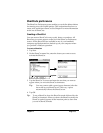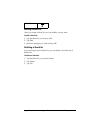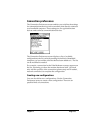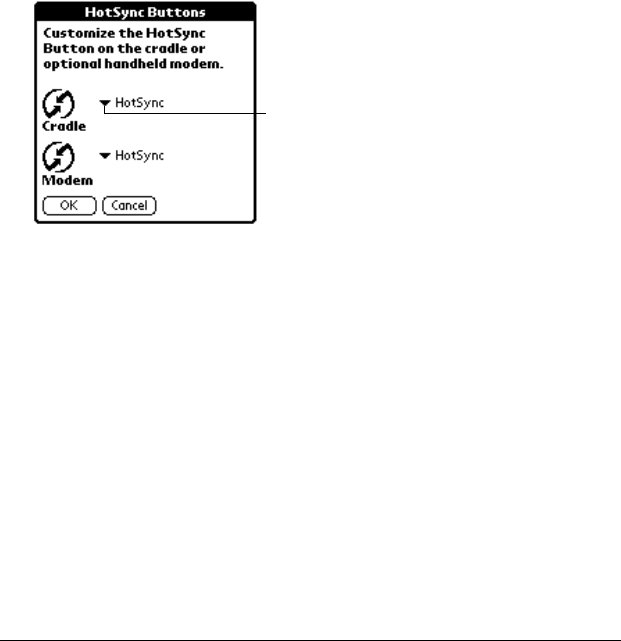
Page 168 Setting Preferences for Your Handheld Computer
3. Tap OK.
HotSync buttons preferences
The Buttons Preferences screen also enables you to associate different
applications with the HotSync button on the cradle and the HotSync
button on the optional Palm Modem accessory. Any changes that you
make in the HotSync Buttons dialog box become effective
immediately; you do not have to change to a different screen or
application.
To change the HotSync buttons preferences:
1. Tap HotSync.
2. Tap the pick list next to the button you want to assign.
3. Tap the application that you want to assign to each button.
The default setting for each button is the HotSync setting,
which means the cradle and optional Palm Modem accessory
perform their normal HotSync functions.
4. Tap OK.
Digitizer preferences
The Digitizer Preferences screen opens the digitizer calibration screen.
This is the same screen that appears when you start your handheld
computer for the first time. You can recalibrate your screen after a
hard reset, or if your digitizer drifts.
Beam Data Beams the current record to another handheld
computer.
Tap arrow
to show
pick list