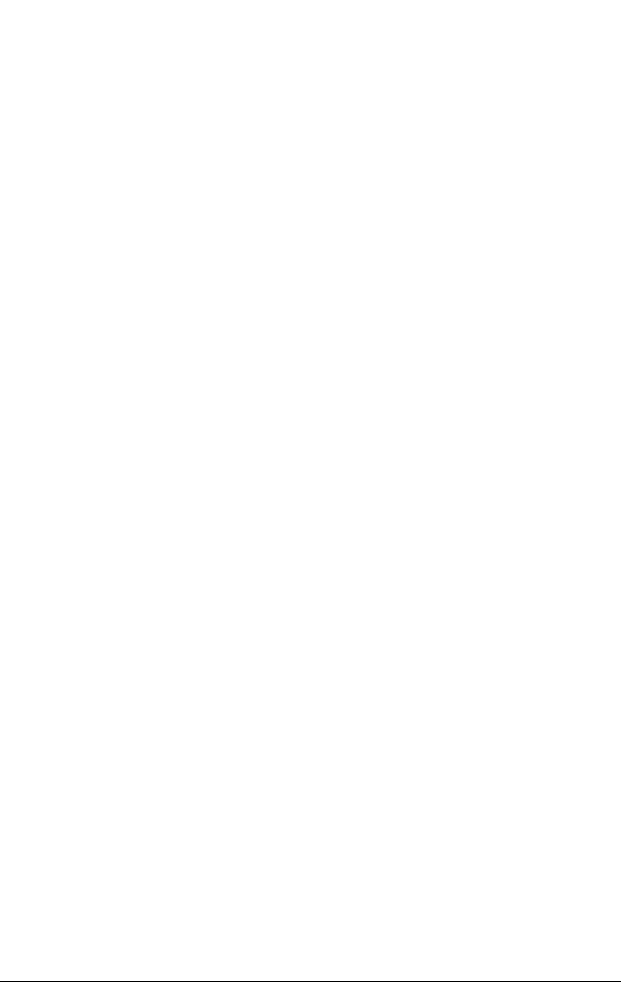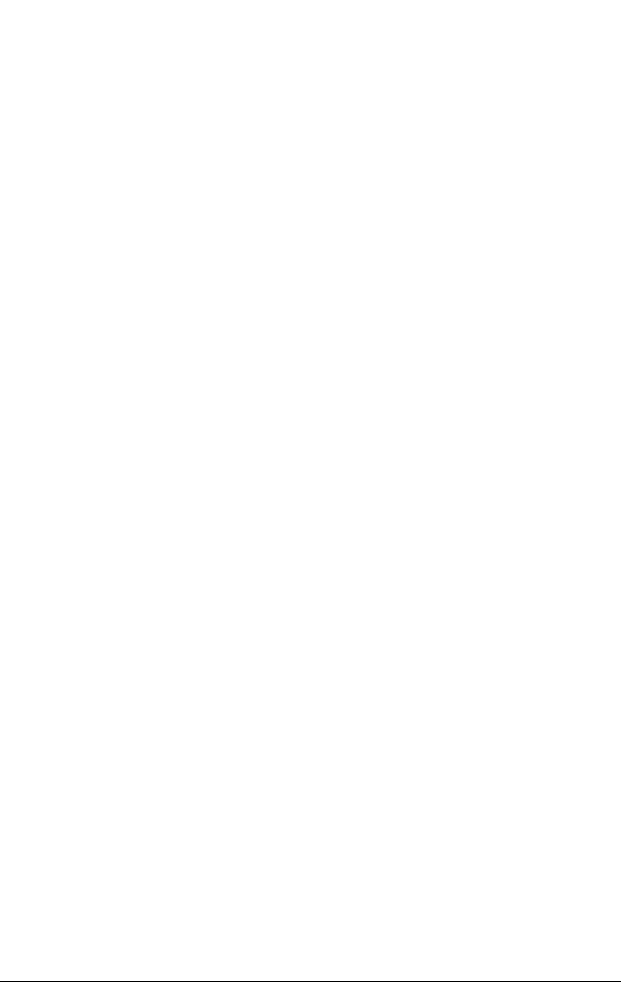
Page 160 Advanced HotSync® Operations
Frequently asked questions
about IR HotSync operations
Problem Solution
Ican’tperformanIR
HotSync operation.
■
Be sure the HotSync Manager is
running and the Serial Port for local
operations is set to the simulated port
for infrared communication.
■
On your handheld computer, be sure
the HotSync application is set to Local,
with the option IR to a PC/Handheld.
■
Be sure the IR port of your handheld
computer is aligned directly opposite
to, and within a few inches of, the
infrared device of your computer.
■
IR HotSync operations do not work
after you receive a low battery warning.
Checkthebatterypowerofyour
handheld computer. Replace the AAA
batteries or recharge the internal
battery, as needed.
My handheld
computer displays
the message
“Waiting for sender”
when it’s near my
computer’s infrared
port.
■
Your computer’s infrared port may be
set to search automatically for the
presence of other infrared devices. Do
the following to turn off this option:
1. In the Windows taskbar, click Start.
2. Choose Settings, and then choose
Control Panel.
3. Double-click Infrared.
4. Click the Options tab.
5. Deselect the option Search for and
provide status for devices in range.
6. Click Apply and OK.
■
If you are using Windows 98, move
your handheld computer away from
the computer’s infrared port.