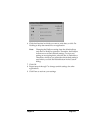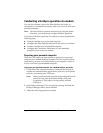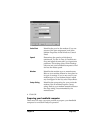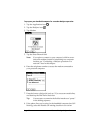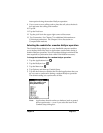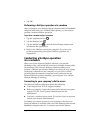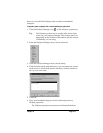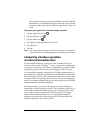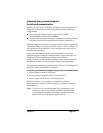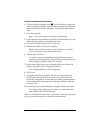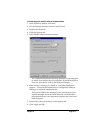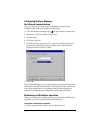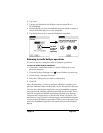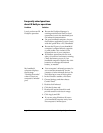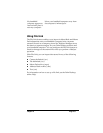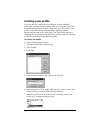Chapter 6 Page 155
Preparing your personal computer
for infrared communication
Before you can perform a HotSync operation using the IR port, the
computer with which you want to synchronize must fulfill these
requirements:
■
Your personal computer must support the IrCOMM
implementation of the IrDA standards.
■
Your personal computer must have an enabled infrared port that’s
built into it or have an enabled infrared device attached to it.
Desktop computers are likely to require an infrared device attached to
a physical COM port. Laptops are likely to have a built-in IR port, so
no external device is necessary. Your computer must also have an
installed infrared driver.
Check your personal computer’s documentation to learn if the
computer supports infrared communication. If your computer is a
Macintosh G3, or uses Microsoft Windows 98, infrared
communication is built into the operating system. Some versions of
the Macintosh iMac also have built-in infrared communication.
The following procedure explains how to find out if your Windows 95
computer has an infrared driver installed.
To check if your Windows 95 computer supports infrared communication:
1. In the Windows taskbar, click Start.
2. Choose Settings, and then choose Control Panel.
3. In the Control Panel, look for the Infrared icon.
Iftheiconisthere,yourcomputerisenabledforinfrared
communication. If the icon does not appear, you need to install an
infrared driver.
Note: If you have an external infrared device attached to your
computer, a driver is probably included with the device.
Consult the documentation included with the device for
information on installing the required driver.