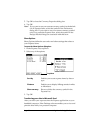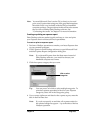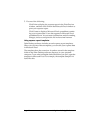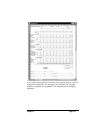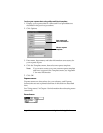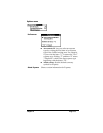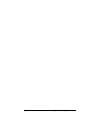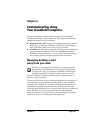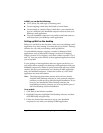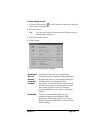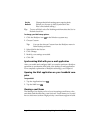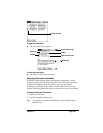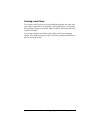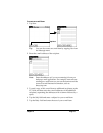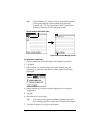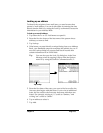Page 116 Communicating Using Your Handheld Computer
In Mail, you can do the following:
■
View, delete, file, and reply to incoming mail.
■
Create outgoing e-mail items and drafts of e-mail items.
■
Create simple or complex filters, which allow you to decide the
type of e-mail that your handheld computer retrieves from your
desktop e-mail application.
■
Use your handheld computer in its cradle to send and retrieve e-
mail items from your desktop e-mail application.
Setting up Mail on the desktop
Before you use Mail for the first time, make sure your desktop e-mail
application is up and running. You must also set up Palm™ Desktop
software for use with your desktop e-mail application.
Your handheld computer supports a number of desktop E-Mail
applications, such as Microsoft Exchange (version 4.0 or higher),
Eudora (version 3.0.3 or higher), and Lotus cc:Mail (versions 2.5, 6.0,
and 7.0). You can see the full list of the supported applications when
you set up Mail.
If your desktop e-mail application does not appear on the list, you
may still be able to manage your desktop e-mail application from your
handheld computer by means of special connection software, called a
conduit, that lets you synchronize your desktop E-Mail application
and your handheld computer. Contact the vendor of your E-Mail
application for more information.
Note: The following instructions assume that you have already
installed Palm Desktop software on your personal computer
and that you did not set up Mail during the installation. If you
have not yet installed the Palm Desktop software, the
installation procedure prompts you to set up Mail as part of
the Palm Desktop software installation.
To set up Mail:
1. Click Start in the Windows taskbar.
2. Highlight Programs, highlight Palm Desktop software, and then
click Mail Setup to begin setup.
3. Follow the instructions onscreen to set up your handheld
computer for use with your desktop E-Mail application.