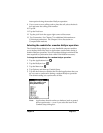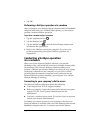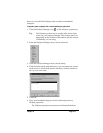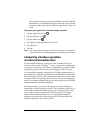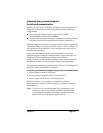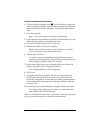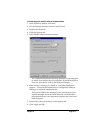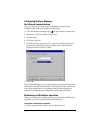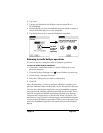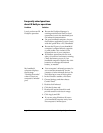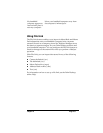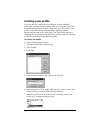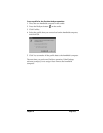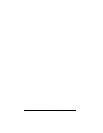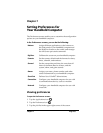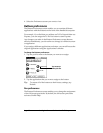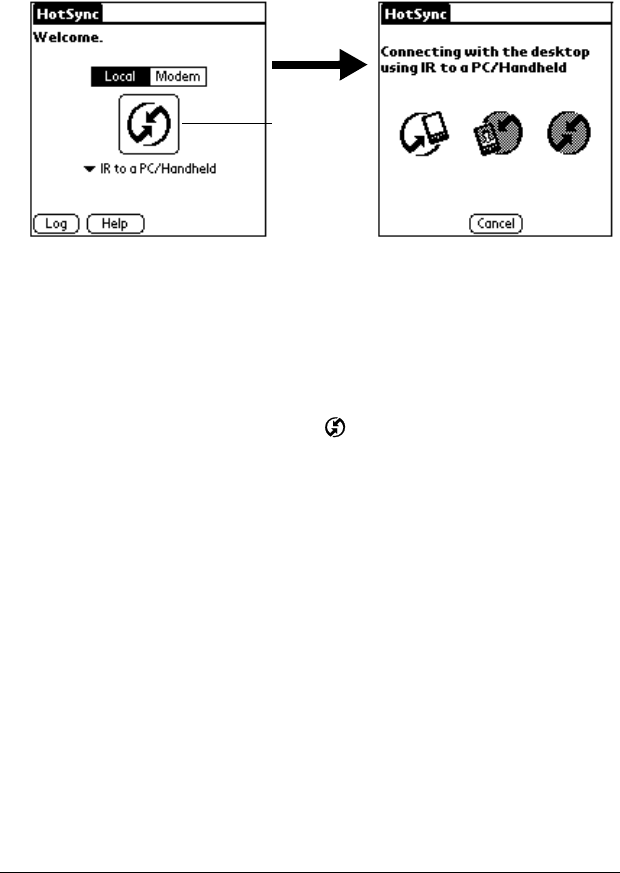
Chapter 6 Page 159
2. Tap Local.
3. Tap the pick list below the HotSync icon and select IR to a
PC/Handheld.
4. Position the IR port of your handheld computer within a couple of
inches of the infrared port of your computer.
5. Tap the HotSync icon to start the IR HotSync operation.
Returning to cradle HotSync operations
It’s easy to return to using the cradle for HotSync operations.
To return to cradle HotSync operations:
1. If necessary, connect the cradle to a serial (COM) port of your
personal computer.
2. Click the HotSync Manager icon in the Windows system tray.
3. Choose Setup, and then click Local.
4. Select the COM port your cradle is connected to.
5. Click OK.
Now, the next time you want to perform a HotSync operation, just
press the HotSync button on the cradle, as you always did in the past.
You can leave the HotSync application on your handheld computer
set to perform IR HotSync operations and still use the cradle. This is
useful if you perform HotSync operations with both your desktop
computer and a laptop that you travel with. When you travel, you
don’thavetocarryacradleorcablebecauseyourhandheldcomputer
is set to perform IR HotSync operations. When you’re in the office, just
place your handheld computer in the cradle and press the HotSync
button.
Tap here
to start IR
HotSync
operation