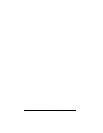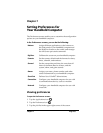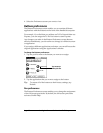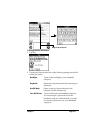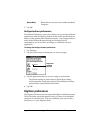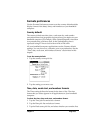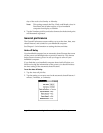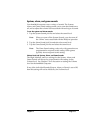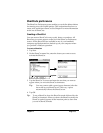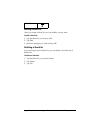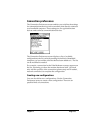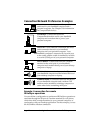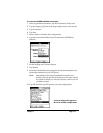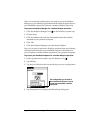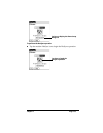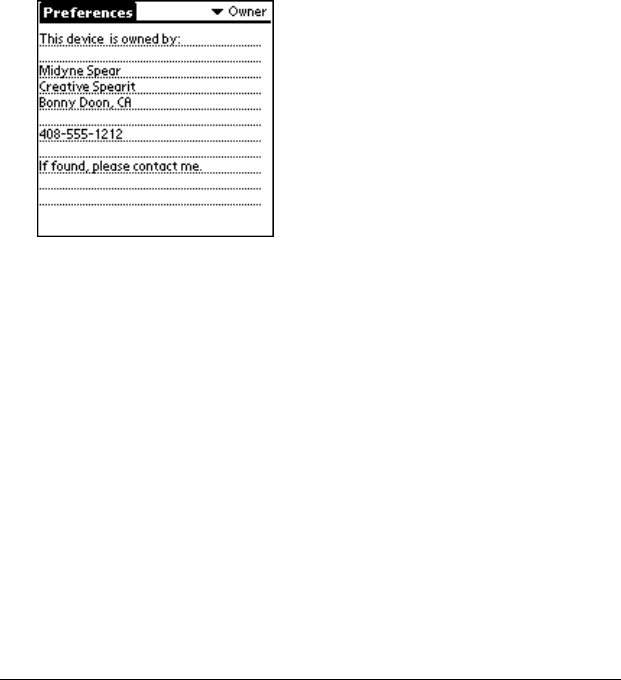
Page 172 Setting Preferences for Your Handheld Computer
Owner preferences
The Owner Preferences screen enables you to record a name, company
name, phone number, or any other information that you want to
associate with your handheld computer.
If you use the Security application to turn off and lock your handheld
computer with a password, information that you put in the Owner
Preferences displays the next time you turn on your handheld
computer. See Chapter 1 for more information.
To enter the Owner preferences:
■
Enter the text that you want to associate with your handheld
computer in the Owner Preferences screen. If you enter more text
than can fit on one screen, a scroll bar automatically appears on the
right side of the screen.
If you assign a password with the Security application, the
information in the Owner Preferences screen cannot be changed. In
this case, an Unlock button appears at the bottom of the screen.
To unlock the Owner Preferences screen:
1. Tap Unlock.
2. Enter the password that you defined in the Security application.
3. Tap OK.