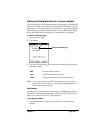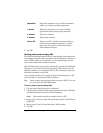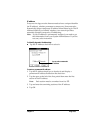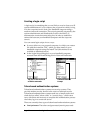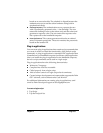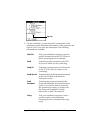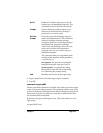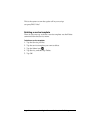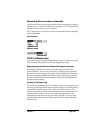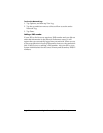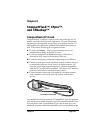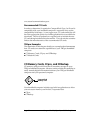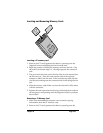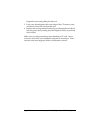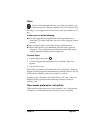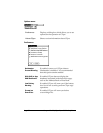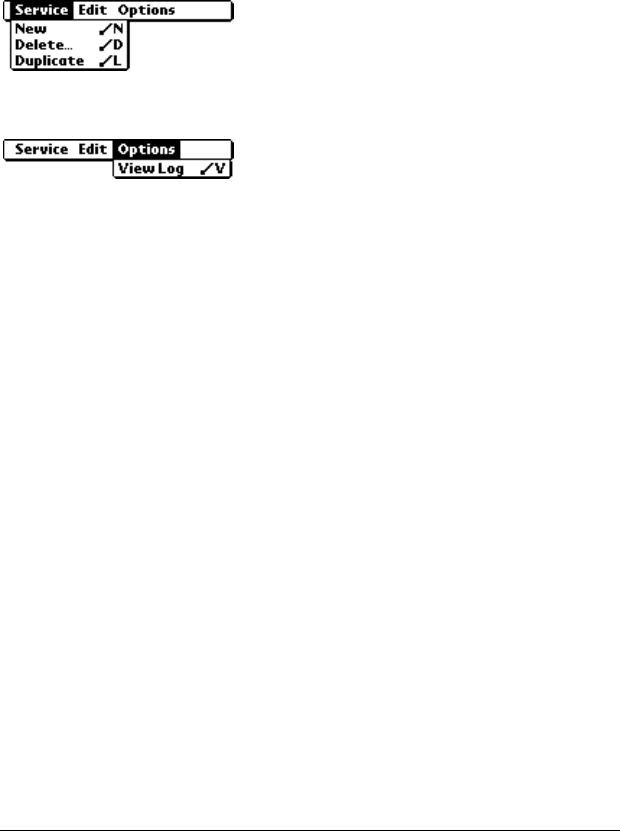
Chapter 7 Page 195
Network preferences menu commands
The Network Preferences screen includes menu commands to make it
fast and easy to create and edit service templates. TCP/IP application
menus are show here for your reference.
See “Using menus” in Chapter 1 for more information about choosing
menu commands.
Service menu
Options menu
TCP/IP troubleshooting
If you are having a problem establishing a network connection using
TCP/IP, check this section and try the suggestions listed.
Displaying expanded Service Connection Progress messages
It’s helpful to identify at what point in the login procedure the
connection fails. An easy way to do this is to display the expanded
Service Connection Progress messages. Expanded Service Connection
Progress messages describe the current stage of the login procedure.
Press the lower half of the scroll button at any point during login to
display these messages.
Viewing the Network Log
If viewing the expanded Service Connection Progress messages does
not give you enough information to find out why you cannot connect
to your ISP or dial-in server, take a look at the Network Log. The
Network Log lists all of the communication that occurs between your
modem and your dial-in server during the login procedure. The
information in the Network Log can help your ISP or your System
Administrator pinpoint where the login procedure communication
fails and why.