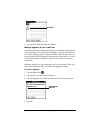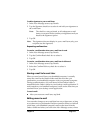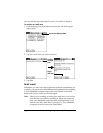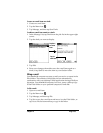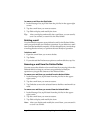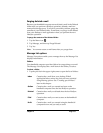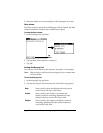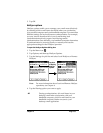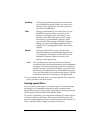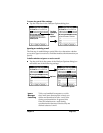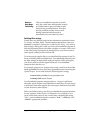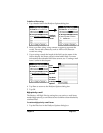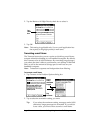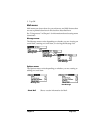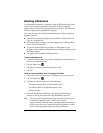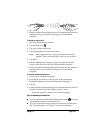Page 134 Communicating Using Your Handheld Computer
Note: The All setting does not mean that all information
included in each e-mail item downloads to your handheld
computer. Truncation settings (explained in a following
section) for long e-mail items still apply. Also, Mail never
downloads any attachments to your handheld computer.
The e-mail item and any text information appear, but the
attachment is left in your desktop e-mail application.
5. If you selected All, Send only, or Unread, tap OK. If you selected
Filter, continue to the next section.
Creating special filters
You can create special filters to control the type of e-mail items that
download to your handheld computer during synchronization.
Special filters work on the premise of ignoring or retrieving items that
contain specific information in their header fields.
To create a special filter, you must decide whether you want to ignore
or retrieve certain e-mail items. Then, based on that decision, you
must tell your handheld computer what it needs to look for in the To:,
From:, and Subj: fields to single out those e-mail items.
Send Only During synchronization, only the e-mail items in
your handheld computer Outbox are sent to your
desktop e-mail application; from there, they are
sent to their destinations.
Filter During synchronization, all e-mail items in your
handheld computer Outbox are sent to your
desktop e-mail application, and items in your
desktop e-mail Inbox that meet specific criteria
download to your handheld computer. When
you select the Filter setting, the HotSync Options
dialog box opens and displays additional filter
settings. See “Creating special filters” later in this
chapter.
Unread During synchronization, only unread e-mail
items download to your handheld computer from
your desktop e-mail Inbox, and all items in your
handheld computer Outbox are sent to your
desktop e-mail application.