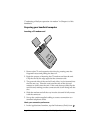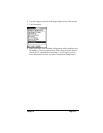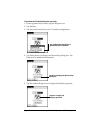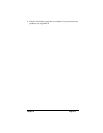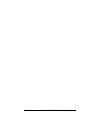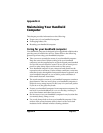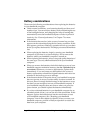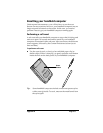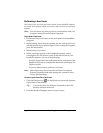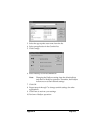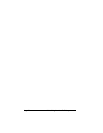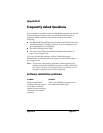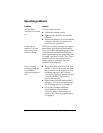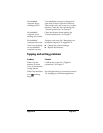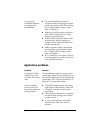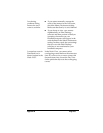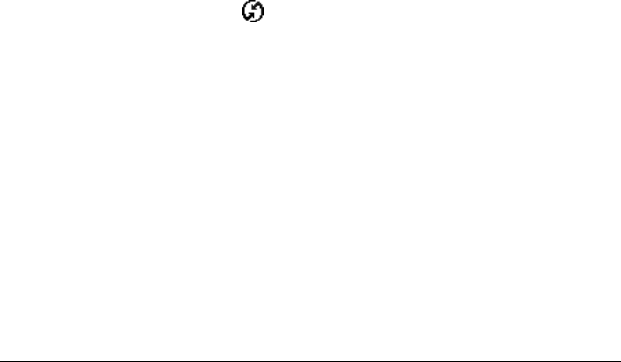
Page 218 Maintaining Your Handheld Computer
Performing a hard reset
With a hard reset, all records and entries stored in your handheld computer
are erased. Never perform a hard reset unless a soft reset does not solve your
problem.
Note: You can restore any data previously synchronized with your
computer during the next HotSync operation.
To perform a hard reset:
1. Hold down the power button on the front panel of the handheld
computer.
2. While holding down the power button, use the reset tip tool or an
unfolded paper clip (or similar object without a sharp tip) to gently
press the reset button.
3. Release the power button.
4. When a message appears on the handheld computer screen
warning that you are about to erase all the data stored on your
handheld computer, do one of the following:
Press the upper half of the scroll button on the front panel of the
handheld computer to complete the hard reset and display the
Digitizer screen.
Press any other button to perform a soft reset.
Note: With a hard reset, the current date and time are retained.
Formats Preferences and other settings are restored to their
factory default settings.
To restore your data after a hard reset:
1. Click the HotSync icon
in the Windows system tray (bottom-
right corner of the taskbar).
Tip: You can also click the HotSync command on the Palm
Desktop software menu bar.
2. From the HotSync Manager menu, choose Custom.