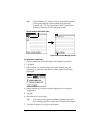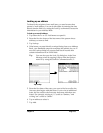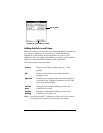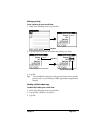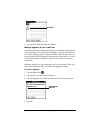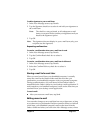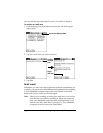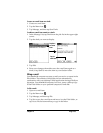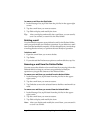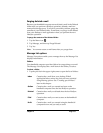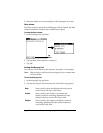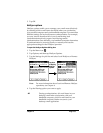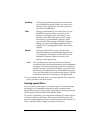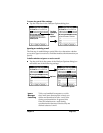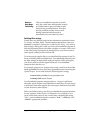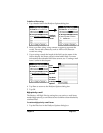Page 130 Communicating Using Your Handheld Computer
To remove e-mail from the Filed folder:
1. In the Message List, tap Filed from the pick list in the upper-right
corner.
2. Tap the e-mail item you want to restore.
3. Tap Edit to display and modify the item.
Tip: After you display and modify the e-mail item, you can send it,
save it as a draft, or return it to the Filed folder.
Deleting e-mail
Your handheld computer stores deleted e-mail in the Deleted folder
until you perform the next HotSync operation. If you delete an e-mail
item from the handheld computer, it is also deleted from your desktop
e-mail application when you perform the next HotSync operation.
To delete e-mail:
1. Open the e-mail item you want to delete.
2. Tap Delete.
3. If you selected the Preferences option to confirm deletion, tap Yes.
Removing e-mail from the Deleted folder
You can reverse the deletion of an e-mail item (by removing it from the
Deleted folder) as long as you have not performed a HotSync
operation or purged the contents of the Deleted folder.
To remove an e-mail item you received from the Deleted folder:
1. In the Message List, tap Deleted from the pick list in the upper-
right corner.
2. Tap the e-mail item you want to restore.
3. Tap Undelete to move the selected item to the Inbox and mark it as
read.
To remove an e-mail item you created from the Deleted folder:
1. In the Message List, tap Deleted from the pick list in the upper-
right corner.
2. Tap the e-mail item you want to restore.
3. Tap Edit to display and modify the item.
Note: After you display and modify the e-mail item, you can send it
or save it as a draft.