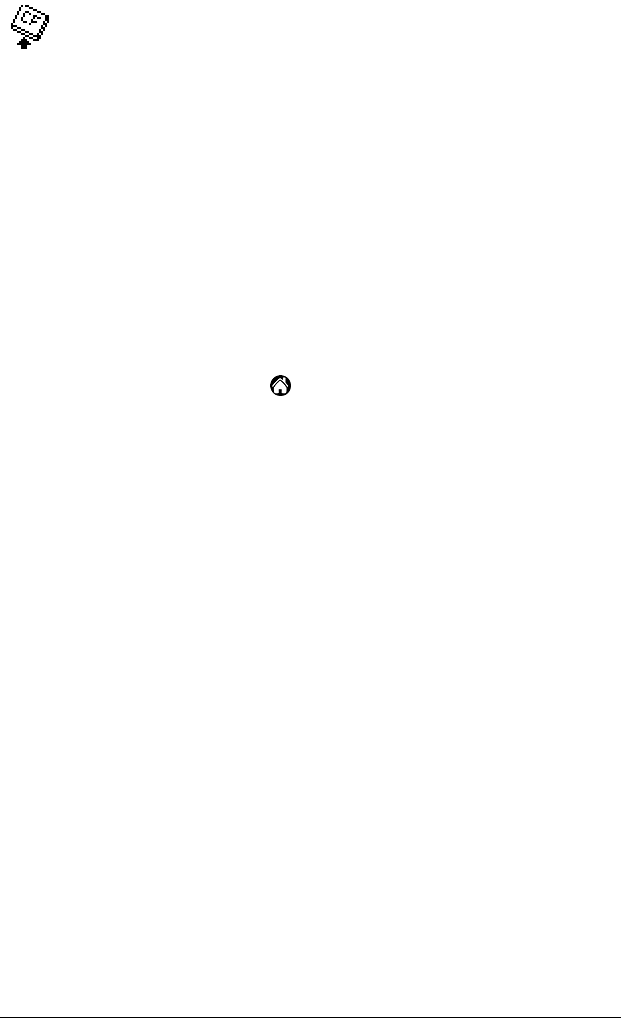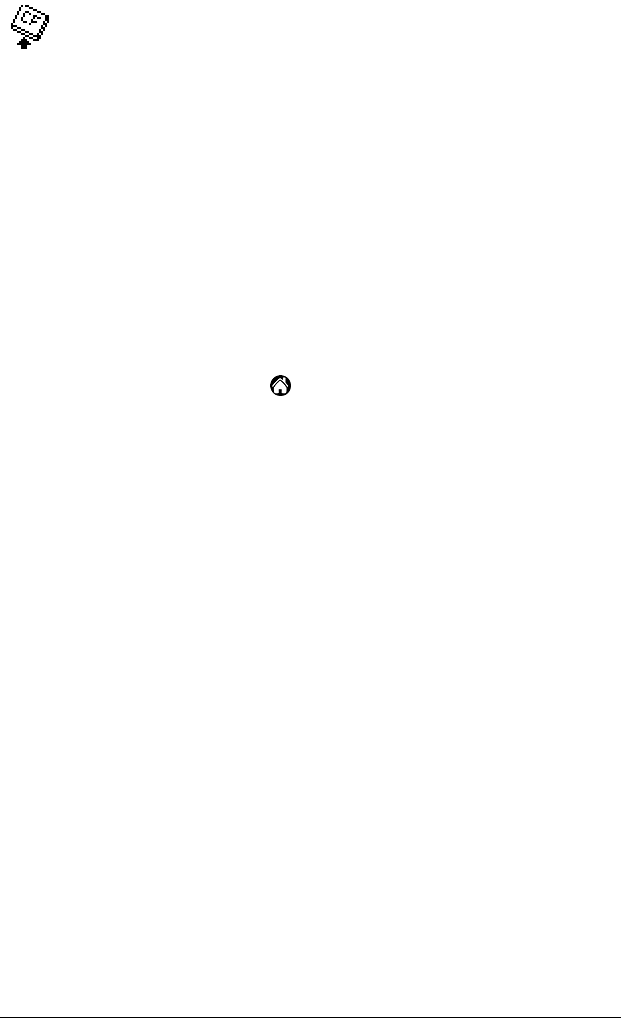
Page 208 CompactFlash™, CFpro™, and CFBackup™
CFBackup
CFBackup is an application that lets you back up your entire
TRGpro handheld computer to a CF memory card.
See http://www.trgpro.com for the most recent information on CF-
Backup.
In CFBackup, you can do the following:
■
Backup your important data even if you don’t have access to a
HotSync cradle and a personal computer.
■
Store the backed data on a CF memory card separately from your
TRGpro handheld computer.
■
Use CFBackup to quickly restore your programs and databases if
your handheld computer loses its data due to a battery failure.
To launch CFBackup:
1. Tap the Applications icon .
2. Continue tapping the Applications icon until the CFBackup icon
appears.
3. Tap the CFBackup icon.
After CFBackup is launched, a list of Backup Sets currently on the CF
memory card will be displayed.
To back up your data:
Tap on the Backup button to back up the entire contents of the TRGpro
handheld computer. You will be prompted for the name of the
Backup Set. You can either use the default name, which is derived
from the current time and date, or you can enter a different name.
To restore your data:
Tap on one of the listed Backup Sets to select it. Then tap the Restore
button. A dialog box will warn you that RAM is about to be
overwritten. If you are certain you have selected the correct Backup
Set, tap OK to continue. After restoring the data, the unit will reset.