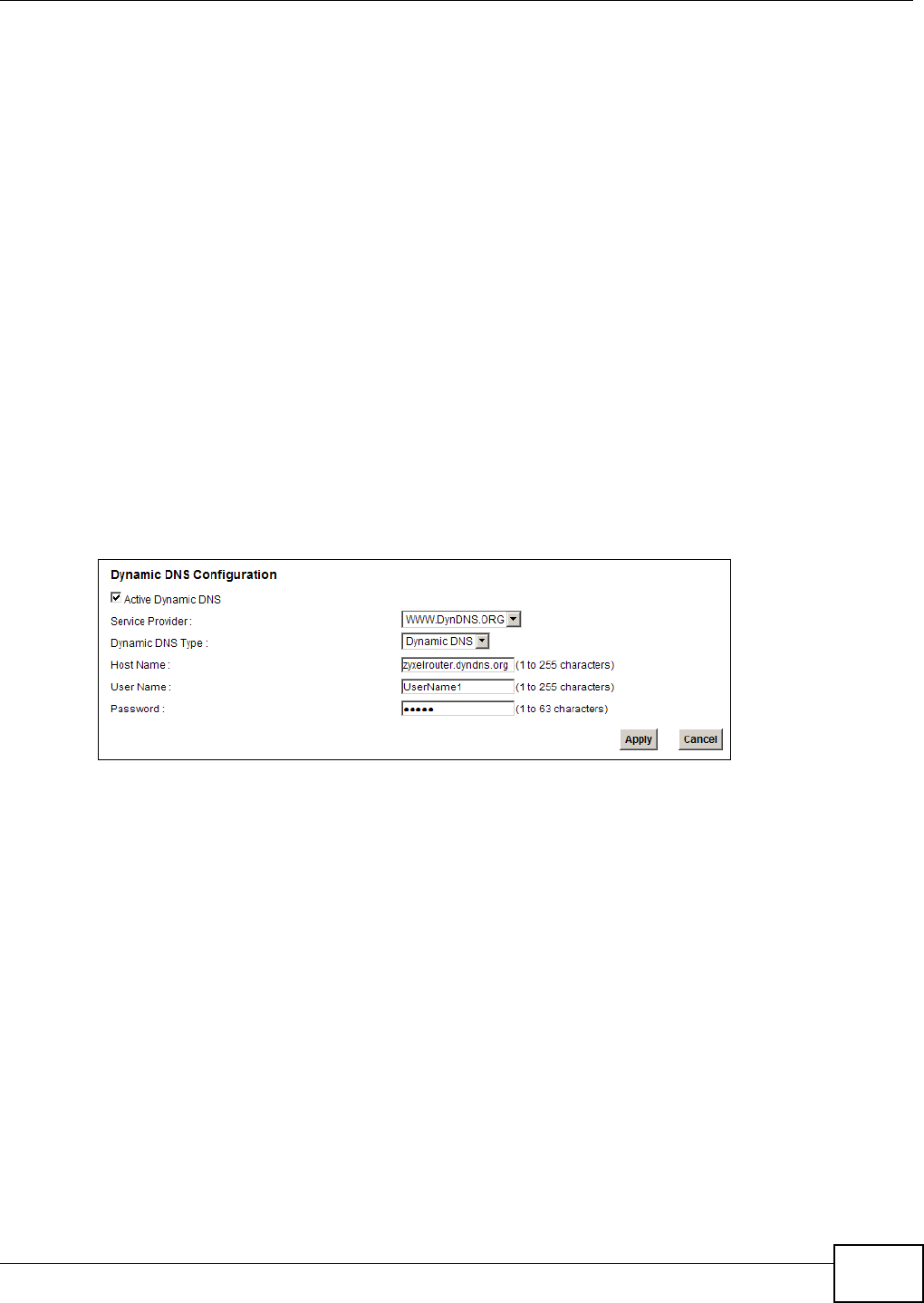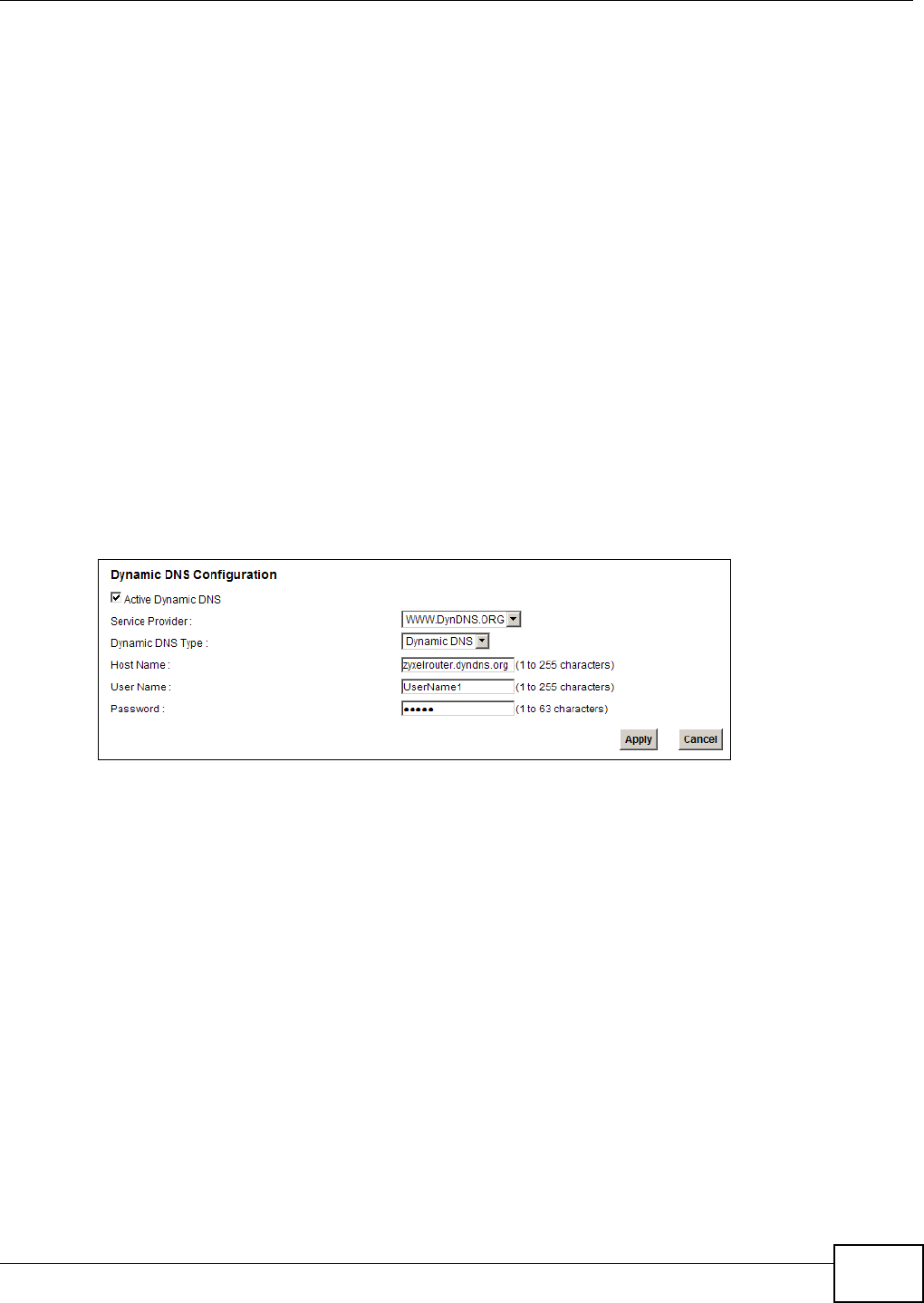
Chapter 3 Tutorials
FMG3024-D10A / FMG3025-D10A Series User’s Guide
57
2 Apply for a user account. This tutorial uses UserName1 and 12345 as the username and
password.
3 Log into www.dyndns.org using your account.
4 Add a new DDNS host name. This tutorial uses the following settings as an example.
•Hostname: zyxelrouter.dyndns.org
•Service Type: Host with IP address
• IP Address: Enter the WAN IP address that your Device is currently using. You can find the IP
address on the Device’s web configurator Status page.
Then you will need to configure the same account and host name on the Device later.
3.10.2 Configuring DDNS on Your Device
Configure the following settings in the Network Setting > Dynamic DNS screen.
•Select Active Dynamic DNS.
•Select Dynamic DNS for the DDNS type.
•Type zyxelrouter.dyndns.org in the Host Name field.
• Enter the user name (UserName1) and password (12345).
Click Apply.
3.10.3 Testing the DDNS Setting
Now you should be able to access the Device from the Internet. To test this:
1 Open a web browser on the computer (using the IP address a.b.c.d) that is connected to the
Internet.
2 Type http://zyxelrouter.dyndns.org and press [Enter].
3 The Device’s login page should appear. You can then log into the Device and manage it.