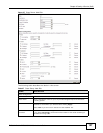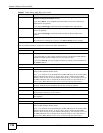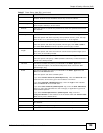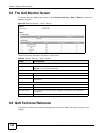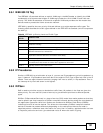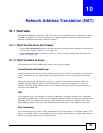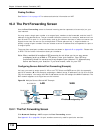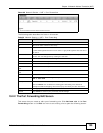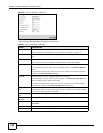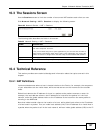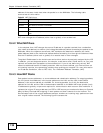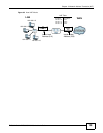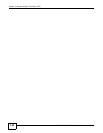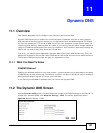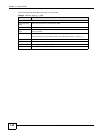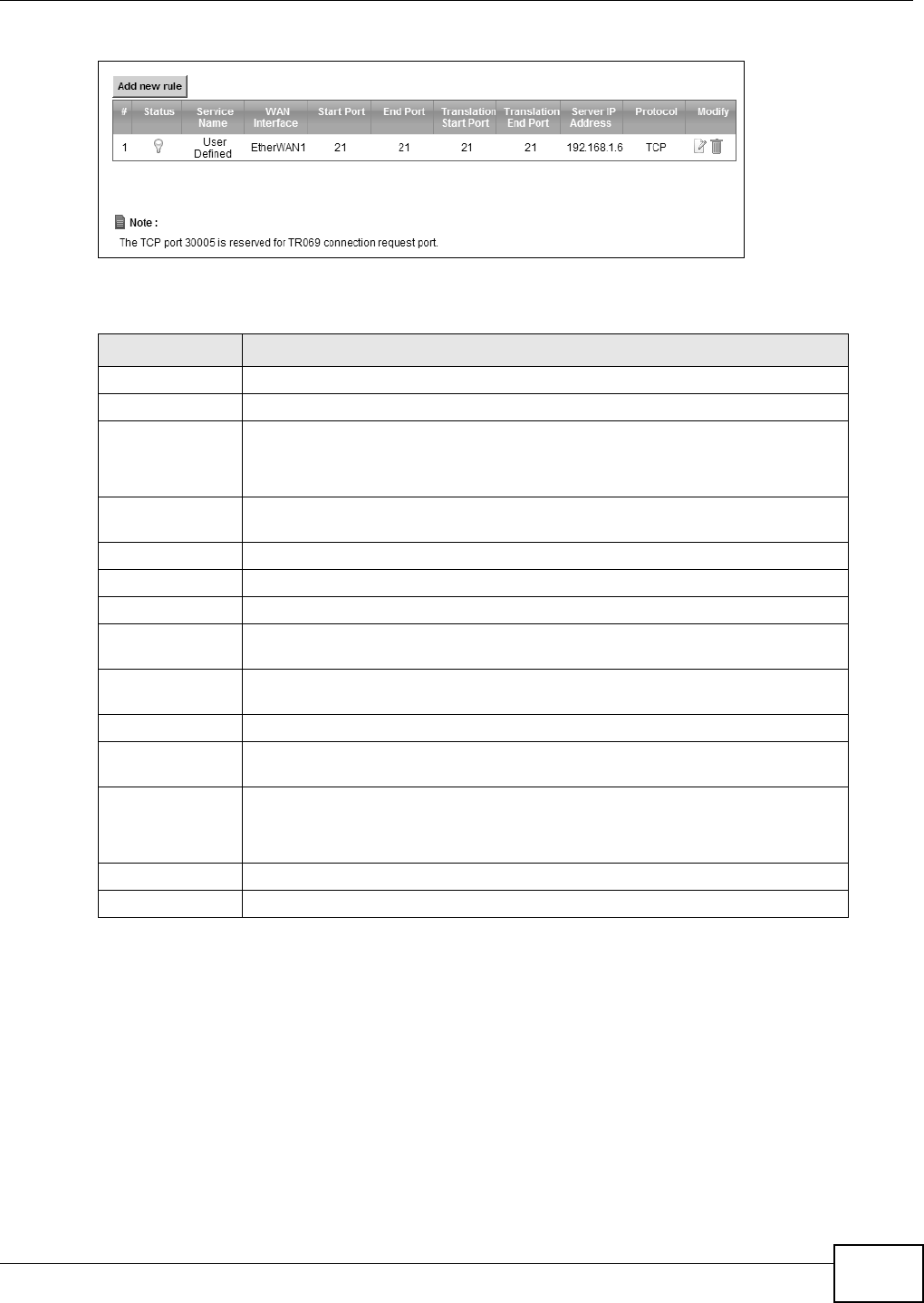
Chapter 10 Network Address Translation (NAT)
FMG3024-D10A / FMG3025-D10A Series User’s Guide
135
Figure 60 Network Setting > NAT > Port Forwarding
The following table describes the fields in this screen.
10.2.2 The Port Forwarding Edit Screen
This screen lets you create or edit a port forwarding rule. Click Add new rule in the Port
Forwarding screen or the Edit icon next to an existing rule to open the following screen.
Table 30 Network Setting > NAT > Port Forwarding
LABEL DESCRIPTION
Add new rule Click this to add a new port forwarding rule.
# This is the index number of the entry.
Status This field indicates whether the rule is active or not.
A yellow bulb signifies that this rule is active. A gray bulb signifies that this rule is
not active.
Service Name This is the service’s name. This shows User Defined if you manually added a
service. You can change this by clicking the edit icon.
WAN Interface This shows the WAN interface through which the service is forwarded.
Start Port This is the first external port number that identifies a service.
End Port This is the last external port number that identifies a service.
Translation Start
Port
This is the first internal port number that identifies a service.
Translation End
Port
This is the last internal port number that identifies a service.
Server IP Address This is the server’s IP address.
Protocol This shows the IP protocol supported by this virtual server, whether it is TCP,
UDP, or TCP/UDP.
Modify Click the Edit icon to edit the port forwarding rule.
Click the Delete icon to delete an existing port forwarding rule. Note that
subsequent address mapping rules move up by one when you take this action.
Apply Click Apply to save your changes.
Cancel Click Cancel to restore your previously saved settings.