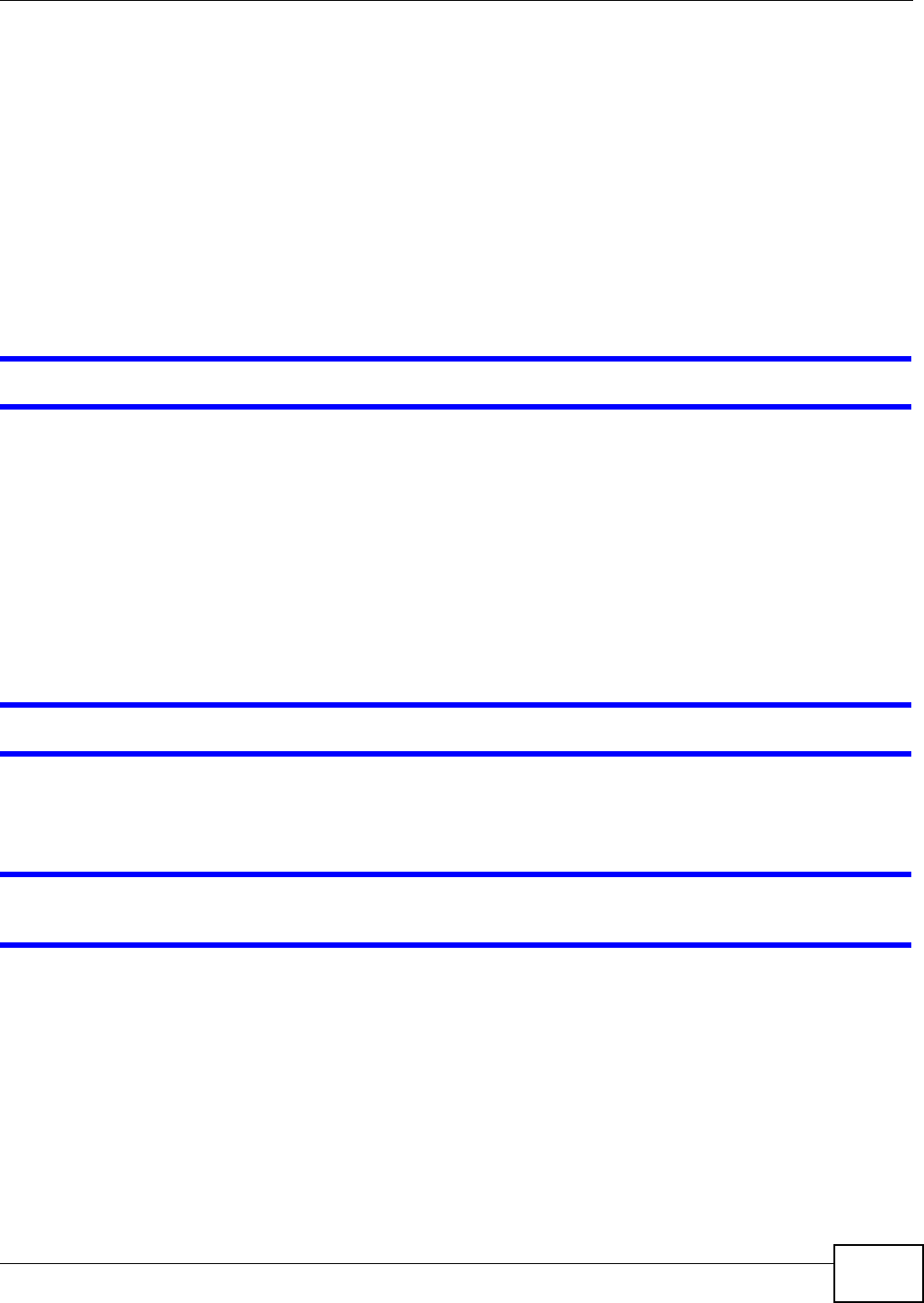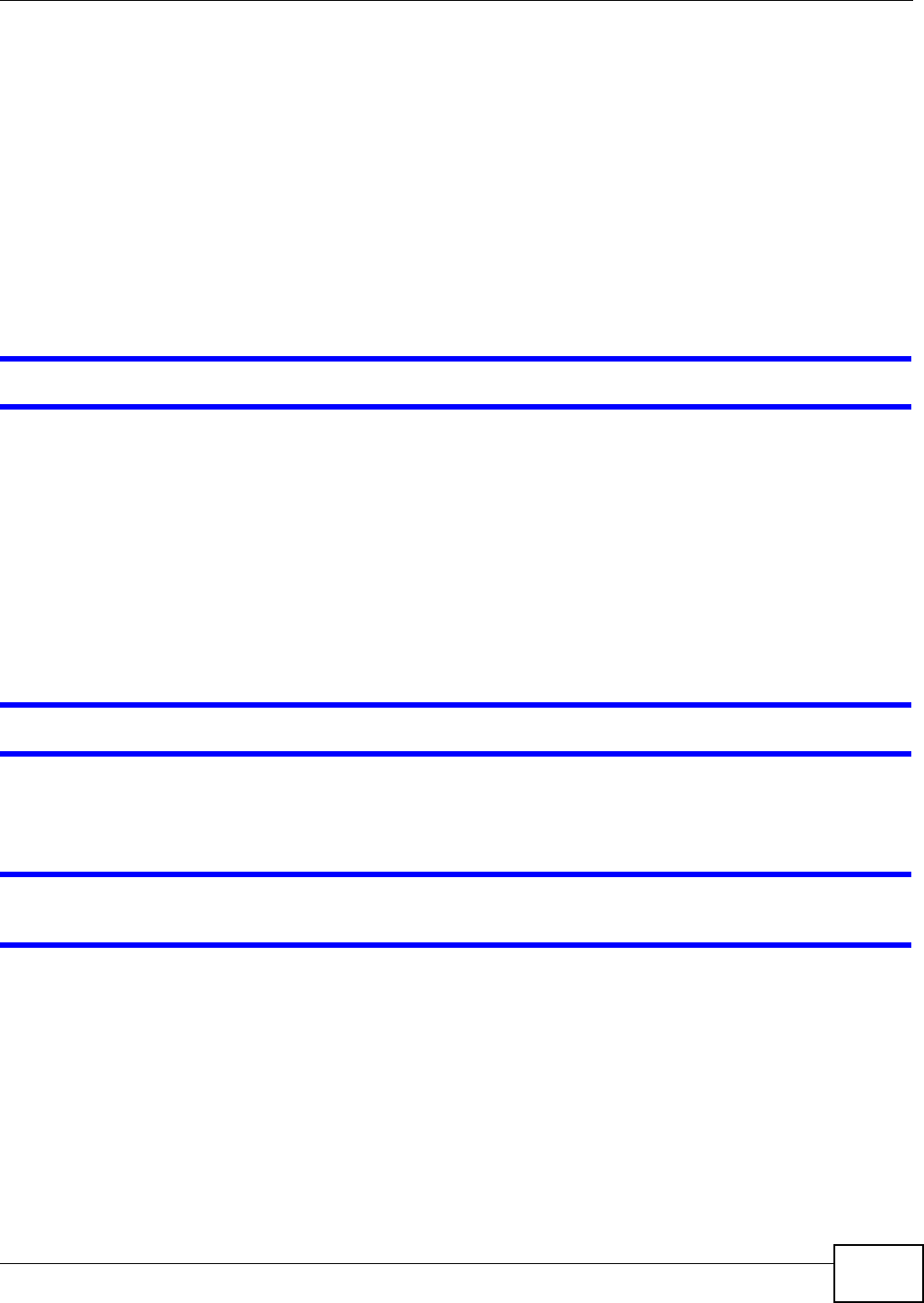
Chapter 31 Troubleshooting
FMG3024-D10A / FMG3025-D10A Series User’s Guide
239
4 Reset the device to its factory defaults, and try to access the Device with the default IP address.
See Section 1.5 on page 17.
5 If the problem continues, contact the network administrator or vendor, or try one of the advanced
suggestions.
Advanced Suggestions
• Try to access the Device using another service, such as Telnet. If you can access the Device,
check the remote management settings and firewall rules to find out why the Device does not
respond to HTTP.
• If your computer is connected to the WAN port, use a computer that is connected to a
ETHERNET port.
I can see the Login screen, but I cannot log in to the Device.
1 Make sure you have entered the user name and password correctly. The default user name is
admin. These fields are case-sensitive, so make sure [Caps Lock] is not on.
2 You cannot log in to the web configurator while someone is using Telnet to access the Device. Log
out of the Device in the other session, or ask the person who is logged in to log out.
3 Turn the Device off and on.
4 If this does not work, you have to reset the device to its factory defaults. See Section 31.2 on page
237.
I cannot Telnet to the Device.
See the troubleshooting suggestions for I cannot see or access the Login screen in the web
configurator. Ignore the suggestions about your browser.
I cannot use FTP to upload / download the configuration file. / I cannot use FTP to upload
new firmware.
See the troubleshooting suggestions for I cannot see or access the Login screen in the web
configurator. Ignore the suggestions about your browser.