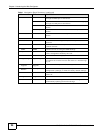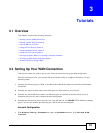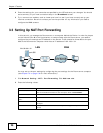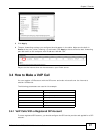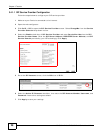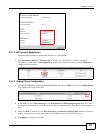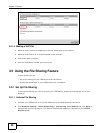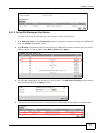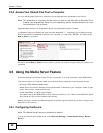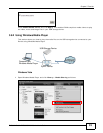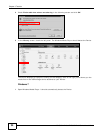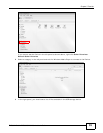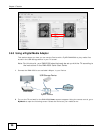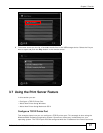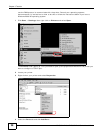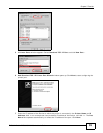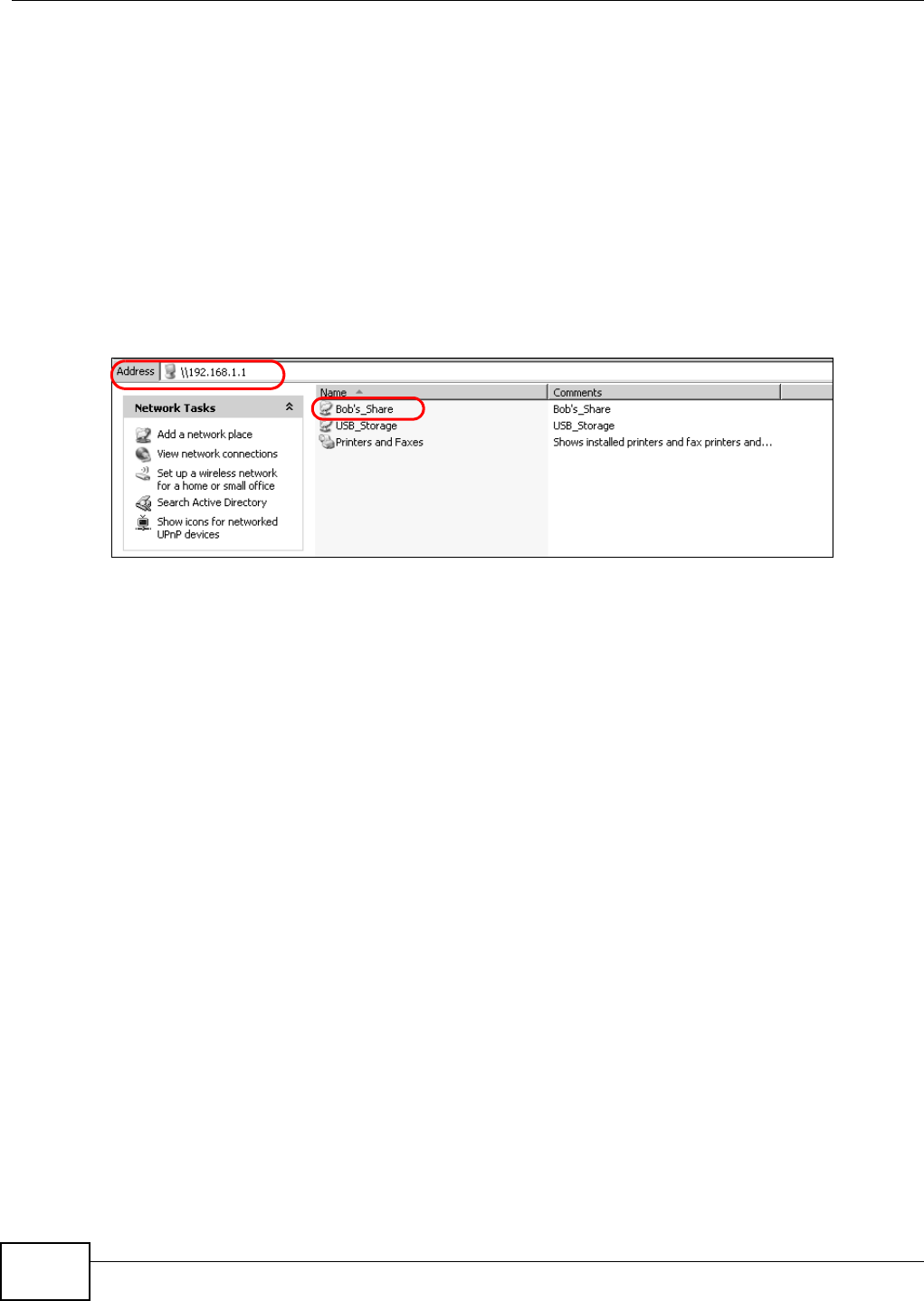
Chapter 3 Tutorials
FMG3024-D10A / FMG3025-D10A Series User’s Guide
32
3.5.2 Access Your Shared Files From a Computer
You can use Windows Explorer to access the file storage devices connected to the Device.
Note: The examples in this User’s Guide show you how to use Microsoft’s Windows XP to
browse your shared files. Refer to your operating system’s documentation for how
to browse your file structure.
Open Windows Explorer to access Bob’s Share using Windows Explorer browser.
In Windows Explorer’s Address bar type a double backslash “\\” followed by the IP address of the
Device (the default IP address of the Device is 192.168.1.1) and press [ENTER]. The share folder
Bob’s_Share is available.
File Sharing via Windows Explorer
Once you access Bob’s_Share via your Device, you do not have to relogin unless you restart your
computer.
3.6 Using the Media Server Feature
Use the media server feature to play files on a computer or on your television (using DMA-2500).
This section shows you how the media server feature works using the following media clients:
• Microsoft (MS) Windows Media Player
Media Server works with Windows Vista and Windows 7. Make sure your computer is able to play
media files (music, videos and pictures).
• ZyXEL DMA-2500, a digital media adapter
You need to set up the DMA-2500 to work with your television (TV). Refer to the DMA-2500 Quick
Start Guide for the correct hardware connections.
Before you begin, connect the USB storage device containing the media files you want to play to the
USB port of your Device.
3.6.1 Configuring the Device
Note: The Media Server feature is enabled by default.
To use your Device as a media server, click Network Setting > Home Networking > Media
Server.