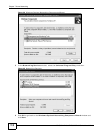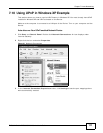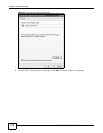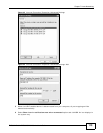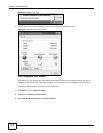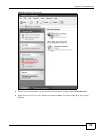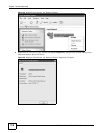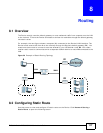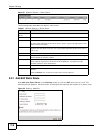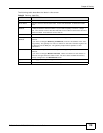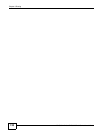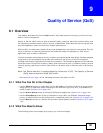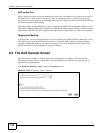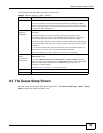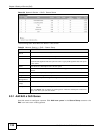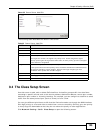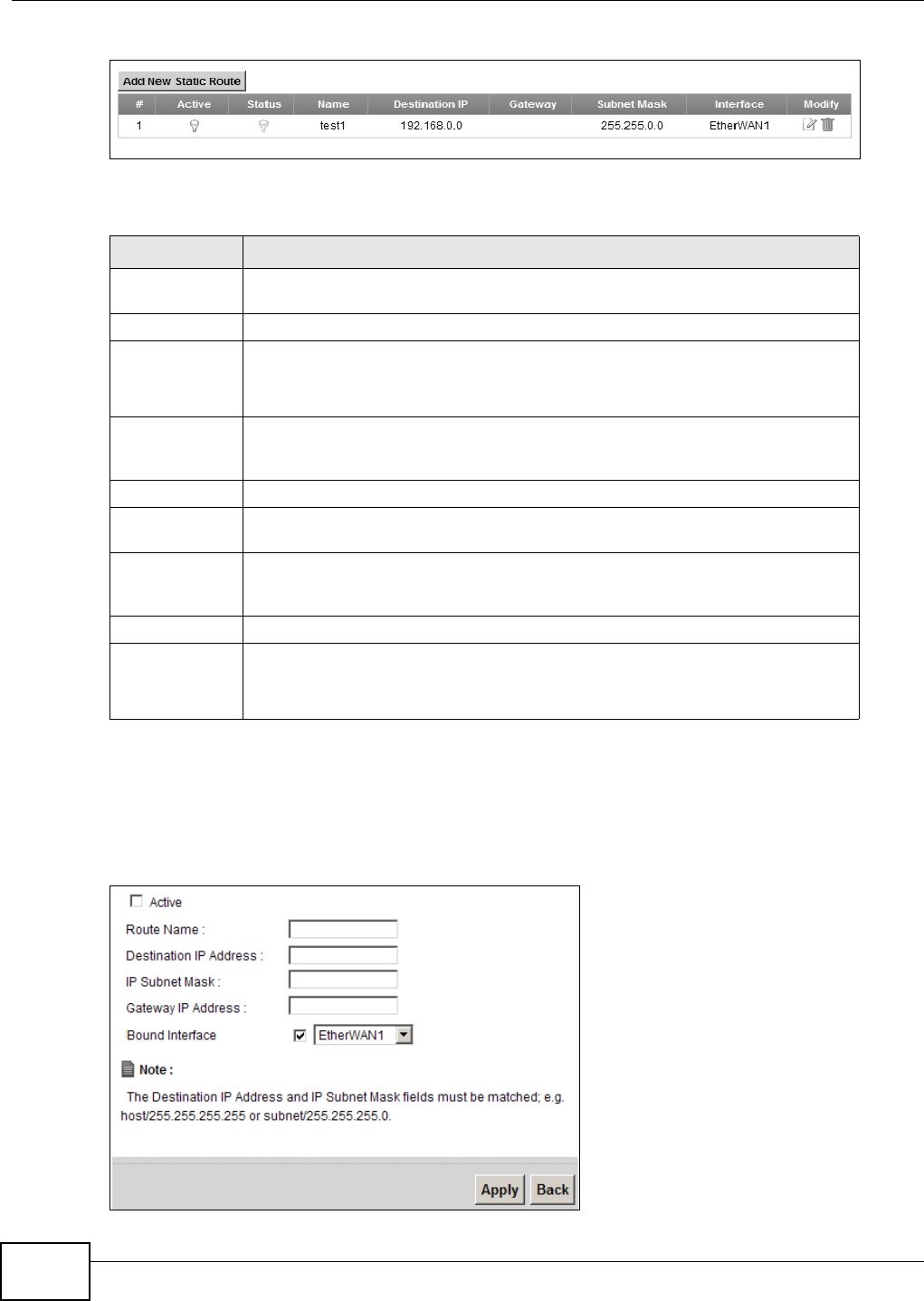
Chapter 8 Routing
FMG3024-D10A / FMG3025-D10A Series User’s Guide
118
Figure 51 Network Setting > Static Route
The following table describes the labels in this screen.
8.2.1 Add/Edit Static Route
Click add new Static Route in the Routing screen or click the Edit icon next to a rule. The
following screen appears. Use this screen to configure the required information for a static route.
Figure 52 Routing: Add/Edit
Table 21 Network Setting > Static Route
LABEL DESCRIPTION
Add New Static
Route
Click this to set up a new static route on the Device.
# This is the number of an individual static route.
Active This indicates whether the rule is active or not.
A yellow bulb signifies that this static route is active. A gray bulb signifies that this
static route is not active.
Status This shows whether the static route is currently in use or not. A yellow bulb
signifies that this static route is in use. A gray bulb signifies that this static route is
not in use.
Name This is the name that describes or identifies this route.
Destination IP This parameter specifies the IP network address of the final destination. Routing is
always based on network number.
Gateway This is the IP address of the gateway. The gateway is a router or switch on the
same network segment as the device's LAN or WAN port. The gateway helps
forward packets to their destinations.
Subnet Mask This parameter specifies the IP network subnet mask of the final destination.
Modify Click the Edit icon to go to the screen where you can set up a static route on the
Device.
Click the Delete icon to remove a static route from the Device.