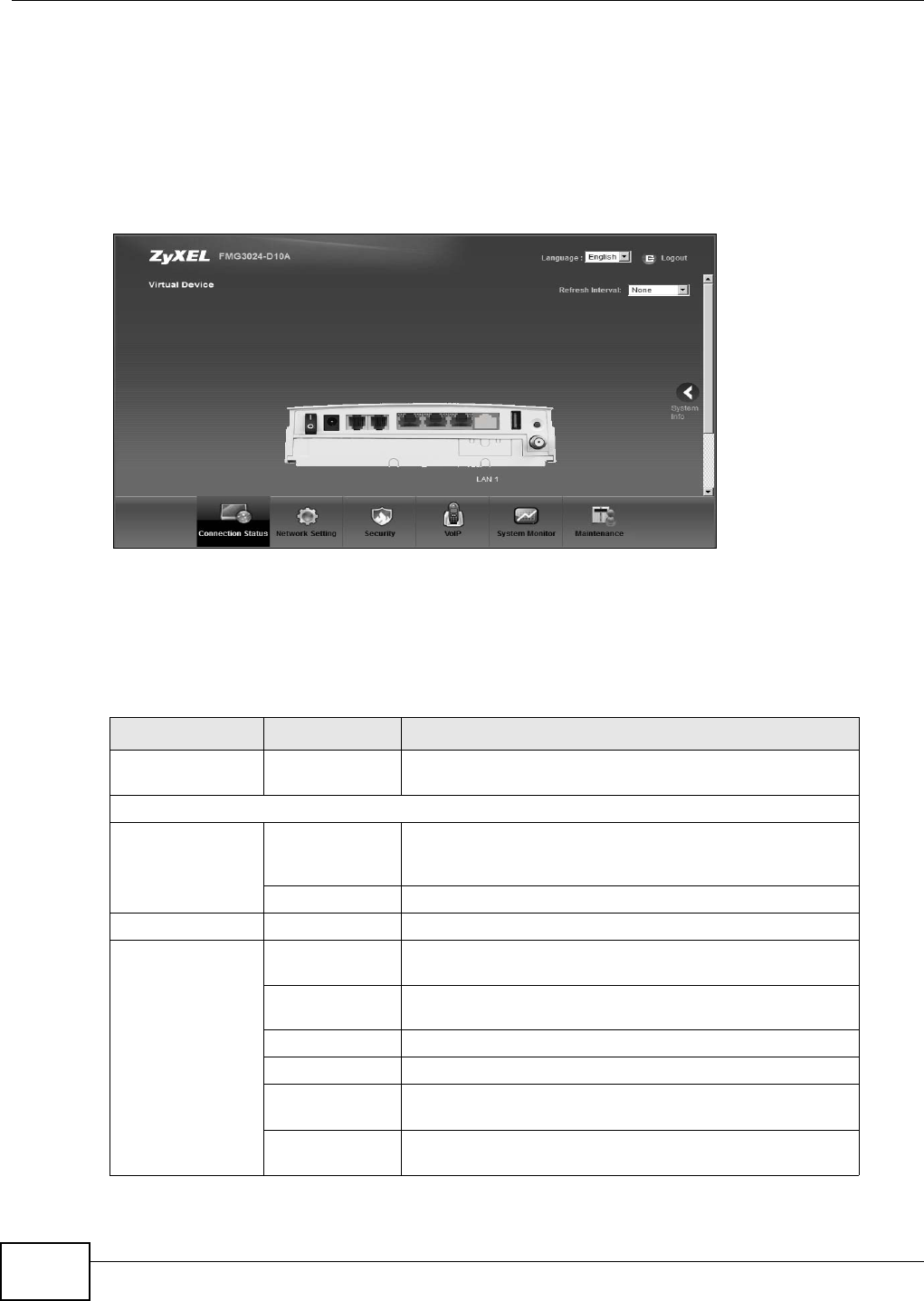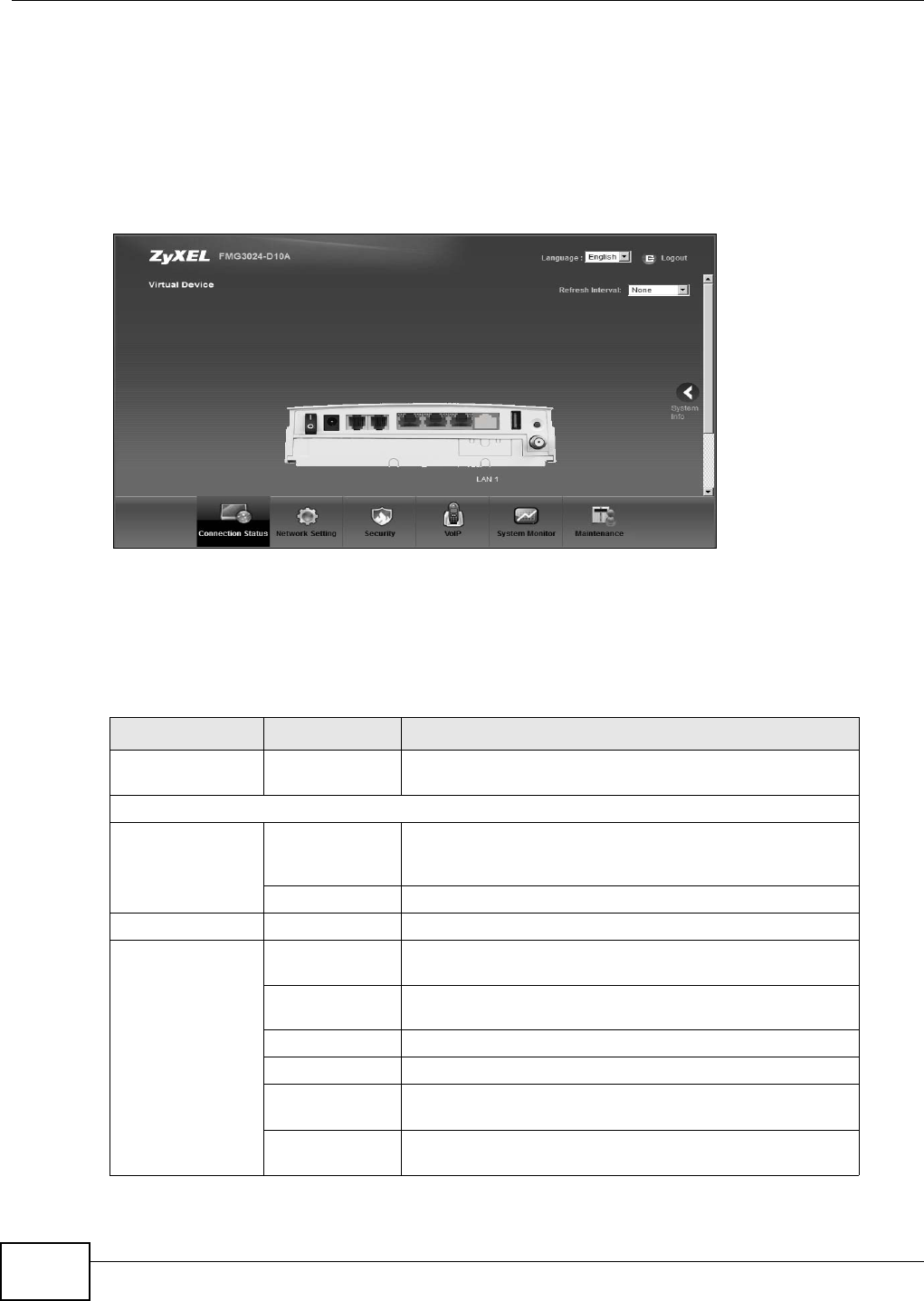
Chapter 2 Introducing the Web Configurator
FMG3024-D10A / FMG3025-D10A Series User’s Guide
22
If you click LAN Device on the System Info screen (a in Figure 6 on page 21), the Connection
Status screen appears. See Chapter 4 on page 61 for more information about the Connection
Status screen.
If you click Virtual Device on the System Info screen (b in Figure 6 on page 21), a visual graphic
appears, showing the connection status of the Device’s ports. The connected ports are in color and
disconnected ports are gray.
Figure 7 Virtual Device
2.2.3 Navigation Panel
Use the menu items on the navigation panel to open screens to configure Device features. The
following table describes each menu item.
Table 1 Navigation Panel Summary
LINK TAB FUNCTION
Connection Status This screen shows the network status of the Device and
computers/devices connected to it.
Network Setting
Broadband Broadband Use this screen to view and modify your WAN interface. You
can also configure ISP parameters, WAN IP address
assignment, DNS servers and other advanced properties.
3G Backup Use this screen to configure the 3G WAN connection.
CATV CATV Use this screen to enable cable television functions.
Home
Networking
LAN Setup Use this screen to configure LAN TCP/IP settings, and other
advanced properties.
Static DHCP Use this screen to assign specific IP addresses to individual
MAC addresses.
UPnP Use this screen to enable the UPnP function.
File Sharing Use this screen to enable file sharing via the Device.
Media Server Use this screen to enable or disable the sharing of media
files.
Printer Server Use this screen to enable or disable sharing of a USB printer
via your Device.