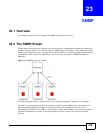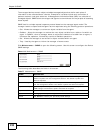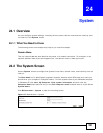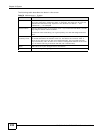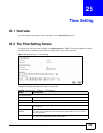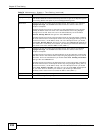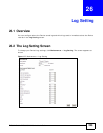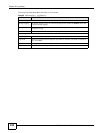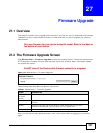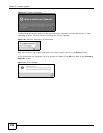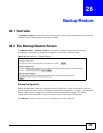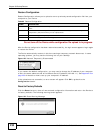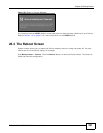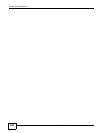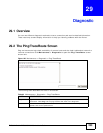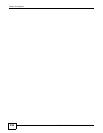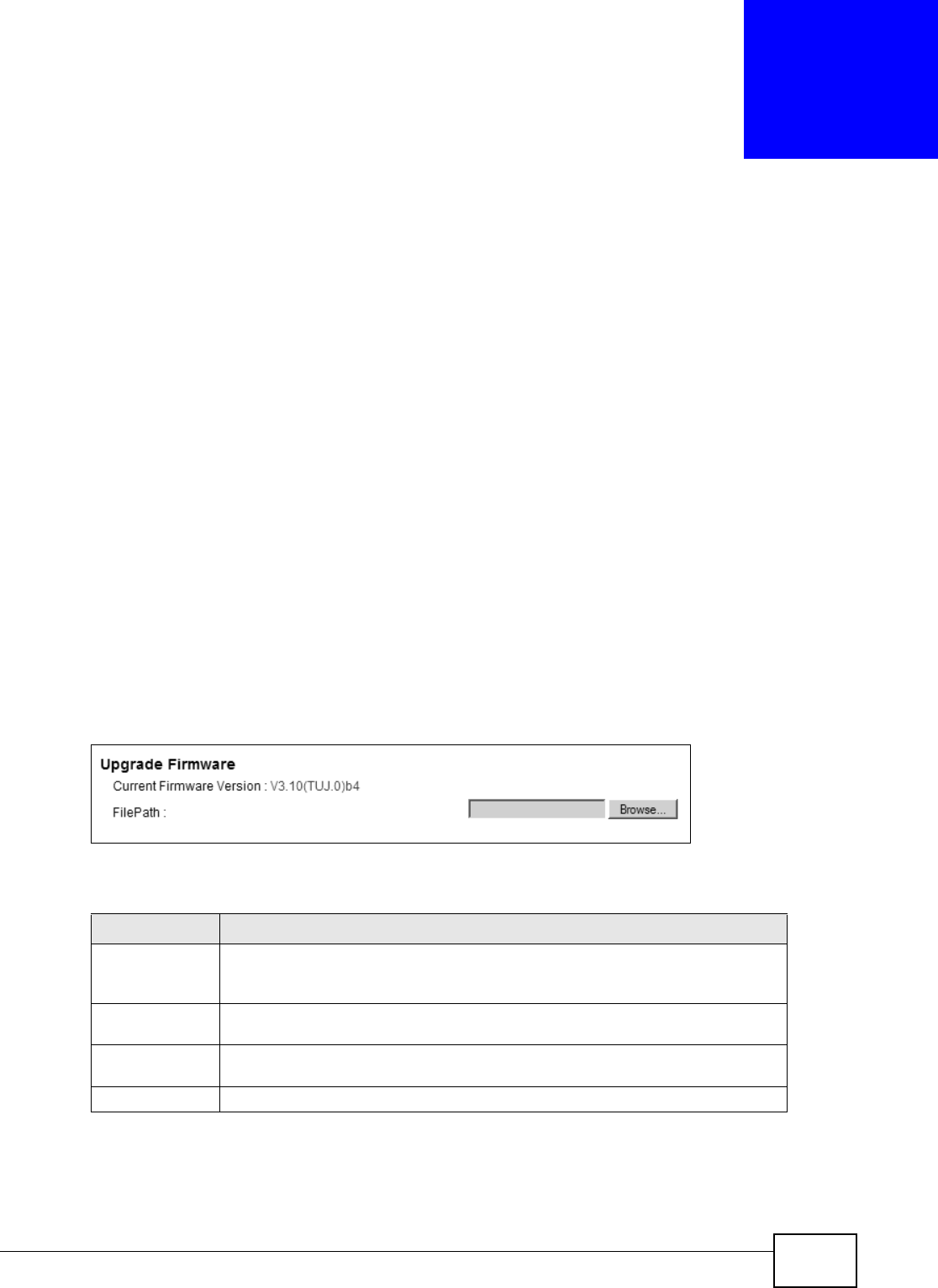
FMG3024-D10A / FMG3025-D10A Series User’s Guide 227
CHAPTER 27
Firmware Upgrade
27.1 Overview
This chapter explains how to upload new firmware to your Device. You can download new firmware
releases from your nearest ZyXEL FTP site (or www.zyxel.com) to use to upgrade your device’s
performance.
Only use firmware for your device’s specific model. Refer to the label on
the bottom of your Device.
27.2 The Firmware Upgrade Screen
Click Maintenance > Firmware Upgrade to open the following screen. The upload process uses
HTTP (Hypertext Transfer Protocol) and may take up to three minutes. After a successful upload,
the system will reboot.
Do NOT turn off the Device while firmware upload is in progress!
Figure 118 Maintenance > Firmware Upgrade
The following table describes the labels in this screen.
After you see the firmware updating screen, wait a few minutes before logging into the Device
again.
Table 81 Maintenance > Firmware Upgrade
LABEL DESCRIPTION
Current
Firmware
Version
This is the present Firmware version.
File Path Type in the location of the file you want to upload in this field or click Browse ...
to find it.
Browse... Click this to find the .bin file you want to upload. Remember that you must
decompress compressed (.zip) files before you can upload them.
Upload Click this to begin the upload process. This process may take up to three minutes.