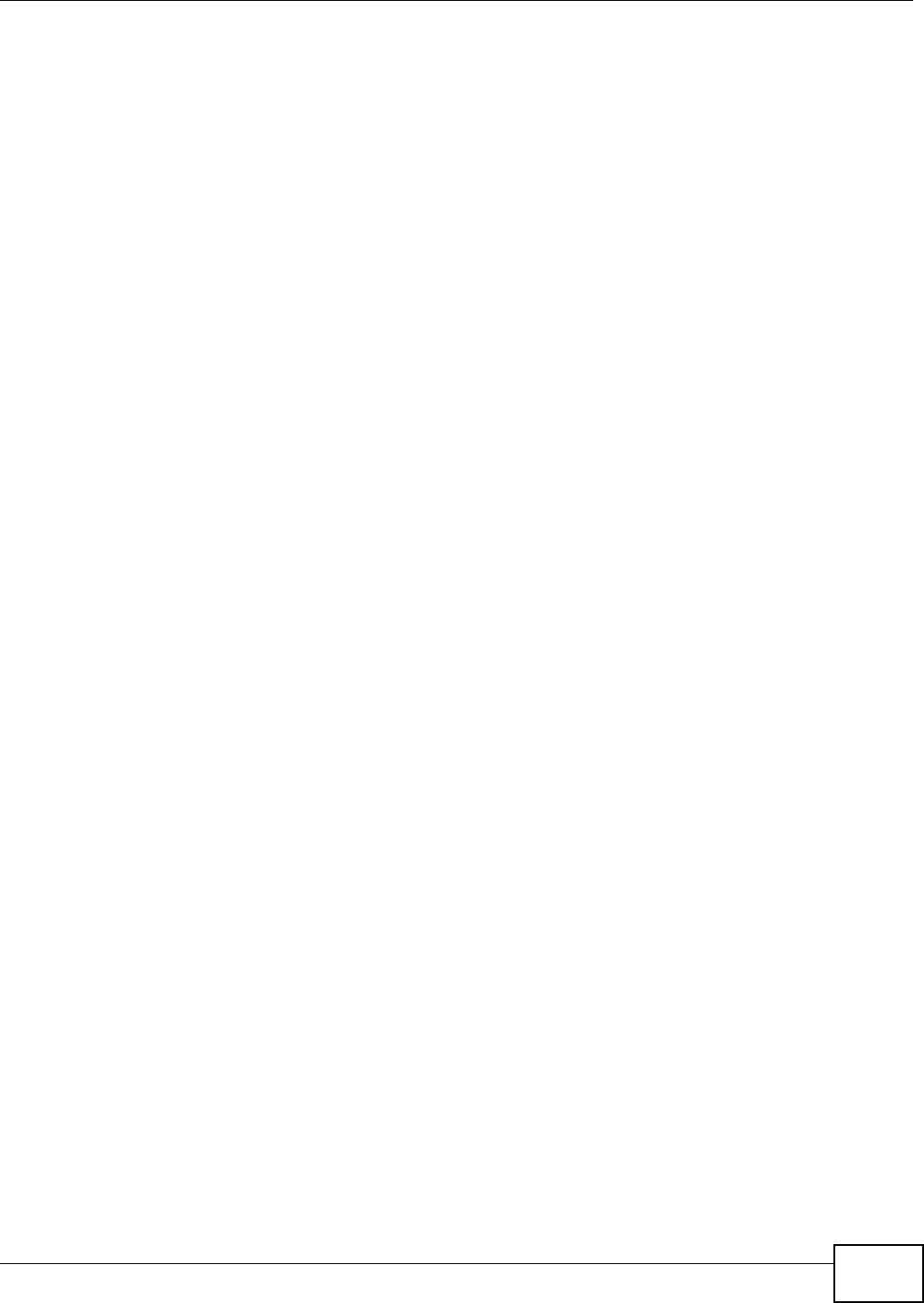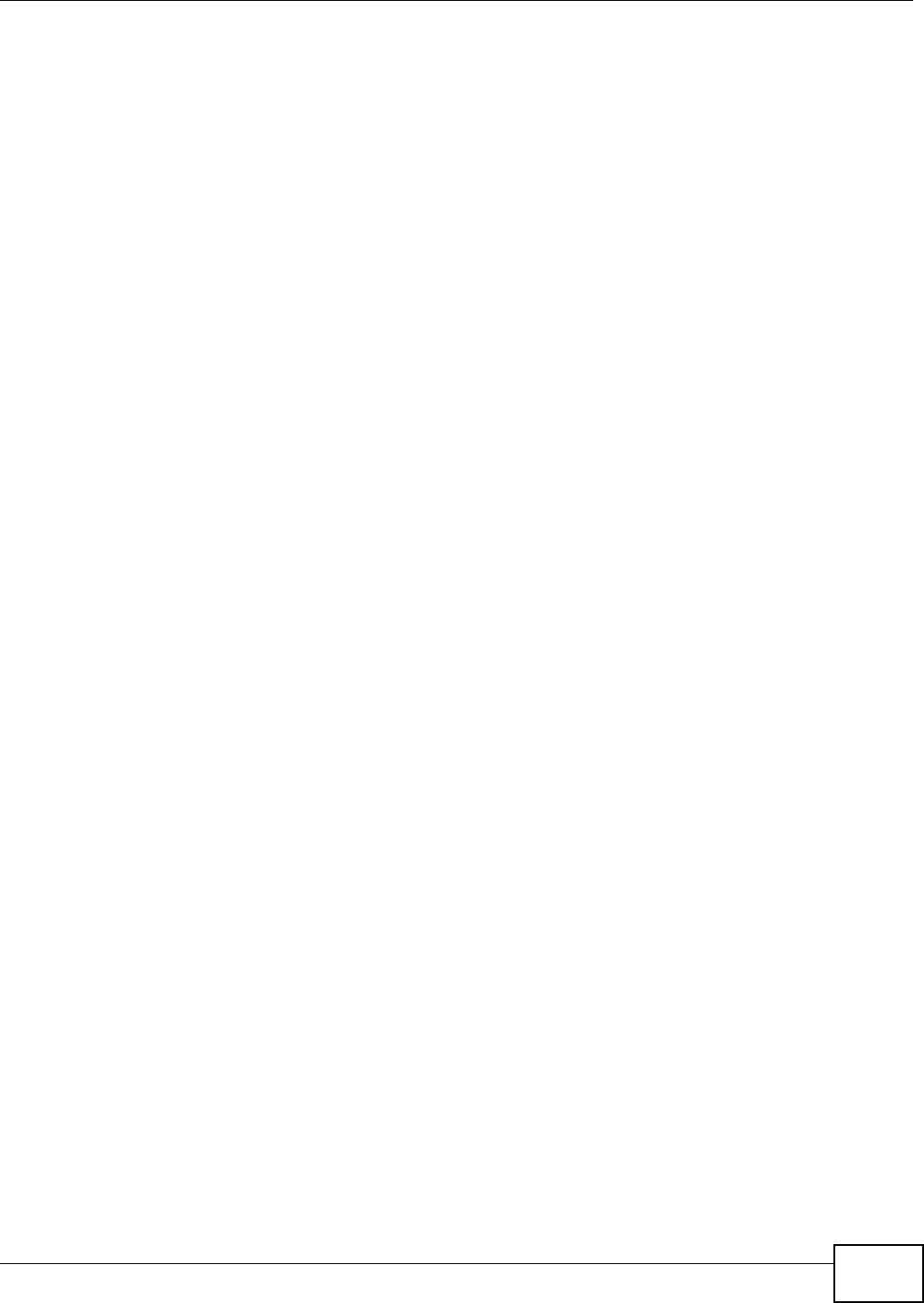
Chapter 1 Introduction
FMG3024-D10A / FMG3025-D10A Series User’s Guide
17
1.3 Ways to Manage the Device
Use any of the following methods to manage the Device.
• Web Configurator. This is recommended for everyday management of the Device using a
(supported) web browser.
• FTP for firmware upgrades and configuration backup/restore.
1.4 Good Habits for Managing the Device
Do the following things regularly to make the Device more secure and to manage the Device more
effectively.
• Change the password. Use a password that’s not easy to guess and that consists of different
types of characters, such as numbers and letters.
• Write down the password and put it in a safe place.
• Back up the configuration (and make sure you know how to restore it). Restoring an earlier
working configuration may be useful if the device becomes unstable or even crashes. If you
forget your password to access the Web Configurator, you will have to reset the Device to its
factory default settings. If you backed up an earlier configuration file, you would not have to
totally re-configure the Device. You could simply restore your last configuration. Keep in mind
that backing up a configuration file will not back up passwords used to set up PPPoE and VoIP.
Write down any information your ISP provides you.
1.5 The RESET Button
If you forget your password or cannot access the web configurator, you will need to use the RESET
button at the back of the device to reload the factory-default configuration file. This means that you
will lose all configurations that you had previously and the passwords will be reset to the defaults.
1 Make sure the POWER LED is on (not blinking).
2 To set the device back to the factory default settings, press the RESET button for 5 seconds or until
the POWER LED begins to blink and then release it. When the POWER LED begins to blink, the
defaults have been restored and the device restarts.