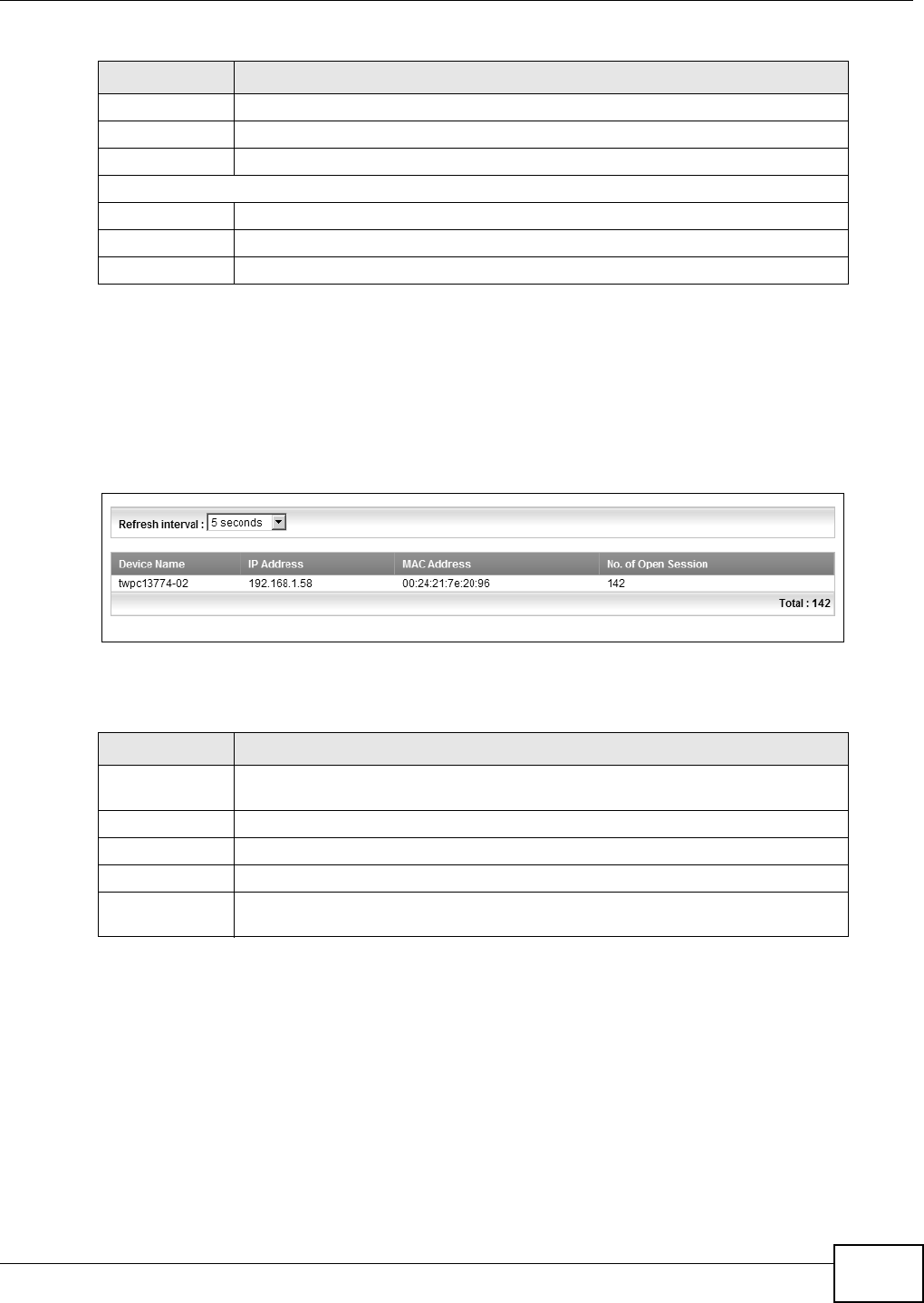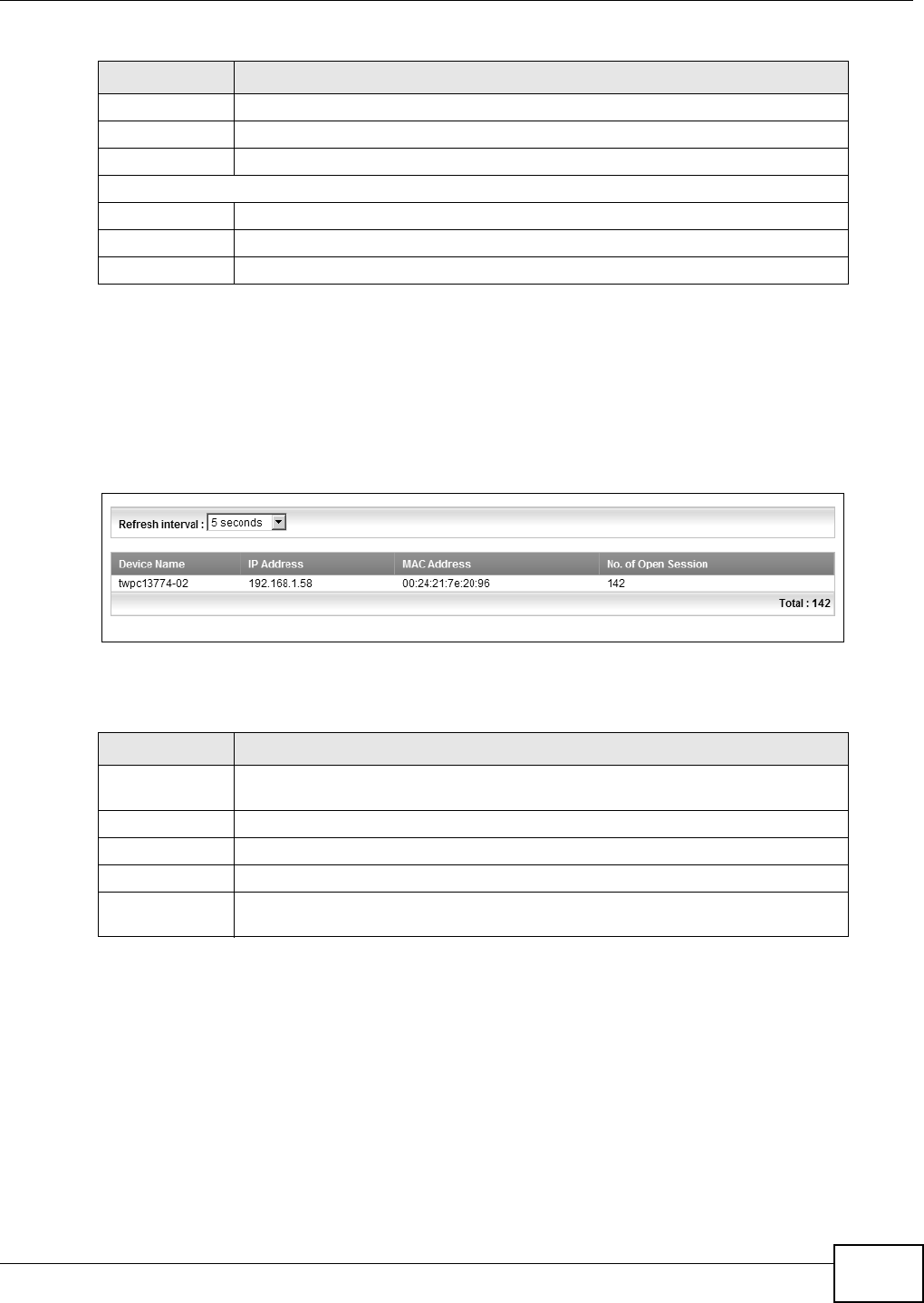
Chapter 20 Traffic Status
FMG3024-D10A / FMG3025-D10A Series User’s Guide
211
20.4 The NAT Status Screen
Click System Monitor > Traffic Status > NAT to open the following screen. You can view the NAT
status of the Device’s client(s) in this screen.
Figure 108 System Monitor > Traffic Status > NAT
The following table describes the fields in this screen.
20.5 The 3G Backup Status Screen
Click System Monitor > Traffic Status > 3G Backup to open the following screen. You can view
the 3G connection traffic statistics in this screen.
Data This indicates the number of transmitted packets on this interface.
Error This indicates the number of frames with errors transmitted on this interface.
Drop This indicates the number of outgoing packets dropped on this interface.
Received (Packet)
Data This indicates the number of received packets on this interface.
Error This indicates the number of frames with errors received on this interface.
Drop This indicates the number of received packets dropped on this interface.
Table 71 System Monitor > Traffic Status > LAN (continued)
LABEL DESCRIPTION
Table 72 System Monitor > Traffic Status > NAT
LABEL DESCRIPTION
Refresh Interval Select how often you want the Device to update this screen from the drop-down
list box.
Device Name This shows the name of the client.
IP Address This shows the IP address of the client.
MAC Address This shows the MAC address of the client.
No. of Open
Session
This shows the number of NAT sessions used by the client.