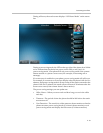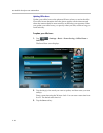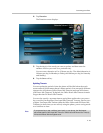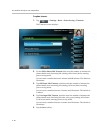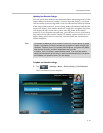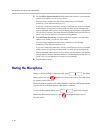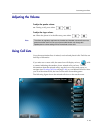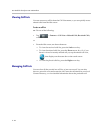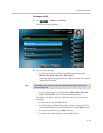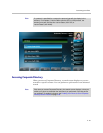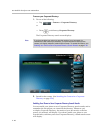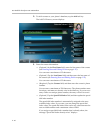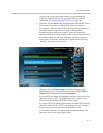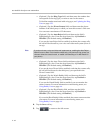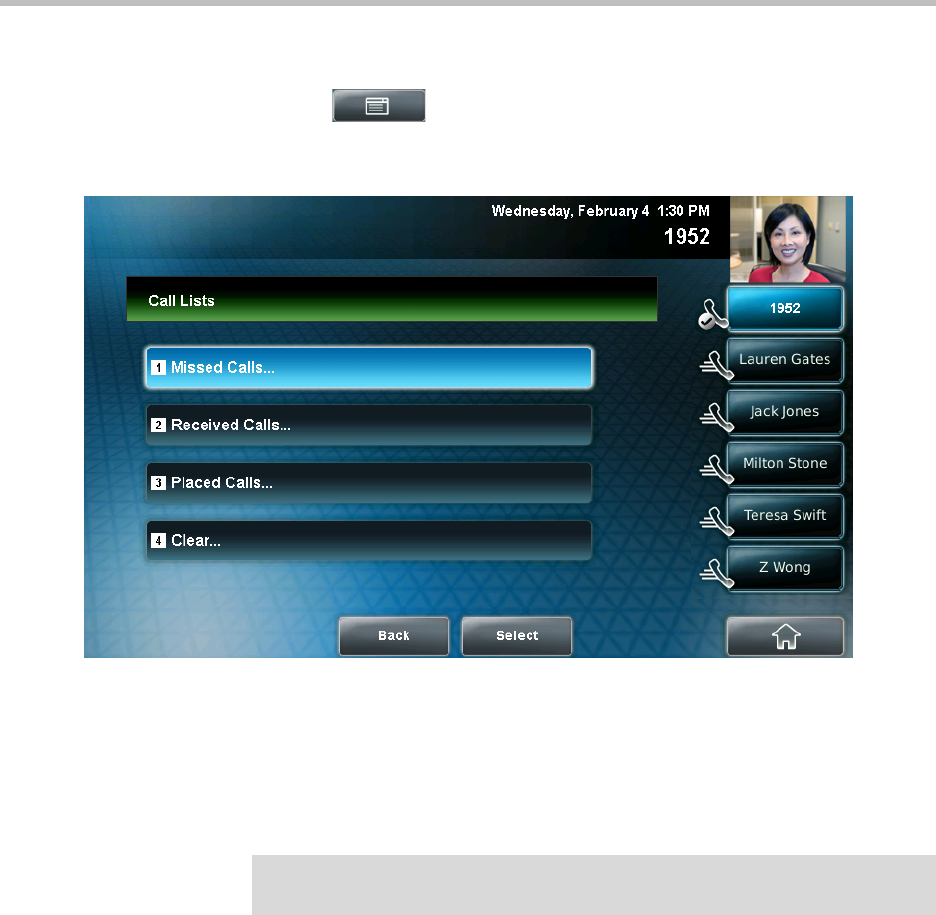
Customizing Your Phone
2 - 45
To manage a call list:
1. Tap > Features > Call Lists.
The Call Lists screen displays.
2. Do one of the following:
— To clear the records in a call list, tap Clear, and then tap either
Missed Calls, Received Calls or Placed Calls.
A message displays indicating that the call list is cleared. For example,
“Missed Calls Cleared!”
— To view and manage a call list, tap either Missed Calls, Received
Calls or Placed Calls. Your call list information displays.
To manage your call list, tap one of the calls in the list. You can do the
following:
— To place the call, tap the Dial soft key.
— To edit the phone number (if necessary) before you place the call or
store the call details in your Contact Directory, tap the Edit soft key.
— To return to the call list, tap the Back soft key.
— To remove the call from the list, tap the Clear soft key.
Note
To manually clear all calls in all call lists, restart the phone. See Restarting Your
Phone on page 4-33.