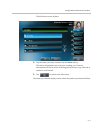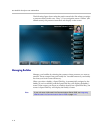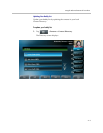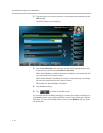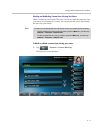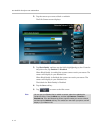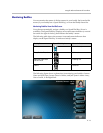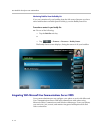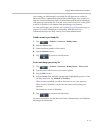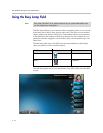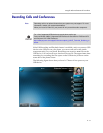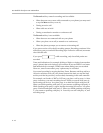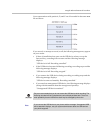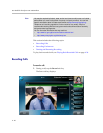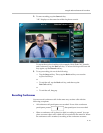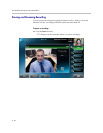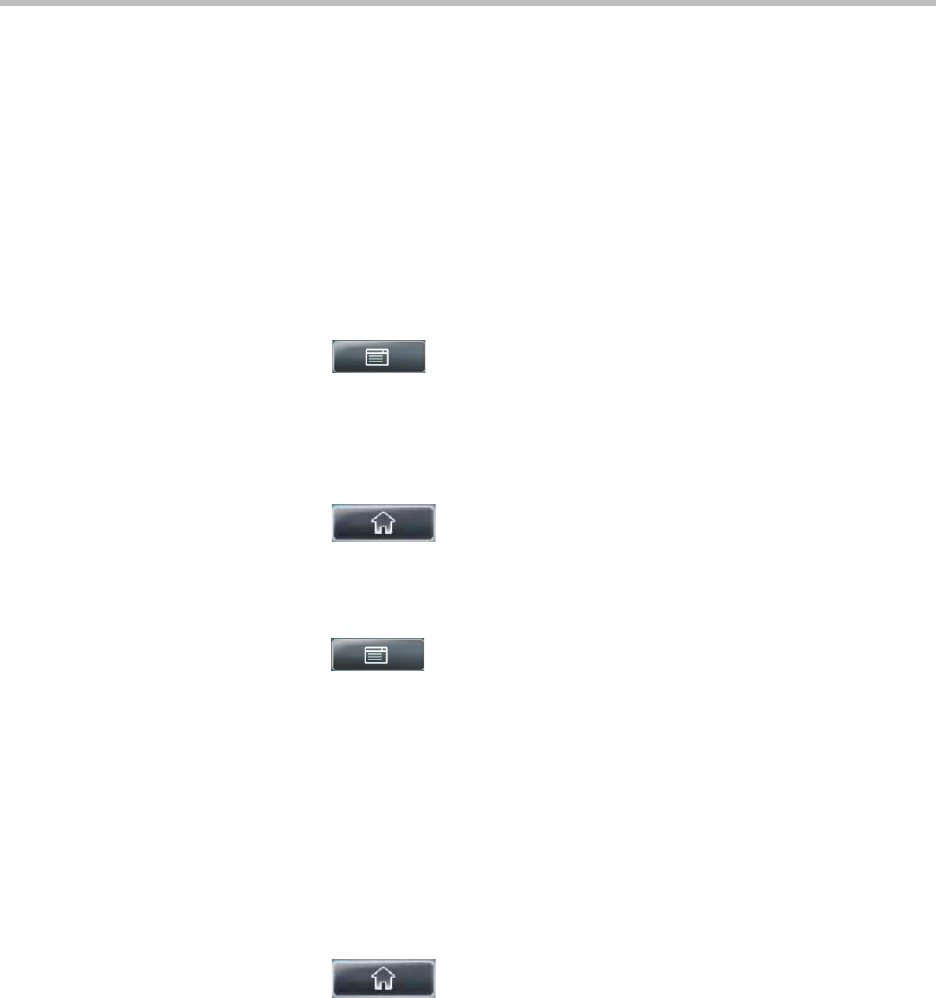
Using the Advanced Features of Your Phone
4 - 15
Any contact you add through your buddy list will appear as a contact in
Microsoft Office Communicator and Windows Messenger. Any contact you
add as a contact in Microsoft Office Communicator and Windows Messenger
will appear in your buddy list. You can access your Privacy List on the phone
to allow or disallow your contacts from monitoring your presence.
To view and change your presence, see Updating Your Presence Settings on
page 4-6. For more information on integrating with Microsoft Live
Communications Server 2005, contact your system administrator.
To add a contact to your buddy list:
1. Tap > Features > Presence > Buddy Status.
2. Tap the Add soft key.
3. Enter the phone number of the contact.
4. Tap the Submit soft key.
5. Tap to return to the idle screen.
To view and change your privacy list:
1. Tap > Features > Presence > Buddy Status > Privacy List.
2. Tap the contact whose access you want to update.
3. Tap the Edit soft key.
4. Tap the Access field, and then tap the field’s highlighted grey box. From
the drop-down list, tap Enabled or Disabled.
When Access is enabled, you allow the contact to see your presence.
When Access is disabled, you prevent the contact from seeing your
presence.
The default for Access is Disabled.
5. Tap to return to the idle screen.
For more information, see the Microsoft Office Communicator and Windows
Messenger documentation.