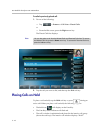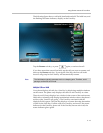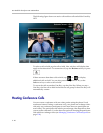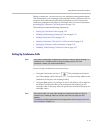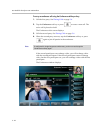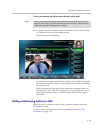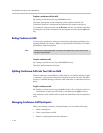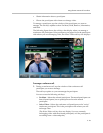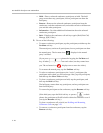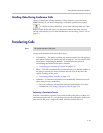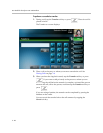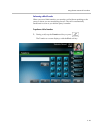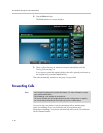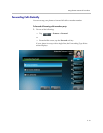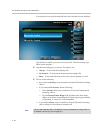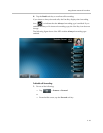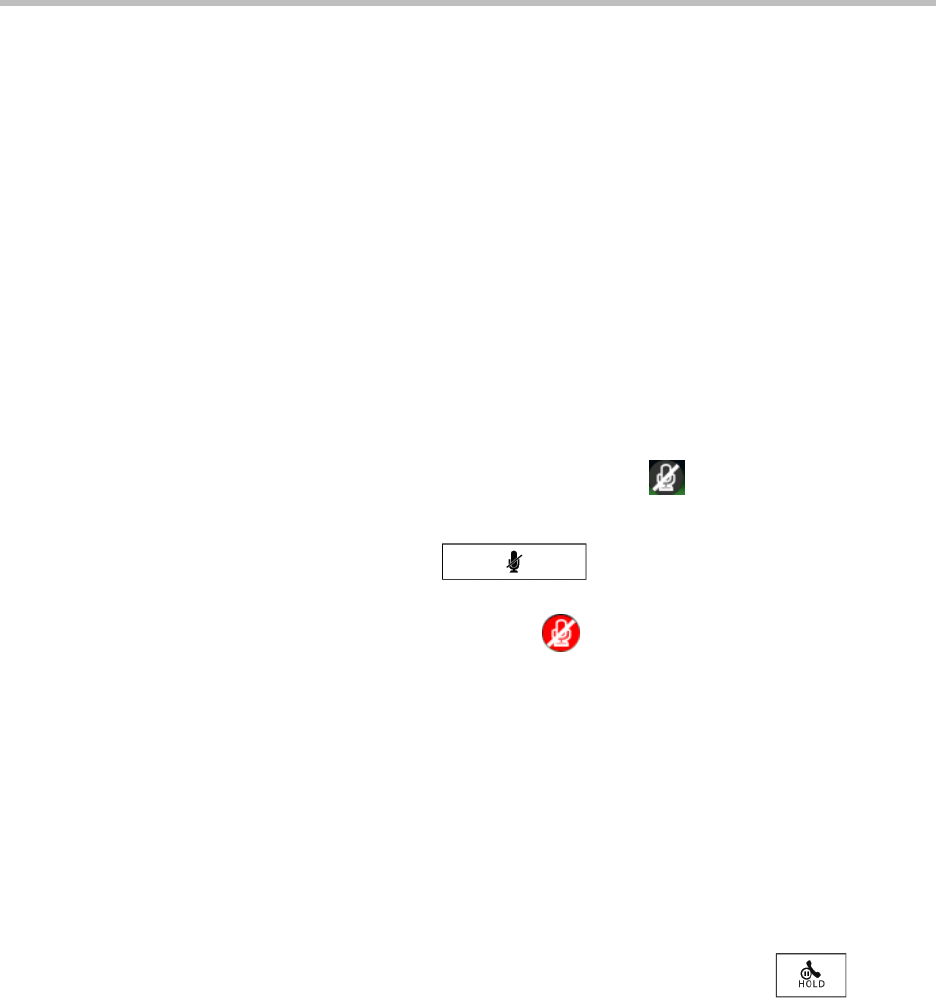
User Guide for the Polycom VVX 1500 D Phone
3 - 26
—Hold—Places a selected conference participant on hold. The held
party cannot hear any participant, and no participant can hear the
held party.
— Remove—Removes the selected conference participant from the
conference, ends the conference call, and creates an active call between
you and the other participant.
— Information—Provides additional information about the selected
conference participant.
— Back—Displays the conference call soft keys again (Hold, End Call,
Manage, Split, Video).
2. Do one of the following:
— To mute a conference participant, tap the participant, and then tap the
Far Mute soft key.
The muted party can hear all participants, but no participant can hear
the muted party. The far mute icon, , displays in the muted
party’s window.
(If you press instead of tapping the Far Mute soft
key, all other participants can hear each other, but they cannot hear
you. The red mute icon, , displays next to near-site video.)
To un-mute the muted party, tap the UnMute soft key.
— To select a conference participant as the “active” participant (the
participant with whom you will exchange video), tap the participant,
and then tap the Select Video soft key.
— To place a conference participant on hold, tap the participant, and
then tap the Hold soft key.
The held party cannot hear any participant, and no participant can
hear the held party.
To return the participant to the conference, tap the Resume soft key.
(If the held party taps the Hold soft key or presses on their
phone, the participant will still be held within the conference even if
you tap the Resume soft key.)
To place a conference call on hold, see Holding and Resuming
Conference Calls on page 3-23.
— To remove a conference participant from the conference, tap the
Remove soft key.