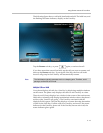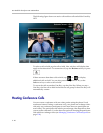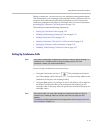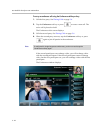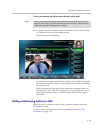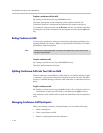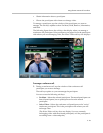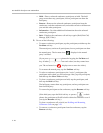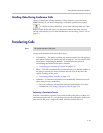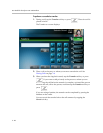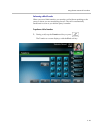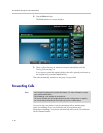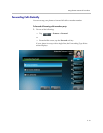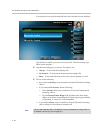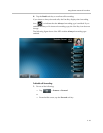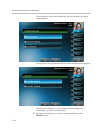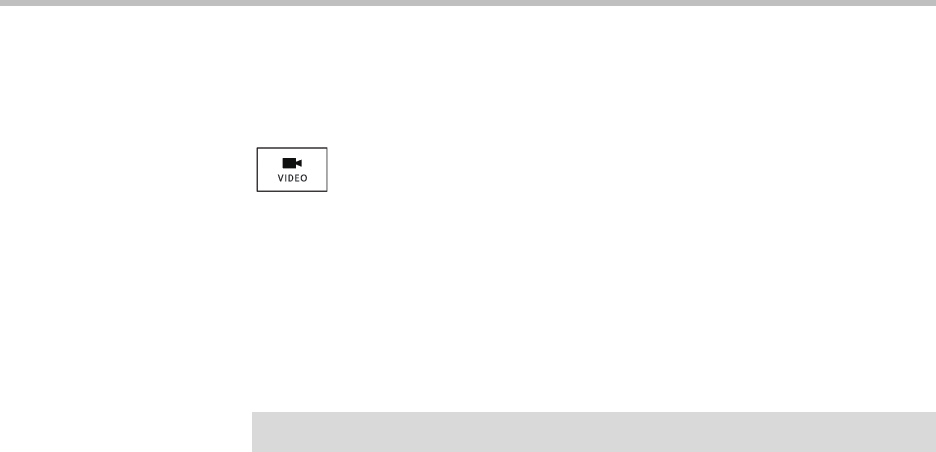
Using the Basic Features of Your Phone
3 - 27
Handling Video During Conference Calls
During a conference call that includes a video endpoint, you can tap the
Video soft key (if you aren’t managing a conference participant) or press
to display soft keys that allow you to start and stop near-site video,
display video on the full screen, or swap the windows that near-site and
far-site video display in. For more information, see Handling Video Calls on
page 3-3.
Transferring Calls
A call can be transferred in one of three ways:
• Consultative —The party to whom you want to transfer the call answers
their phone before you transfer the call or hang up. You can consult with
them before completing the transfer. You also have the option of
transferring the call before the party answers.
— Performing a Consultative Transfer on page 3-27.
• Blind —The call is automatically transferred after you dial the number of
the party to whom you want to transfer the call. You do not have the
option of talking to the party.
— Performing a Blind Transfer on page 3-29.
• Attended —Conference call parties are automatically connected to each
other after you exit a conference.
— Set up a conference call and then end your participation. For more
information, see Ending Conference Calls on page 3-24.
Performing a Consultative Transfer
Perform a consultative transfer if you want to talk to the party to whom you
are transferring the call. Or, you can choose not to talk to the party. In this case,
you wait for the party’s ring-back sound, and then transfer the call.
Note
You cannot transfer H.323 calls.