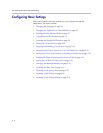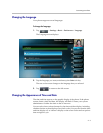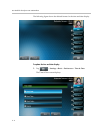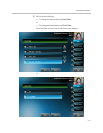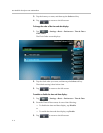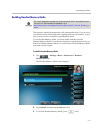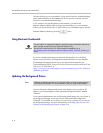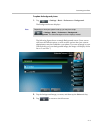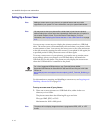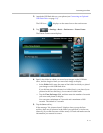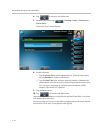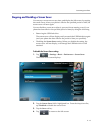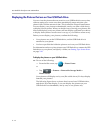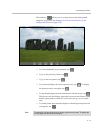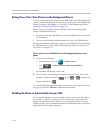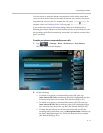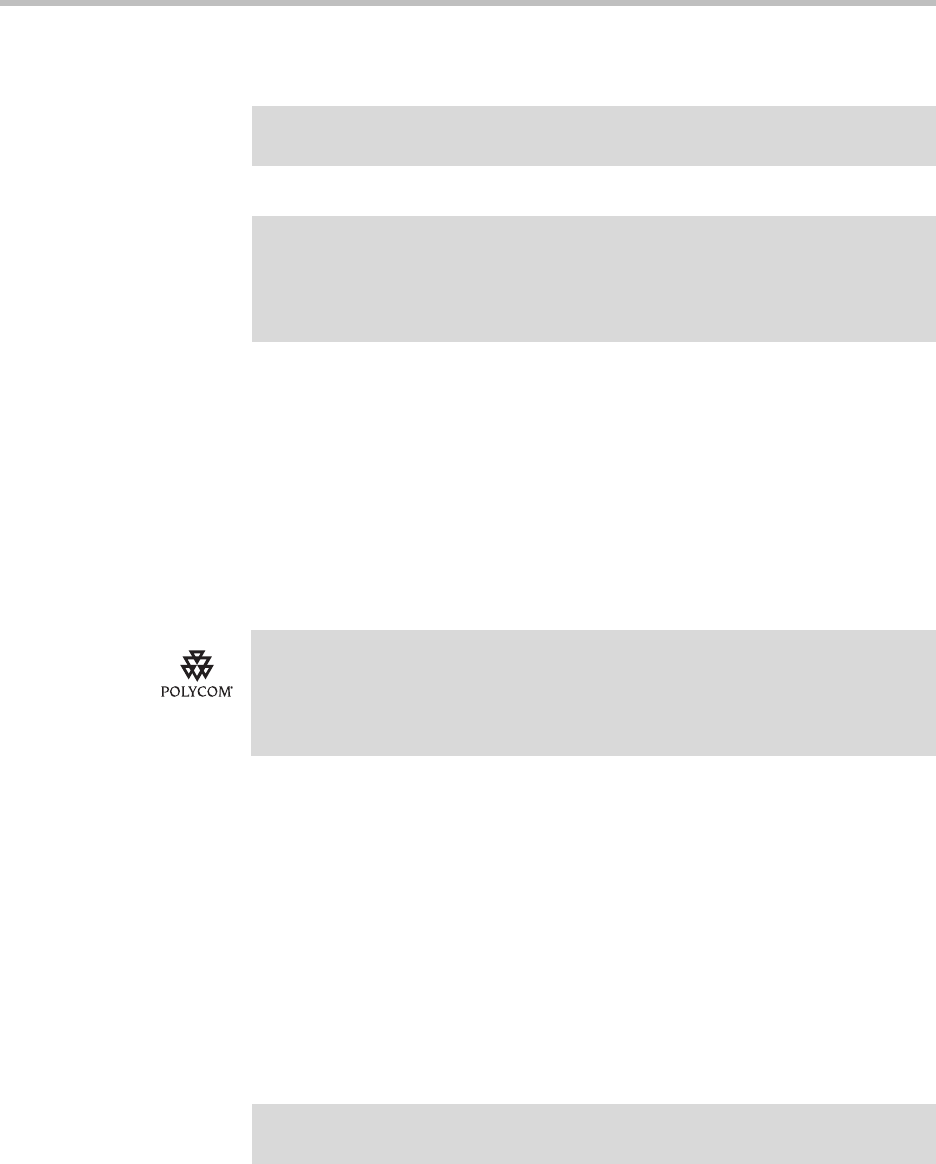
User Guide for the Polycom VVX 1500 D Phone
2 - 10
Setting Up a Screen Saver
You can set up a screen saver to display the pictures stored on a USB flash
drive. The screen saver will automatically start each time your phone is idle a
certain amount of time. You can stop the screen saver at any time and return
to the idle screen by tapping the touch screen. If your phone is idle again (for
a specified period of time), the screen saver will start again.
To set up a screen saver of your pictures, you need to set up certain screen
saver settings, place your pictures on a USB flash drive, and attach the
USB flash drive to the phone. The phone can only display the screen saver
when the USB flash drive is attached to the phone.
For information on stopping and disabling a screen saver, see Stopping and
Disabling a Screen Saver on page 2-13.
To set up a screen saver of your pictures:
1. Place one or more pictures on a USB flash drive, either in the root
directory or in a folder.
The pictures must have the following file type and size:
File type: BMP, JPEG, or PNG
Maximum size: 9999 x 9999 pixels
Note
Adding a screen saver to your phone is an optional feature and may not be
supported on your system. For more information, see your system administrator.
Note
You may want to view your pictures like a slide show (or just view one picture)
without setting up a screen saver that automatically starts each time your phone is
idle a certain amount of time. This is the Picture Frame feature. For more
information, see Displaying the Pictures that are on Your USB Flash Drive on page
2-14.
For a list of supported USB flash drives, see Technical Bulletin 38084,
Supported USB Devices for SoundPoint IP 650 and 670 and Polycom VVX 1500
Phones, at
http://www.polycom.com/support/voice/soundpoint_ip/VoIP_Technical_Bulletins_pu
b.html.
Note
The phone will not display images that have a progressive JPEG, .JPE, or .JFIF
format.