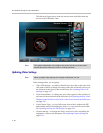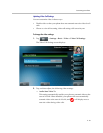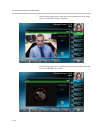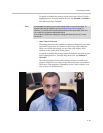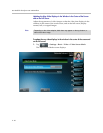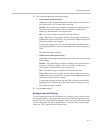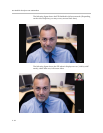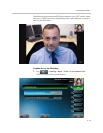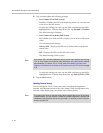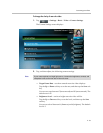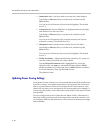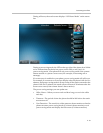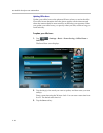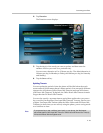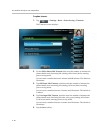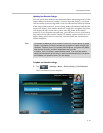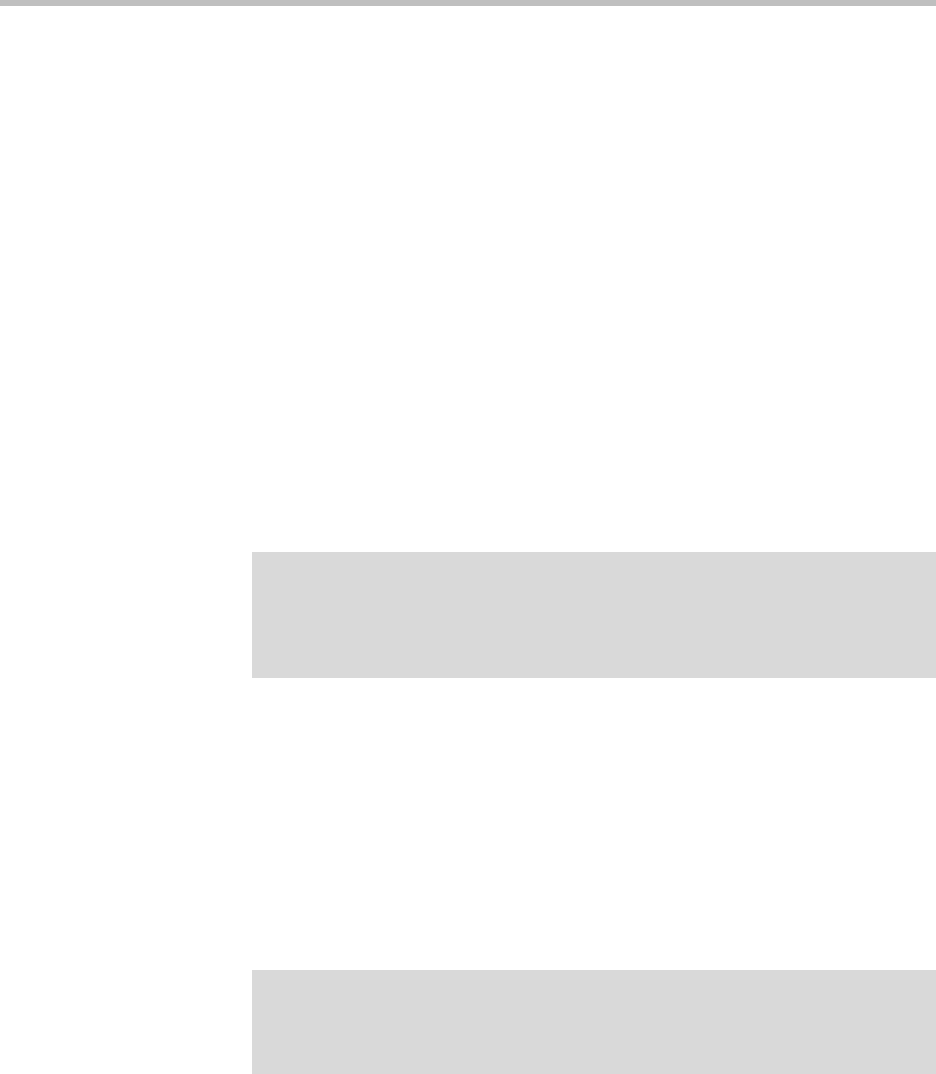
User Guide for the Polycom VVX 1500 D Phone
2 - 34
2. Tap, and then adjust the following settings:
— Local Camera View (Full Screen)
Enables or disables the PIP from displaying when you view the near
or far site on the full screen.
To select the setting you want, tap the field, and then tap the field’s
highlighted box. From the drop-down list, tap Enabled or Disabled.
The default setting is Enabled.
— Local Camera View Mode (Full Screen)
Sets whether you want the PIP to display over or next to full screen
video.
You can select these settings:
Side-by-Side—Displays the PIP next to (rather than over) the full
screen video.
PIP—Displays the PIP over the full screen video.
The default setting is side-by-side.
To select the setting you want, tap the field, and then tap the field’s
highlighted box. From the drop-down list, tap Side-by-Side or PIP.
3. Tap the Save soft key.
Updating Camera Settings
You can change the clarity of near-site video, including the brightness,
contrast, and sharpness levels of the video image. These settings affect how
near-site video displays on your phone and on other phones.
Note
If you select “PIP,” as well as update the way full screen video displays (by choosing
“Full” or “Crop” mode), the full screen video will display on the entire screen (without
black sidebars). To choose “Full” or “Crop” mode, see Updating the Way Video
Displays in the Window in the Center of the Screen and on the Full Screen on page
2-30.
Note
If you place your phone so that the camera faces a bright light source (for example,
a bright window), you may need to increase the camera’s brightness, contrast, and
sharpness levels so the far site can see you better. To see how you will look to the
far site, view the PIP.