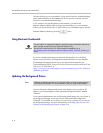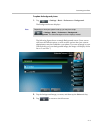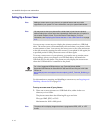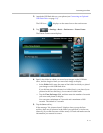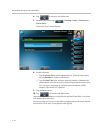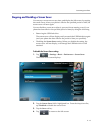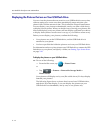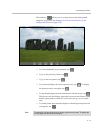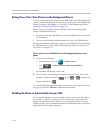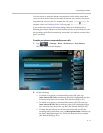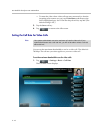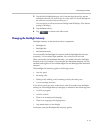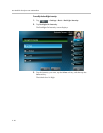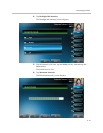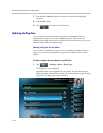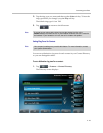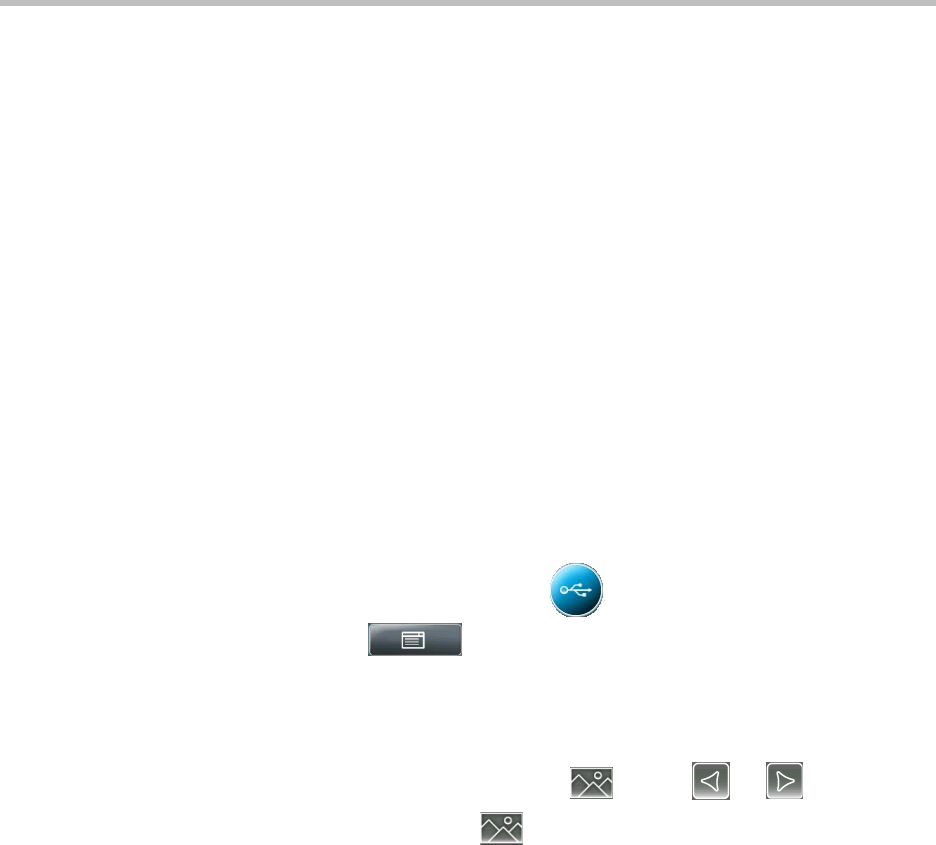
User Guide for the Polycom VVX 1500 D Phone
2 - 16
Setting One of Your Own Pictures as the Background Picture
You can set a picture that is stored on your USB flash drive as the background
picture on your phone. When you set one of your pictures as the background
picture, the picture will display as “Local File” in the Backgrounds list (see
Updating the Background Picture on page 2-8).
Before you can set a picture on your USB flash drive as the background
picture, confirm the following:
• The picture is on the USB flash drive, and the USB flash drive is attached
to your phone.
• You have specified the folder the picture is in on your USB flash drive.
For more information on placing a picture on your USB flash drive, connecting
the USB flash drive to your phone, and specifying a folder, see Setting Up a
Screen Saver on page 2-10 .
To set a picture on your USB flash drive as the background picture on your
phone:
1. Do one of the following:
— From the idle screen, tap > Picture Frame.
— Tap > Features > Removable Storage Media >
Picture Frame.
Your pictures will display, one-by-one.
2. To set a picture as the background picture for your phone, wait for the
picture to display, and then tap . Or, tap or to display the
picture, and then tap .
To re-set the default background image, see Updating the Background Picture
on page 2-8, but select Default for the background image.
Enabling the Phone to Automatically Answer Calls
You can enable the phone to automatically answer a call, so you don’t have to
tap a soft key, Line Key, or other key to answer the call. If you enable this
feature, the call automatically directs to your speakerphone after a certain
number of rings. Your system administrator sets how many times your phone
rings before the call is auto-answered.