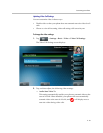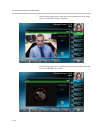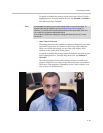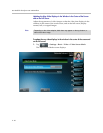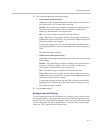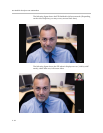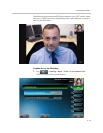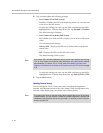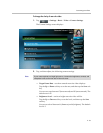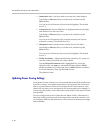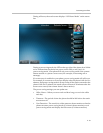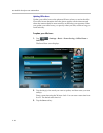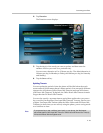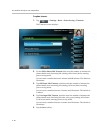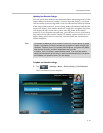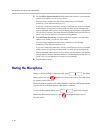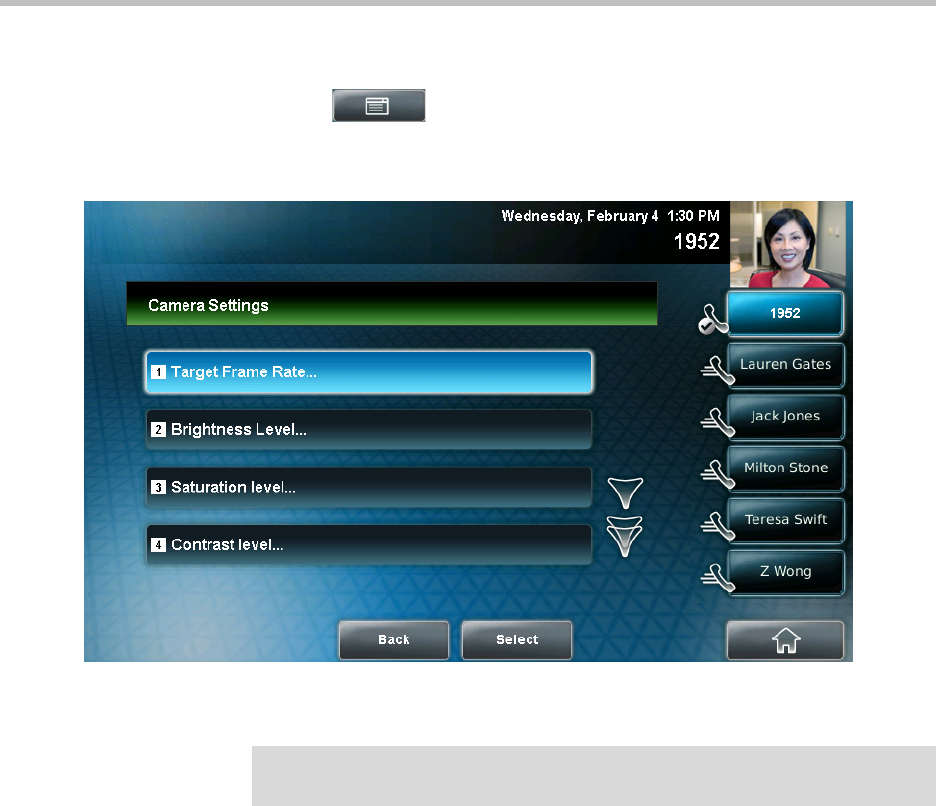
Customizing Your Phone
2 - 35
To change the clarity of near-site video:
1. Tap > Settings > Basic > Video > Camera Settings.
The Camera Settings screen displays.
2. Tap, and then adjust, the following camera settings:
— Target Frame Rate—sets how smooth near-site video displays.
Tap the Up or Down soft key to set the rate, and then tap the Save soft
key.
You can set a rate between 5 (least smooth) and 30 (most smooth). The
default rate is 25.
— Brightness Level—sets how bright near-site video will be.
Tap the Up or Down soft key to set the level, and then tap the Save
soft key.
You can set a level between 0 (dimmest) and 6 (brightest). The default
level is 3.
Note
If your camera points to a bright light source, increase the brightness, contrast, and
sharpness levels so the near site will be more clear.