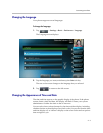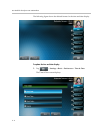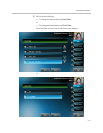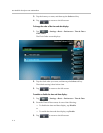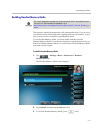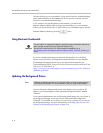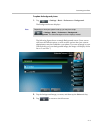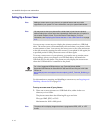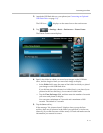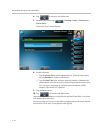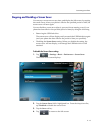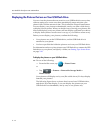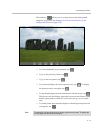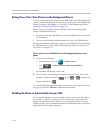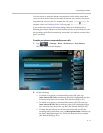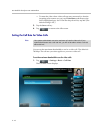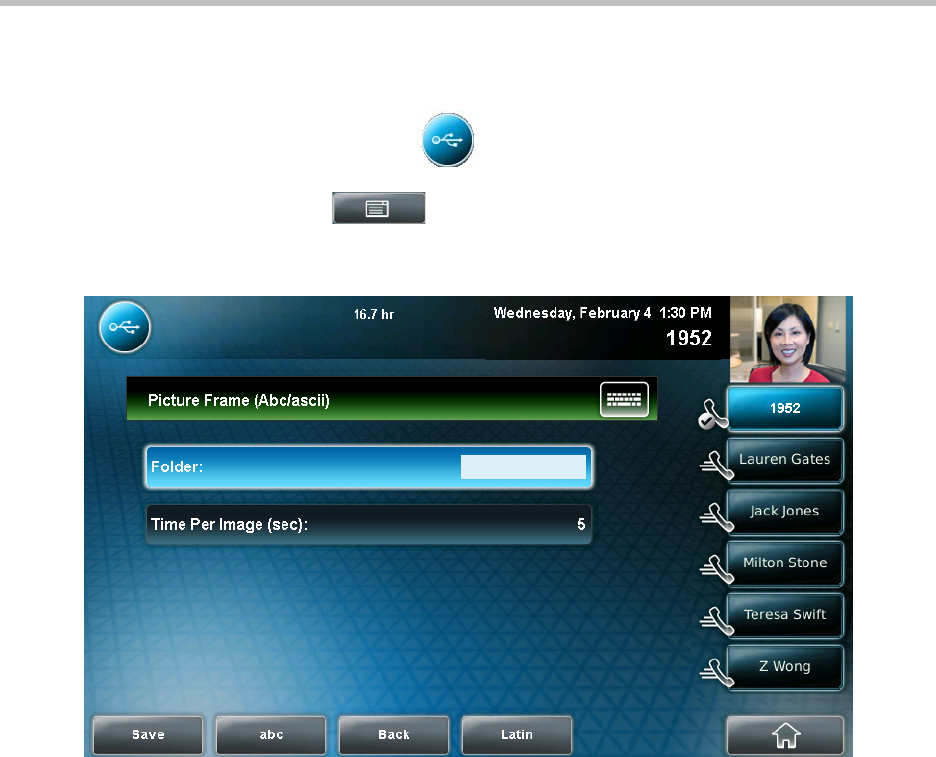
Customizing Your Phone
2 - 11
2. Attach the USB flash drive to your phone (see Connecting an Optional
USB Flash Drive on page 1-9).
The USB icon, , displays on the status bar on the touch screen.
3. Tap > Settings > Basic > Preferences > Picture Frame.
The Picture Frame screen displays.
4. Specify the folder in which you stored your images on the USB flash
drive, and the length of time you want each image to display:
— In the Folder field, enter the name of the folder in which you placed
your images on the USB flash drive.
If you did not place the pictures in a folder (that is, you placed your
pictures in the root directory), do not enter a folder name.
— Tap the Time Per Image field, and then enter the number of seconds
you want each picture to display.
You can enter a minimum of 3 seconds and a maximum of 300
seconds. The default is 5 seconds.
5. Tap the Save soft key.
If the message “No pictures found” displays after you tap the Save
soft key, there are no pictures in the folder you specified, or in the root
directory (if you did not enter a folder name). Go back and make sure the
information you entered is correct.