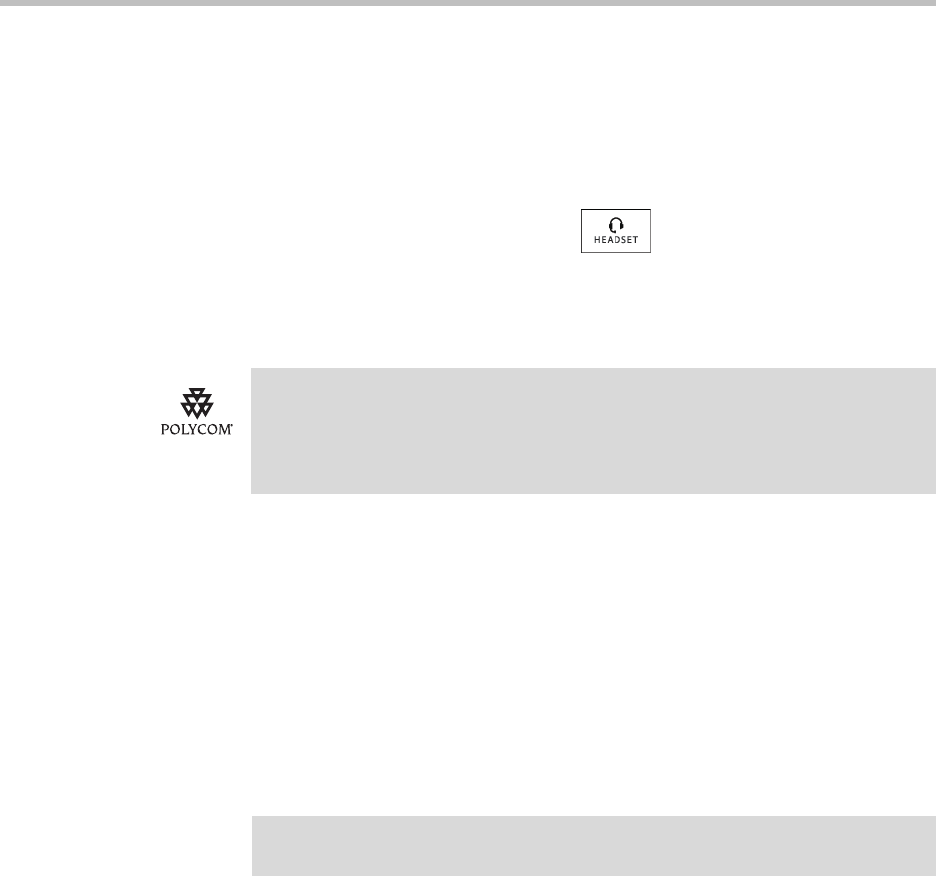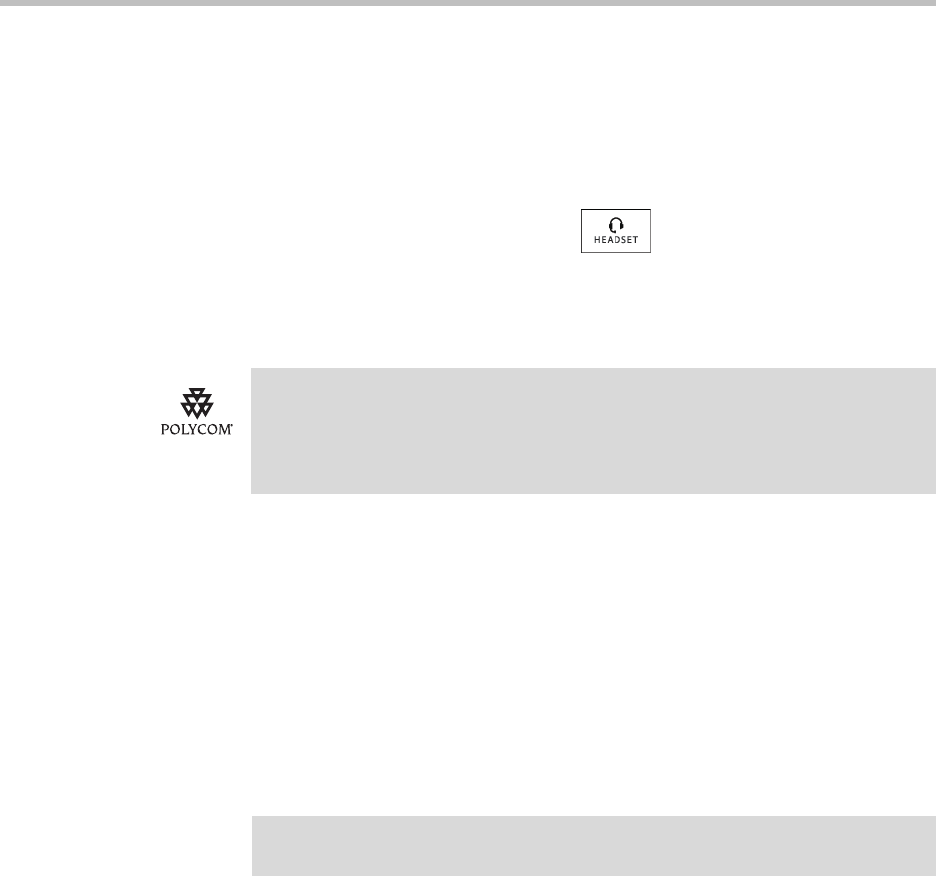
User Guide for the Polycom VVX 1500 D Phone
2 - 8
All calls will now go to your headset. If you tap the Line Key with the flashing
green status indicator or the Answer soft key to receive a call, the call will
connect to your headset automatically.
If you switch to the speakerphone or the handset, you deactivate
Headset Memory Mode (calls no longer automatically go to your headset,
unless you choose this mode). To have calls go to your headset again, activate
Headset Memory Mode by pressing twice.
Using Electronic Hookswitch
If you use a headset that supports electronic hookswitch, you can place,
answer, and end calls by pressing the hookswitch button on your headset.
For detailed information about how to use electronic hookswitch, see
Technical Bulletin 35150, Using an Electronic Hookswitch with SoundPoint IP and
Polycom VVX 1500 Phones, at
http://www.polycom.com/support/voice/soundpoint_ip/VoIP_Technical
_Bulletins_pub.html.
Updating the Background Picture
You can change the background picture that displays on your phone. By
default, your screen displays a blue-patterned background that is named
“Default.”
Your system administrator sets up the background images for your phone. If
no background images are set up, only the blue-patterned background
(“Default”) is available. If you want, you can set up a picture of your own as
the background image. For more information, see Setting One of Your Own
Pictures as the Background Picture on page 2-16.
For information on supported headsets to provide electronic hookswitch features to
place, answer, and end calls, see Technical Bulletin 37477,
SoundPoint IP and Polycom VVX 1500 Headset Compatibility List, at
http://www.polycom.com/support/voice/soundpoint_ip/VoIP_Technical_Bulletins_pu
b.html.
Note
Updating the background picture is an optional feature and may not be supported
on your particular system. For more information, see your system administrator.