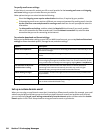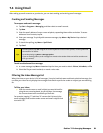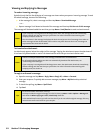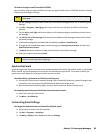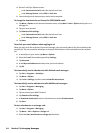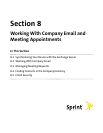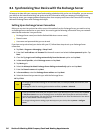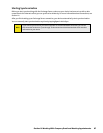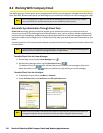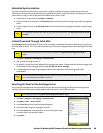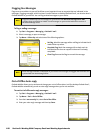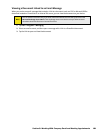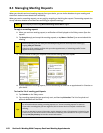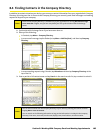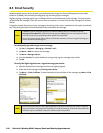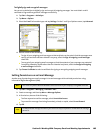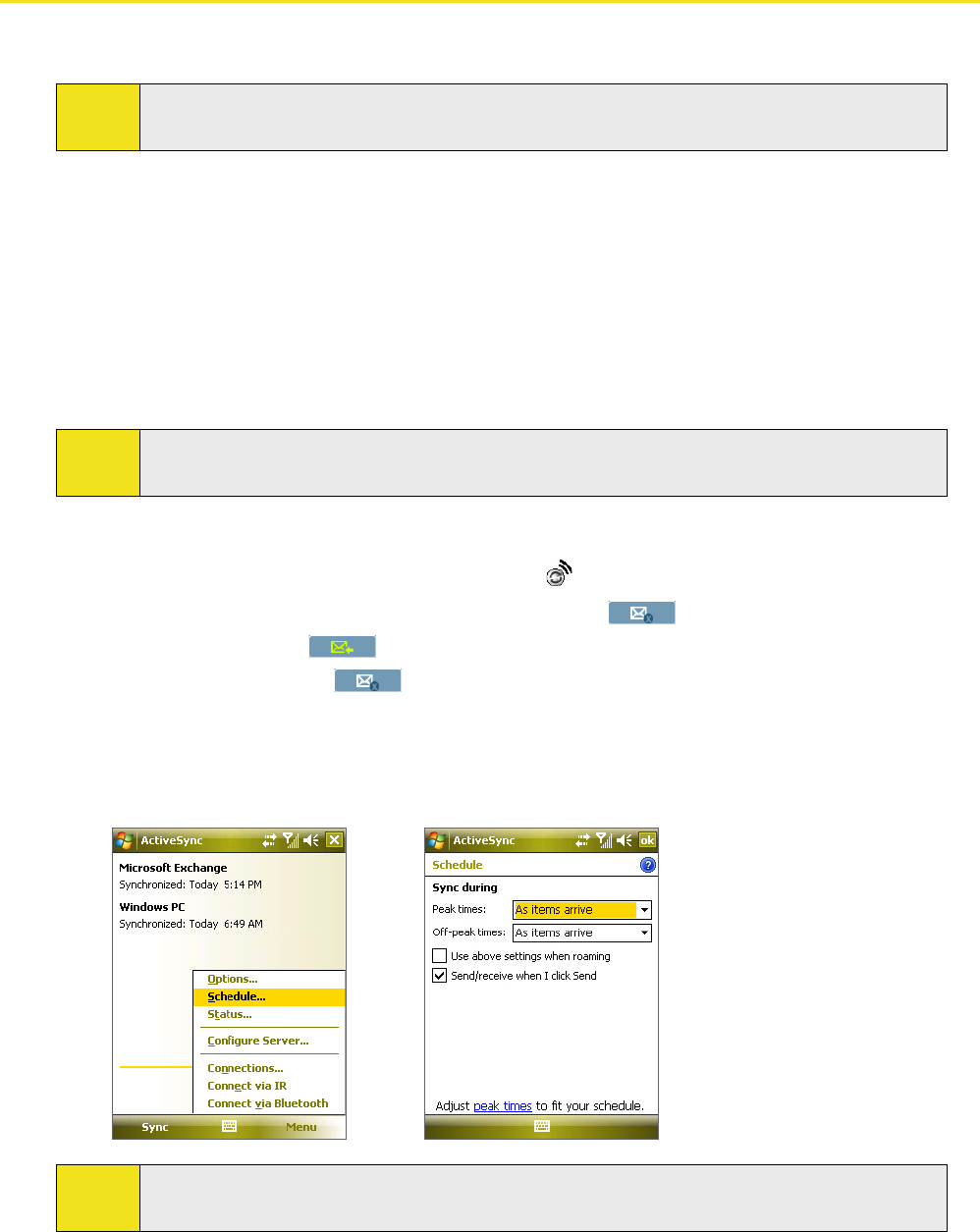
98 Section 8: Working With Company Email and Meeting Appointments
8.2
Working With Company Email
Your device gives you instant access to your company email and lets you manage your messages more easily. Direct
Push, Fetch Mail, Remote email search, and email flags are just some of the tools you can use to manage your email.
Note:
Some messaging features depend on the Microsoft Exchange Server version used in your company.
Please check with your network administrator for the availability of these features.
Automatic Synchronization Through Direct Push
Direct Push technology (push email feature) enables you to receive new email on your device as soon as it
arrives in your Inbox on the Exchange Server. With this feature, items such as contacts, calendar appointments,
and tasks are also immediately updated onto your device when these items have been changed or new entries
have been added on the Exchange Server. To make Direct Push work, you need to have a data connection on your
device.
You need to perform a full synchronization between your device and the Exchange Server first before Direct Push
can be enabled.
Note:
The Direct Push feature works for your device only if your company is using Microsoft Exchange Server
2003 Service Pack 2 (SP2) with Exchange ActiveSync or higher version.
To enable Direct Push via Comm Manager:
1. On the Today screen, tap the Comm Manager icon ( ).
2. On the Comm Manager screen, tap the Direct Push button
.
The button
will turn to ; this indicates that you will receive email messages as they arrive.
When the button is in the
state, you need to manually retrieve your email messages.
To enable Direct Push via ActiveSync:
1. In ActiveSync on your device, tap Menu > Schedule.
2. Select As items arrive in the Peak times and Off-peak times boxes.
Note:
When the dial-up and Wi-Fi connections are turned on at the same time, the Direct Push feature will
always go through the dial-up connection, for which you will be charged for airtime minutes.