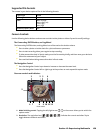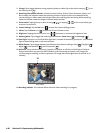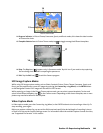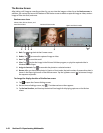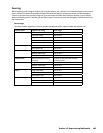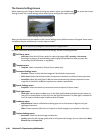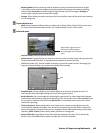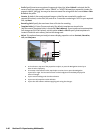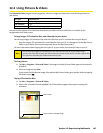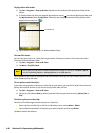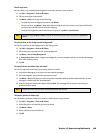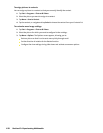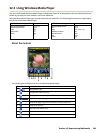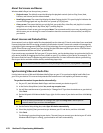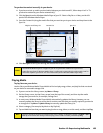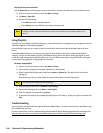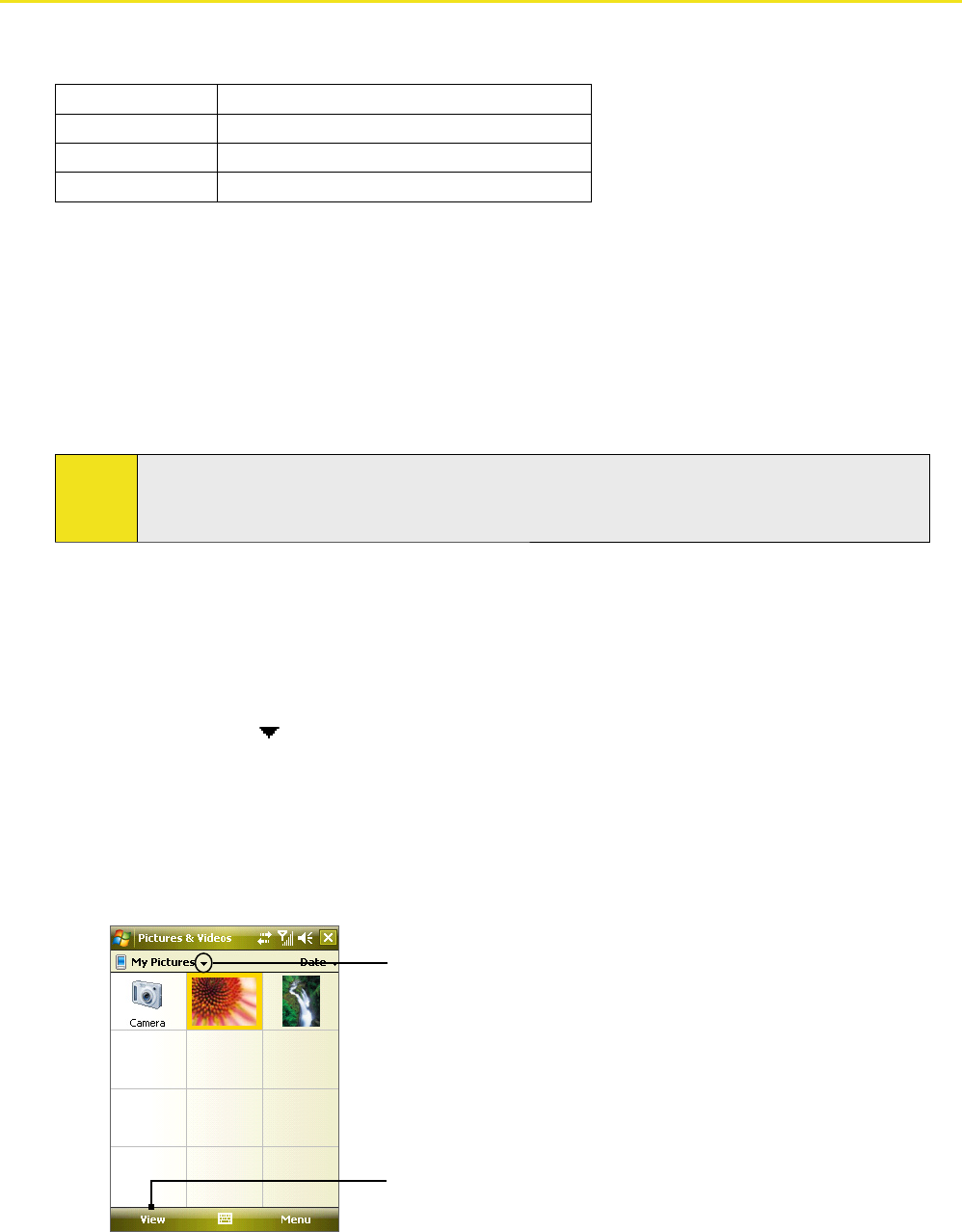
12.2 Using Pictures & Videos
The Pictures & Videos program collects, organizes, and sorts images and video clips in the following formats on
your device.
File Type File Extensions
Image *.bmp, *.jpg, *.gif
GIF animation *.gif
Video *.avi, *.wmv, *.mp4, *.3gp, *.3g2
You can view the pictures as a slide show, beam them, send them via email, edit them, or set them as the
background on the Today screen.
To copy images, GIF animation files, and video clips to your device:
You can copy images, GIF animation files, and video files from your PC and view them on your device.
Copy the images, GIF animation files, and video files from your PC or a storage card to the My Pictures
folder on your device. (You can also copy video files to the My Videos folder.)
For more information about copying files from your PC to your device, see ActiveSync Help on your PC.
Note:
You can also copy images, GIF animation files, and video files from your PC to your device using a
memory card. Insert the memory card into the memory card slot on your device, and then copy the files
from your PC to the folder you created on the memory card.
To view pictures:
1. Tap Start > Programs > Pictures & Videos. The images in the My Pictures folder appear as thumbnails
by default.
2. Select an image and tap View.
If you cannot find the desired image in the default My Pictures folder, go to another folder by tapping
the Down arrow (
).
To play GIF animation files:
1. Tap Start > Programs > Pictures & Videos.
2. Select a GIF animation file and tap View. The GIF Animation program then opens and plays the
animation.
Down arrow
Tap to view the selected image
Section 12: Experiencing Multimedia 147