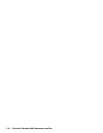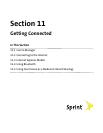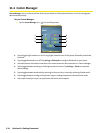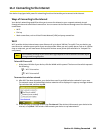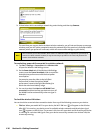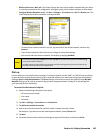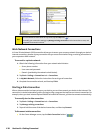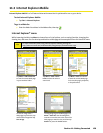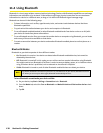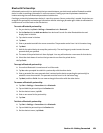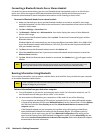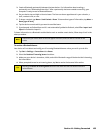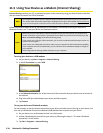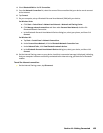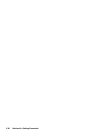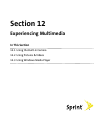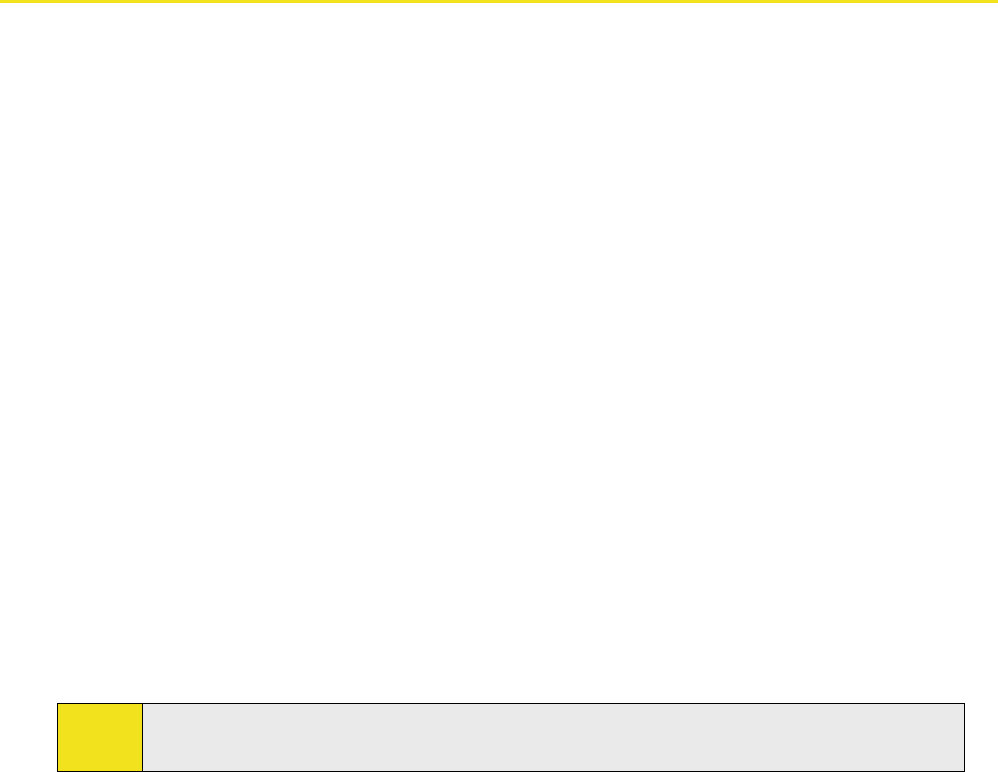
130 Section 11: Getting Connected
11.4 Using Bluetooth
Bluetooth is a short-range wireless communications technology. Devices with Bluetooth capabilities can exchange
information over a distance of up to about 33 feet without requiring a physical connection. You can even beam
information to a device in a different room, as long as it is within the Bluetooth signal coverage range.
Bluetooth can be used in the following ways:
To beam information, such as files, appointments, tasks, and contact cards between devices that have
Bluetooth capabilities.
To synchronize information between your device and computer via Bluetooth.
To use a Bluetooth-enabled headset (or other Bluetooth-enabled hands-free device such as a car kit) with
your device for hands-free phone conversations.
To use a Bluetooth service. Once you connect to another device or computer using Bluetooth, you can locate
and use any of the services available on that device.
To create a connection between your device and another Bluetooth-enabled phone to use that phone as a
modem.
Bluetooth Modes
Bluetooth on your device operates in three different modes:
On. Bluetooth is turned on. Your device can detect other Bluetooth-enabled devices, but cannot be
detected by those devices.
Off. Bluetooth is turned off. In this mode, you can neither send nor receive information using Bluetooth.
You might want to turn Bluetooth off at times in order to conserve battery power, or in situations where
using a wireless device is prohibited, such as onboard an aircraft and in hospitals.
Visible. Bluetooth is turned on, and all other Bluetooth-enabled devices can detect your device.
Note:
By default, Bluetooth is turned off. If you turn it on, and then turn off your device, Bluetooth also turns
off. When you turn on your device again, Bluetooth automatically turns on.
To turn Bluetooth on and make your device visible:
1. On your device, tap Start > Settings > Connections tab > Bluetooth.
2. From the Mode tab, select the Turn on Bluetooth and Make this device visible to other devices check
boxes.
3. Tap OK.