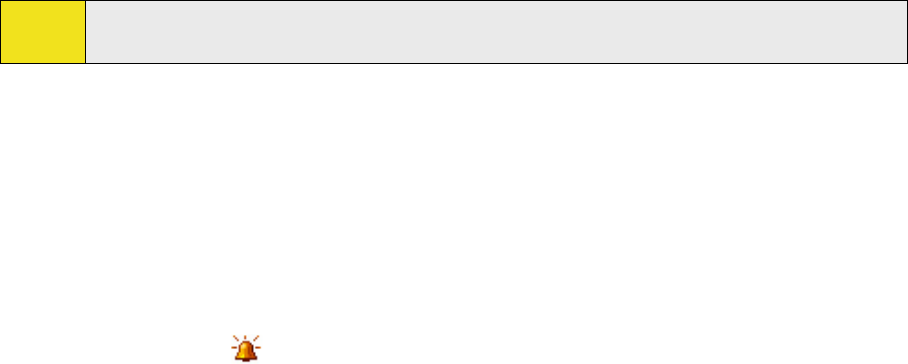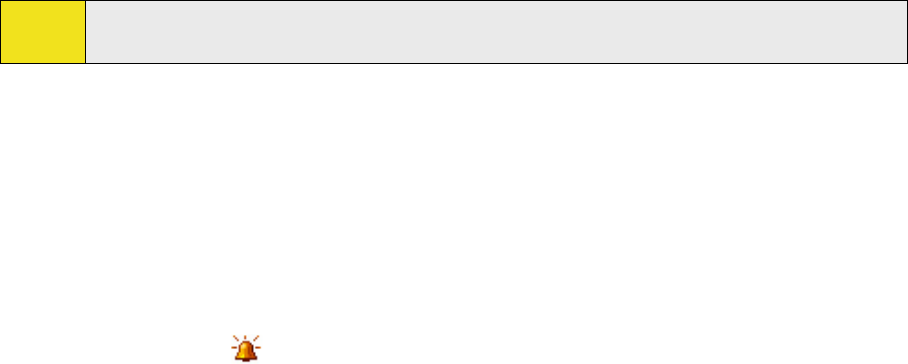
Section 4: Setting Up Your Device 65
Button Settings
To reassign programs or shortcuts to program buttons:
Your device may come with programs already assigned to hardware buttons. You can customize these
buttons to open the programs you use most, or to perform certain shortcuts such as changing the screen
orientation, opening the Today screen, or opening the Input Panel.
1. Tap Start > Settings > Personal tab > Buttons.
2. A list of buttons and their current assignments is displayed on the Program Buttons tab.
3. Tap the button you want to reassign. To help you identify the buttons, there are numbers and icons
representing the original function of the button.
4. In the Assign a program box, tap the program or shortcut you want to assign.
5. Tap OK.
Word Completion Options
Word completion helps you enter text faster by suggesting words as you enter letters using one of the input
methods. You can set the number of suggested words to display, when to show the word list, and more.
1. Tap Start > Settings > Personal tab > Input > Word Completion tab.
2. Make sure the Suggest words when entering text check box is selected.
3. By default, the suggested word list appears whenever you enter a space. To make the word list appear
after letters are entered, select the number of letters that you want to be entered before displaying the
word list.
4. The suggested word list shows up to four words by default. You can change the number of words to
display in the suggested list.
5. Make sure the Enable Auto Correct check box is selected if you want mistyped words to be corrected
automatically.
Tip:
The word database learns and adds more words as you enter new words during text entry. To delete
the added words and reset the database back to the default, tap Clear Stored Entries.
Alarms and Notifications
To set an alarm:
1. Tap Start > Settings > System tab > Clock & Alarms > Alarms tab.
2. Tap <Description> and enter a name for the alarm.
3. Tap the day of the week for the alarm. You can select multiple days by tapping each desired day.
4. Tap the time to open a clock and set the time for the alarm.
5. Tap the alarm icon (
) to specify the type of alarm you want. You can choose a flashing light, a
single sound, a repeating sound, or vibration.
6. If you choose to play a sound, tap the list next to the Play sound check box and tap the sound you
want.