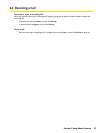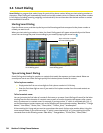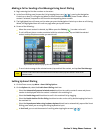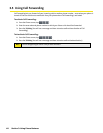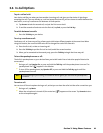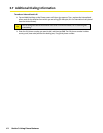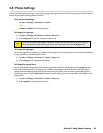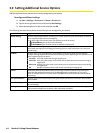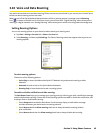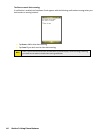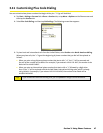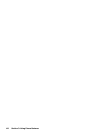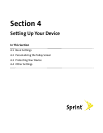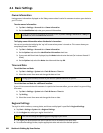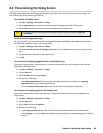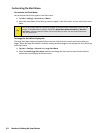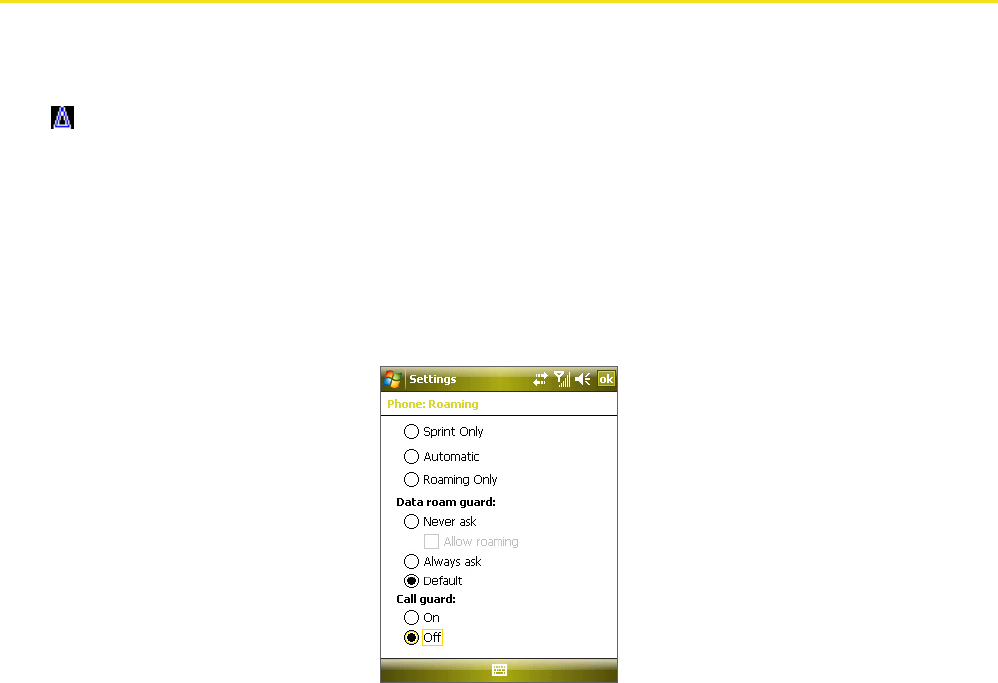
Section 3: Using Phone Features 45
3.10 Voice and Data Roaming
Your device allows both voice and data roaming if these services are provisioned in your service plan. Contact Sprint
to find out about roaming services and rates.
When you are off the Sprint National Network and are within a roaming partner's coverage area, the Roaming
icon (
) is shown in the title bar. On the Phone screen, you will also see a “Digital Roaming” status when you are
roaming in a digital network or an “Analog Roaming” status when you are within an analog network coverage area.
Setting Roaming Options
You can set roaming options on your device to better control your roaming costs.
1. Tap Start > Settings > Personal tab > Phone > Services tab.
2. Select Roaming, and then tap Get Settings. The Phone: Roaming screen then appears where you can set
roaming options.
Phone: Roaming screen
To select roaming options::
Choose one of the following options.
Sprint Only to access the Nationwide Sprint PCS Network only and prevent roaming on other
networks.
Automatic to seek service on the Sprint National Network.
Roaming Only to force the device to seek a roaming system.
To enable or disable notification and data roaming:
The Data Roam Guard helps you to manage your roaming costs by informing you with a notification message
and alert before data roaming. Choose one of the following options to enable or disable the notification, and
to always allow or disable data roaming.
Select Always ask to enable the Data Roam Guard to always display a confirmation message
and alert whenever your device enters a roaming network.
Select Never ask and the Allow roaming check box to always allow data roaming without
prior notification.
Select Never ask and clear the Allow roaming check box to always disable data roaming.