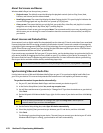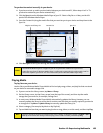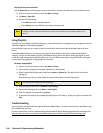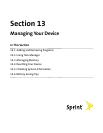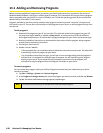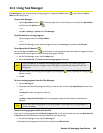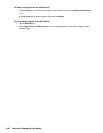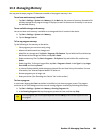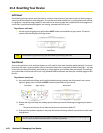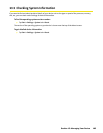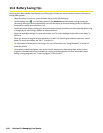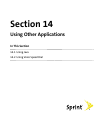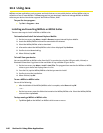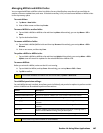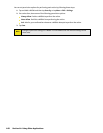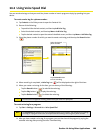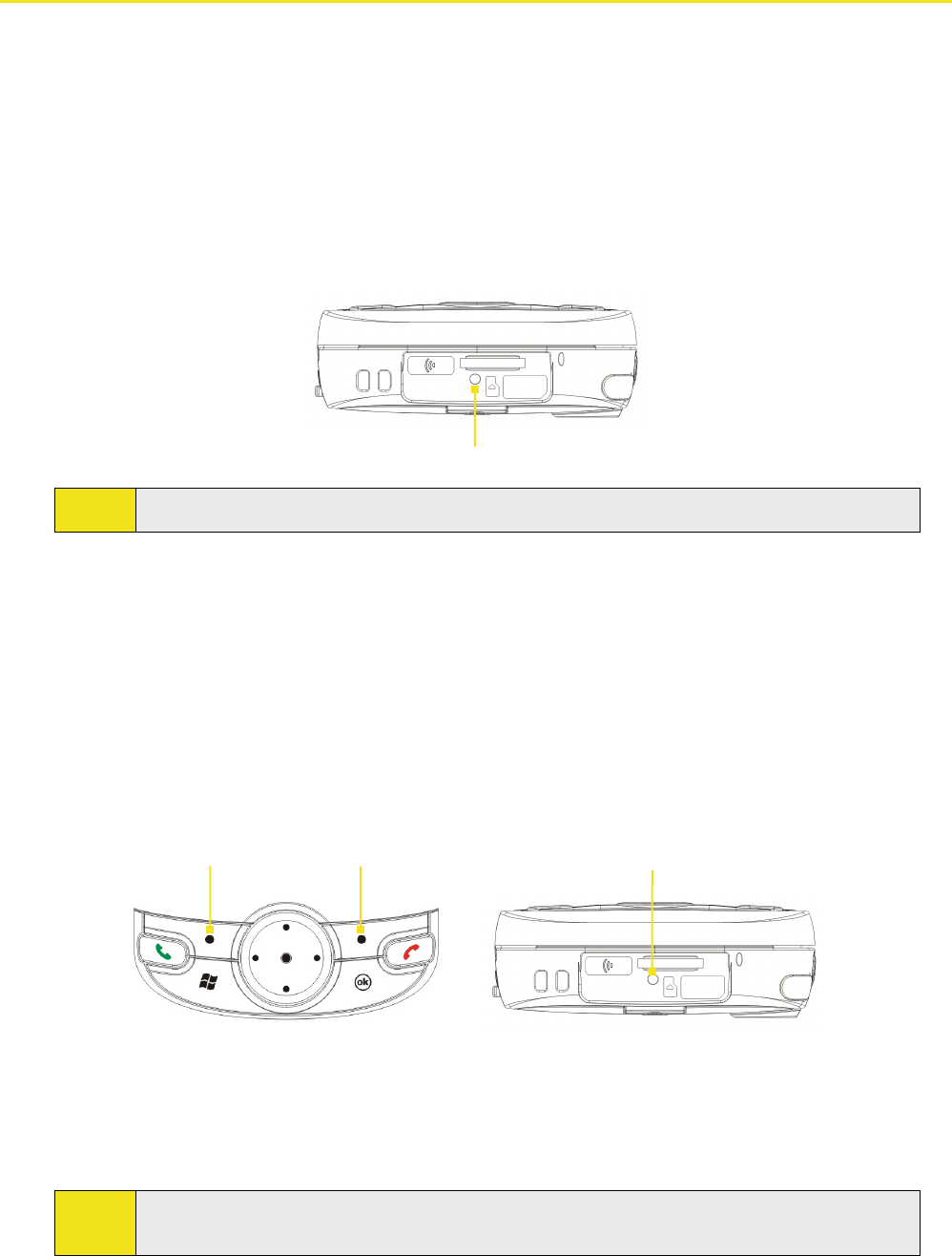
162 Section 13: Managing Your Device
13.4 Resetting Your Device
Soft Reset
Occasionally you may need to reset your device. A soft (or normal) reset of your device clears all active program
memory and shuts down all active programs. This can be useful when the device is running slower than normal,
or a program is not performing properly. A soft reset is also necessary after the installation of some programs. If
a soft reset is performed when programs are running, unsaved work will be lost.
To perform a soft reset:
Use the stylus to lightly press and hold the RESET button on the bottom of your device. The device
restarts, and then displays the Today screen.
RESET button
Tip:
To avoid data loss, please turn off your device before performing a soft reset.
Hard Reset
You can also perform a hard reset (also known as a full reset). A hard reset should be performed only if a normal
reset does not solve a system problem. After a hard reset, the device is restored to its default settings — the way
it was when you first purchased it and turned it on. Any programs you installed, data you entered, and settings
you customized on the device will be lost. Only Windows Mobile software and other pre-installed programs will
remain.
To perform a hard reset:
1. Press and hold both softkeys on the device. Keep these keys pressed, and at the same time, use the
stylus to lightly press and hold the RESET button on the bottom of your device.
Left softkey
Right softkey
RESET button
2. Release the stylus but keep the softkeys pressed when you see the following message on your device
screen:
“Do you want to erase all user data and restore to manufacture default?”
3. Slide open the hardware keyboard, and press R to restore to factory default or press X to exit the hard
reset process.
Note:
Your device will be set back to factory default settings. Please ensure any additional installed programs
and user data have been backed up before a hard reset is performed.