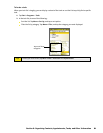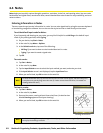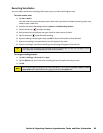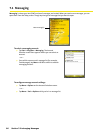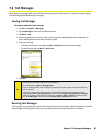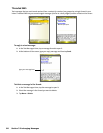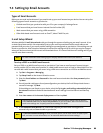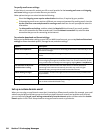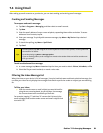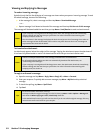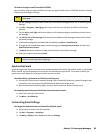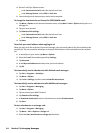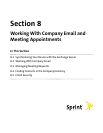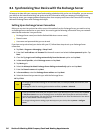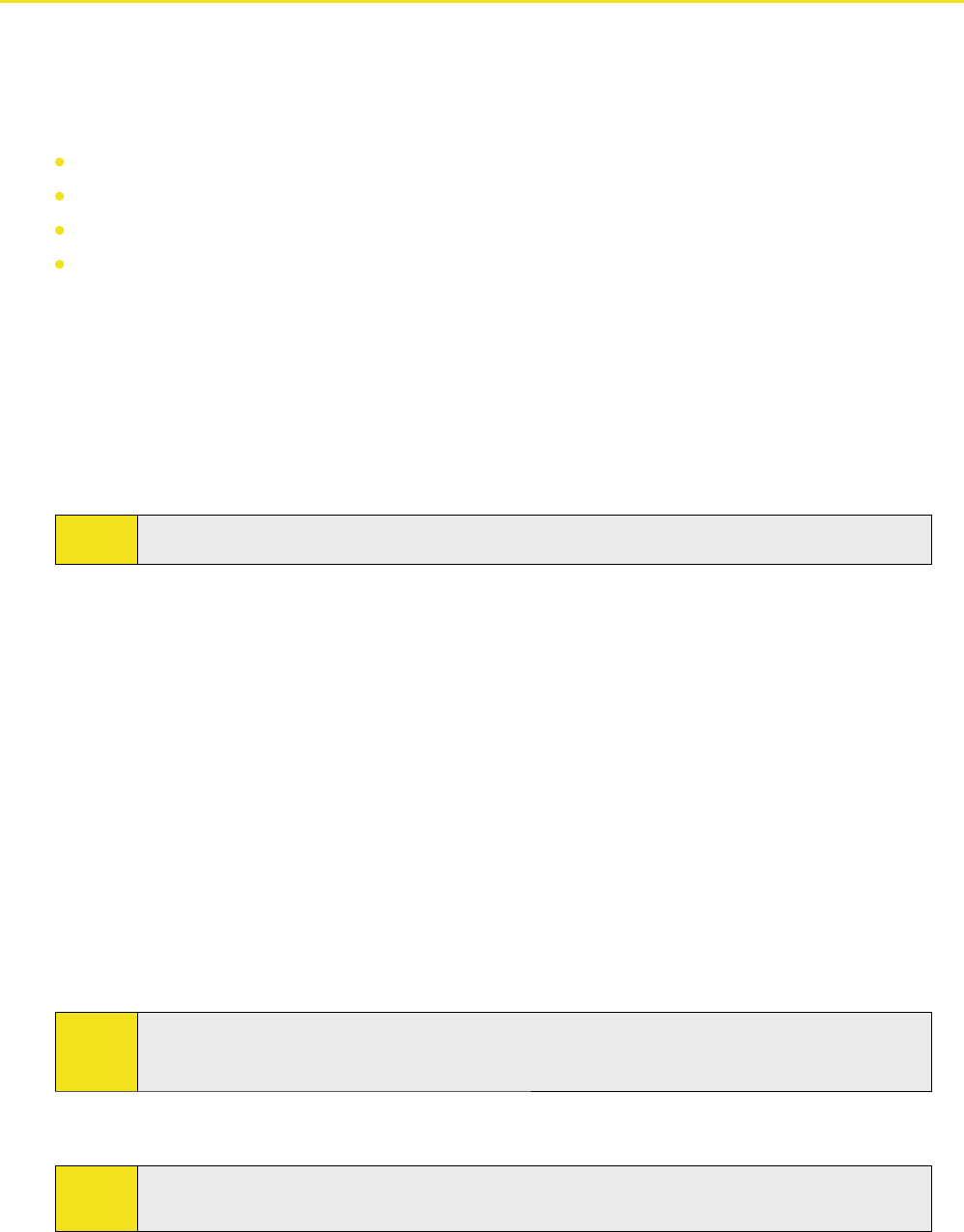
Section 7: Exchanging Messages 89
7.3 Setting Up Email Accounts
Types of Email Accounts
Before you can send and receive email, you need to set up your email account on your device. You can set up the
following types of email accounts on your device:
Outlook email that you synchronize with your PC or your company’s Exchange Server
Email account that you have from an Internet Service Provider (ISP)
Work account that you access using a VPN connection
Other Web-based email accounts such as Gmail®, Yahoo!® Mail Plus, etc.
E-mail Setup Wizard
Windows Mobile’s E-mail Setup wizard walks you through the process of setting up your email account. It has
an Auto Setup feature which can automatically set up your email account based on the email address and
password that you enter, if your email provider settings are preconfigured on your device. If the settings are not
found on your device, Auto Setup then attempts to retrieve the settings online for which you may be charged
when your device connects to the Internet and downloads them. If it cannot find the email settings online, you
need to enter them manually.
Note:
For more information about setting up your company Outlook email account, see Section 8.
To set up a POP3 or an IMAP4 email account:
Set up a POP3 or an IMAP4 email account on your device if you have an email account from an Internet
service provider (ISP) or other email provider, or a Web-based account such as Gmail or Yahoo! Mail Plus. You
can also add a work account that you access using a VPN server connection as a POP3 or an IMAP4 account.
1. Tap Start > Programs > Messaging.
2. Tap Setup E-mail on the Account Selection screen.
3. Enter the E-mail address and Password for the email account and select the Save password option.
Tap Next.
4. If email provider settings are found preconfigured on your device, the Email Setup wizard shows a
successful message. Tap Next.
If the settings are not found on your device, select the Try to get e-mail settings automatically from
the Internet checkbox to find and download email server settings from the Internet and then tap
Next.
5. Enter Your name and the Account display name and then tap Next.
Note:
If the Email Setup wizard was unsuccessful in finding and downloading settings from the Internet,
select Internet e-mail from the Your e-mail provider list on the next screen. You will be asked to enter
email server settings. See “To specify email server settings” for details.
6. In the Automatic Send/Receive list, choose how frequent you want email messages to be
automatically sent and downloaded on your device.
Note:
Tap Review all download settings to select download options, set the email format as HTML or plain
text, and more. For more information, see “To customize download and format settings.”
7. Tap Finish.