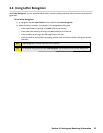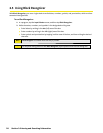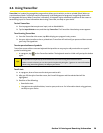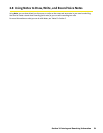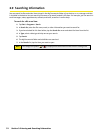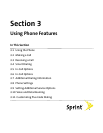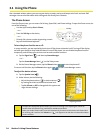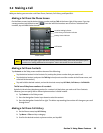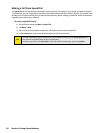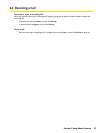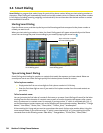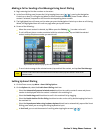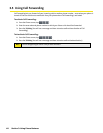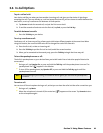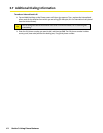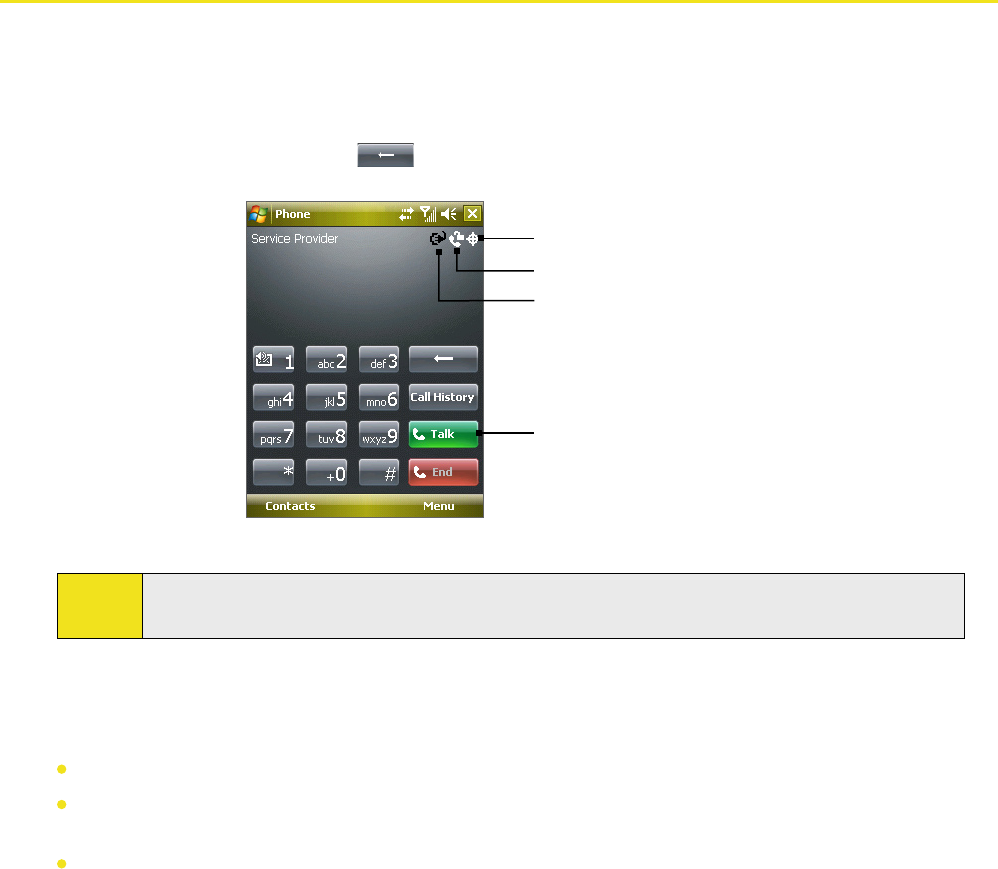
Section 3: Using Phone Features 35
3.2 Making a Call
With your device, you can make a call from Phone, Contacts, Call History, and Speed Dial.
Making a Call From the Phone Screen
On the Phone screen, tap the desired phone number, and tap Talk at the lower right of the screen. If you tap
a wrong number, tap the back arrow ( ) to erase individual numbers one at a time. To delete all the
numbers, tap and hold the back arrow.
Talk button
Voice Privacy notification indicator
Location Setting indicator
Battery Power indicator
Phone screen
Note:
The icons on the upper right of the Phone screen indicate the battery power level and optional phone
services. See “Setting Additional Service Options
” later in this Section for more information.
Making a Call From Contacts
Tap Contacts on the Today screen and then do one of the following:
Tap the desired contact in the Contacts list, and tap the phone number that you want to call.
Tap the desired contact, and press the Talk Key twice (once to send the number to the Phone screen, and
once to dial the number).
Tap and hold the desired contact, and on the shortcut menu, tap Call Work, Call Home, or Call Mobile.
To dial one of the phone numbers of a contact:
By default, the wireless telephone number for a contact is dialed when you make a call from Contacts.
However, you can specify that a different phone number is dialed instead.
1. Tap Contacts on the Today screen.
2. Press the Navigation Control up or down to select the contact.
3. Press the Navigation Control
left or right. The letters representing the number will change as you scroll
through them.
Making a Call From Call History
1. On the Phone screen, tap Call History.
2. Tap Menu > Filter and tap a category.
3. Scroll to the desired contact or phone number, and tap Call.