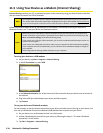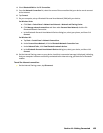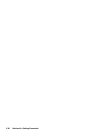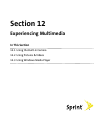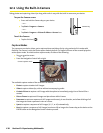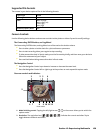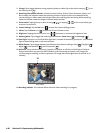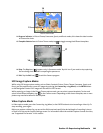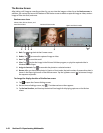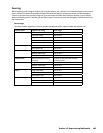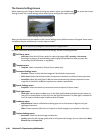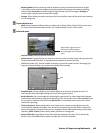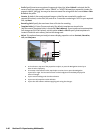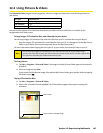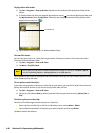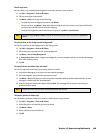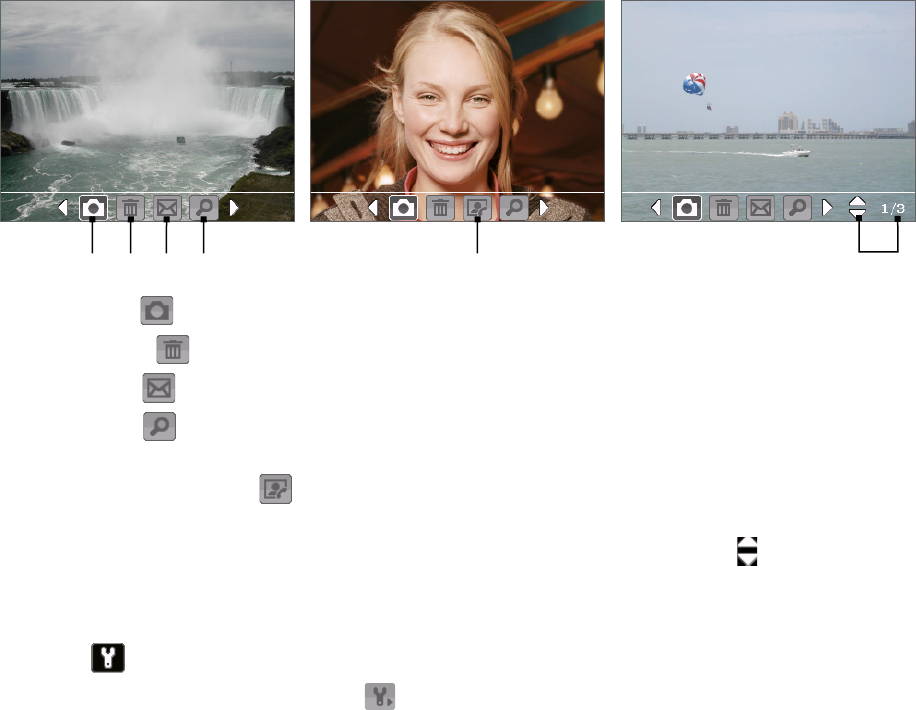
The Review Screen
After taking a still image or recording a video clip, you can view the image or video clip on the Review screen. In
addition, you can tap the icons at the bottom of the Review screen to delete a captured image or video, send an
image or video via email, and more.
Review screen icons
Contacts Picture mode
Photo, Video, Picture Theme, and
Panorama modes
1
Sports and Burst modes
2 3 4 5 6
1 Back. Tap
to go back to the Camera screen.
2 Delete. Tap
to remove the captured image or video.
3 Send. Tap to send via email.
4 View. Tap
to view the image in the Pictures & Videos program, or play the captured video in
Windows Media Player.
5 Assign to Contacts. Tap
to associate the photo to a selected contact.
6 Browse. After you have taken photos in Sports or Burst mode, the total number of consecutive shots is
shown in the lower right corner of the Review screen. Tap the up/down arrow ( ) to browse through
the sequence of photos.
To change the display duration of the Review screen:
1. Tap to open the Camera Settings screen.
2. On the Camera Settings screen, tap . The Advanced menu then appears.
3. Tap Review Duration, and then tap the desired time length for displaying captures on the Review
screen.
142 Section 12: Experiencing Multimedia