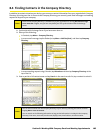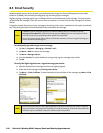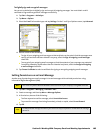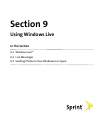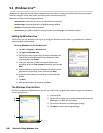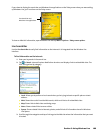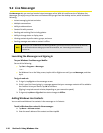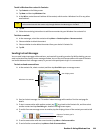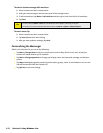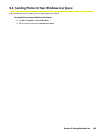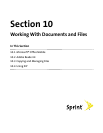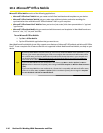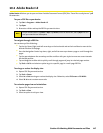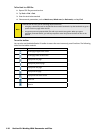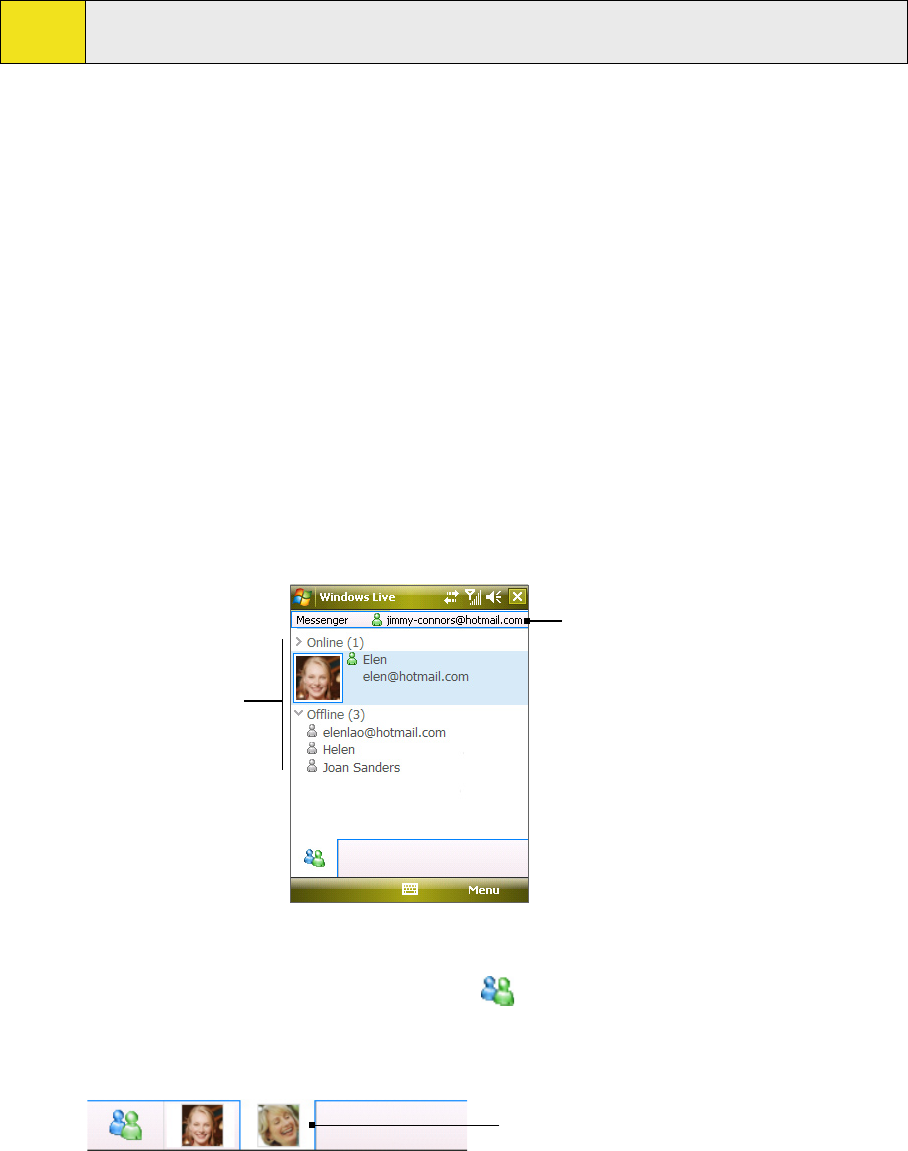
To add a Windows Live contact in Contacts:
1. Tap Contacts on the Today screen.
2. Tap New and then tap Windows Live.
3. In the IM box, enter the email address of the contact, which can be a Windows Live ID or any other
email address.
Tip:
You can fill in other information about the contact, if desired. This is not absolutely necessary if you
will communicate with the contact only through Windows Live Messenger or Live Mail.
4. Tap OK.
5. Follow the remaining instructions to add the new contact to your Windows Live contacts list.
To delete a contact:
1. In the messenger, select the contact and tap Menu > Contact options > Remove contact.
2. Choose whether to block the contact.
3. Choose whether to also delete the contact from your device’s Contacts list.
4. Tap OK.
Sending Instant Messages
You can send instant messages with emoticons, and even talk by sending a voice clip. While chatting, you can
send and receive files directly from a message window. You can also start conversations with several contacts
and switch between their message screens, or you can invite participants to join in a conversation.
To start and end conversations:
1. In the contacts list, select a contact, and then tap Send IM to open a message screen.
Windows Live contacts
Your display name
2. Send an instant message. See “To send an instant message with emoticon” on the next page for
details.
3. To start a conversation with another contact, tap
to go back to the Contacts list, and then select
another contact and tap Send IM again. Another message screen opens.
4. To switch from one message screen to another, tap the display picture of the contact you want to talk
to.
Pictures of contacts you’re
talking to
5. To end a conversation with the current contact, tap Menu > End conversation.
6. To end all active conversations, tap Menu > End all conversations.
Section 9: Using Windows Live 111