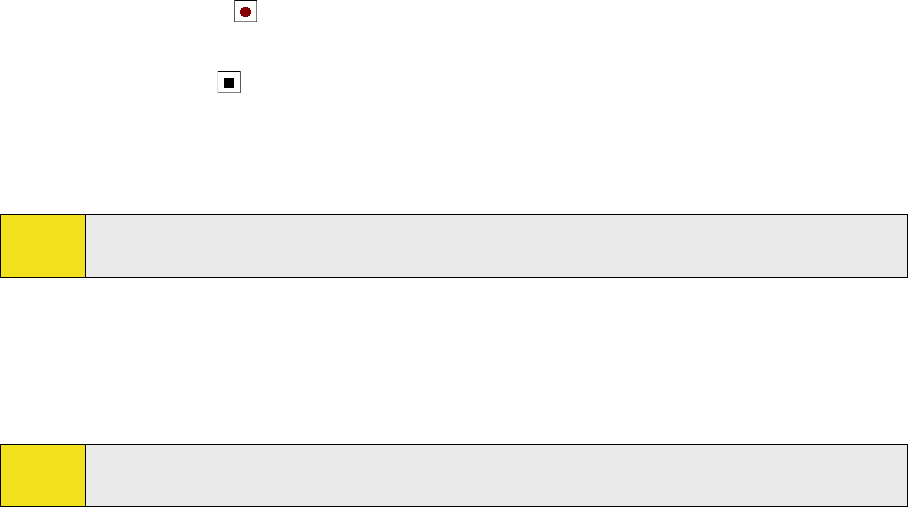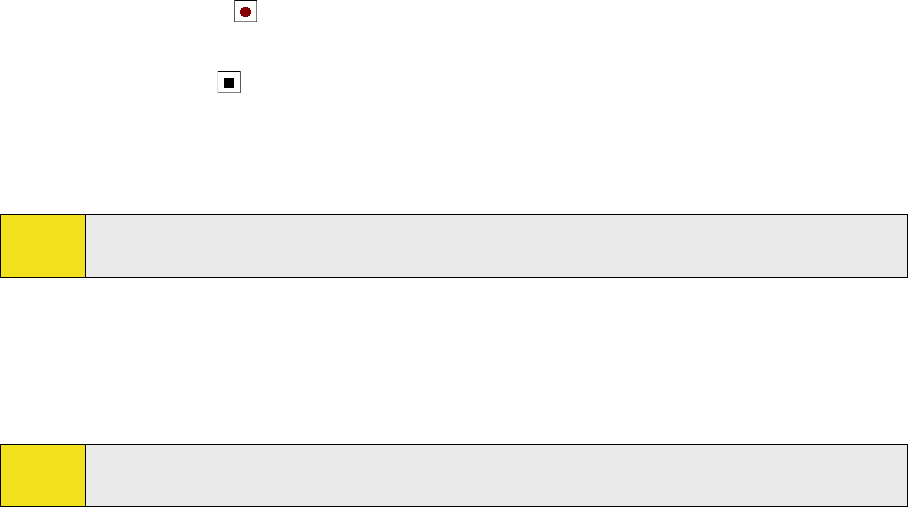
Section 6: Organizing Contacts, Appointments, Tasks, and Other Information 83
Recording Voice Notes
You can create a stand-alone recording (voice note) or you can add a recording to a note.
To create a voice note:
1. Tap Start > Notes.
From the note list, you can directly record a voice note. If you want to embed a recording into a note,
create or open a note first.
2. If you do not see the Recording toolbar, tap Menu > View Recording Toolbar.
3. Tap the record icon (
) to begin recording.
4. Hold your device’s microphone near your mouth or other source of sound.
5. Tap the stop icon (
) when finished recording.
6. If you are adding a recording to a note, tap OK to return to the note list when finished.
7. If you are recording in an open note, an icon will appear in the note.
8. If you are creating a stand-alone recording, the recording will appear in the note list.
Tip:
To quickly create a recording, press and hold the Voice Command Key, and then you can begin to record
after a beep sound. Release the button when you are finished.
To change recording formats:
1. Tap Start > Settings > Personal tab > Input.
2. Tap the Options tab, and in the Voice recording format list, tap the format you want.
3. Tap OK.
Note:
You can also change recording formats from within Notes. In the note list, tap Menu > Options > Global
Input Options link (at the bottom of the page), and then tap the Options tab.