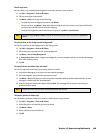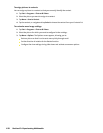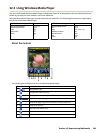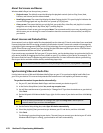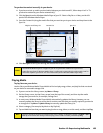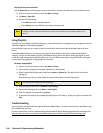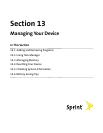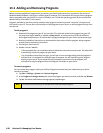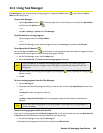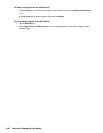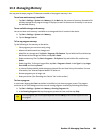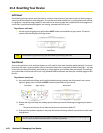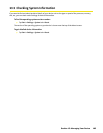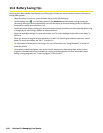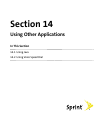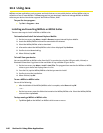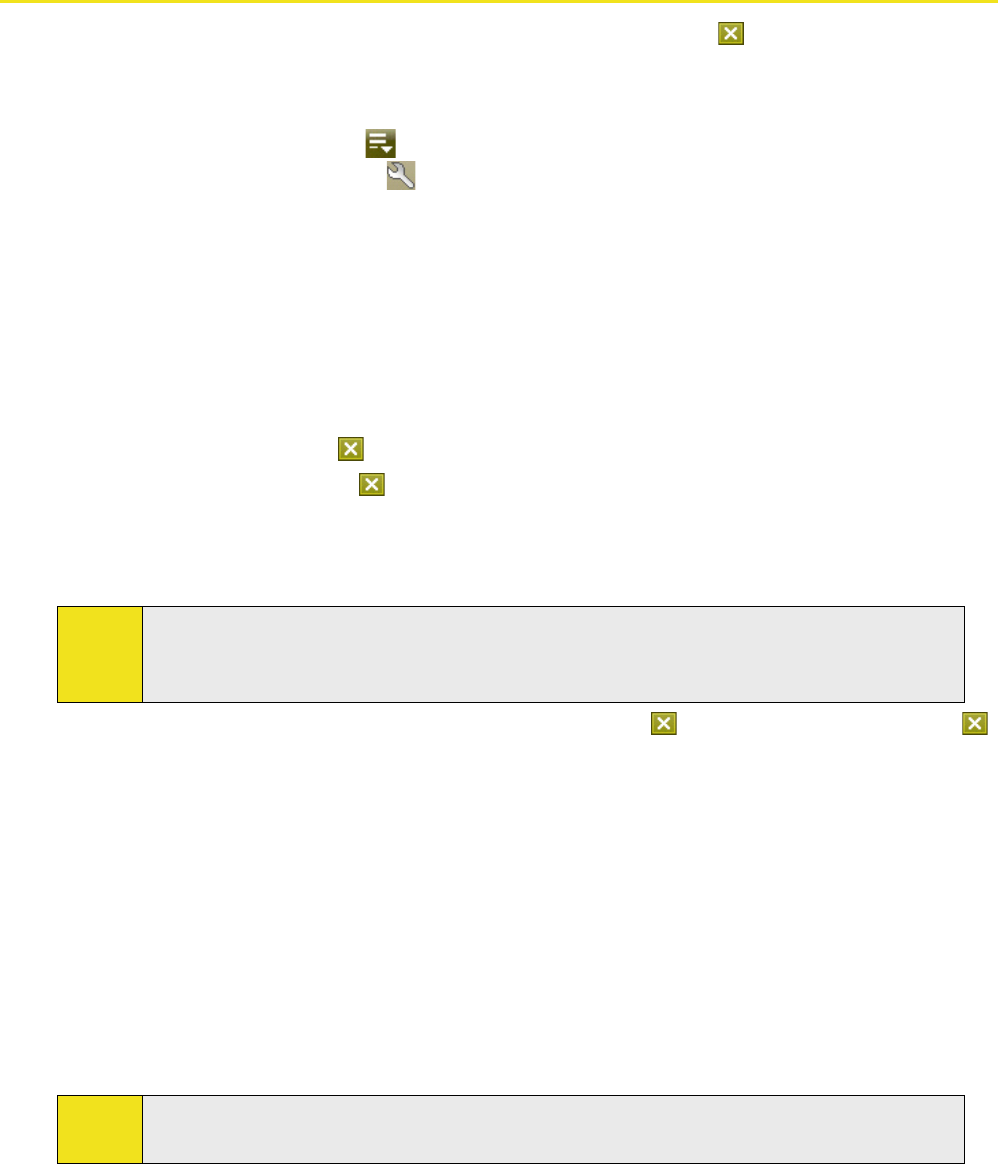
Section 13: Managing Your Device 159
13.2 Using Task Manager
Task Manager lets you view and stop running programs, configure the Exit button ( ), and enable the Quick
Menu on the Today screen.
To open Task Manager:
Tap the Quick Menu button ( ) on the top right corner of the Today screen to open the Quick Menu,
and then tap the Options icon (
).
—or—
Tap Start > Settings > System tab > Task Manager.
To switch back to a running program:
Tap the program name in the Quick Menu.
—or—
On the Task Manager screen, tap the program name in the Running tab, and then tap Activate.
To configure the Exit button ( ):
You can configure the Exit button ( ) to shut down running programs when the button is tapped, or to just
temporarily close the program screen but keep the program running.
1. On the Task Manager screen, tap the Button tab.
2. Select the Enable the “X” button to end running programs check box.
Note:
When the Enable the “X” button to end running programs check box is not selected, tapping the
Exit button will only close a program screen. The program is not ended and continues to run in the
background.
3. Choose an action for shutting down programs (by tapping the button, tapping and holding the
button, or both).
4. Tap OK.
To close running programs from the Task Manager:
1. Tap the Running tab.
2. Select the check box of the programs that you want to close, and then tap Stop Selected to close them.
—or—
Tap Stop All to close all programs in the list.
—or—
Tap Menu > Stop All but Selected to close all programs except for those whose check boxes are
selected.
Tip:
You can also close running programs from the Quick Menu on the Today screen. See “Quick Menu” in
Section 1 for details.
To add a running program to the exclusive list:
If you add a running program to the Exclusive Programs List, it will not be closed when you tap Stop Selected
or Stop All and will not be listed in the Quick Menu on the Today Screen.
1. On the Task Manager screen, tap the Running tab.
2. Tap and hold the program name in the list, and then tap Add Exclusive.