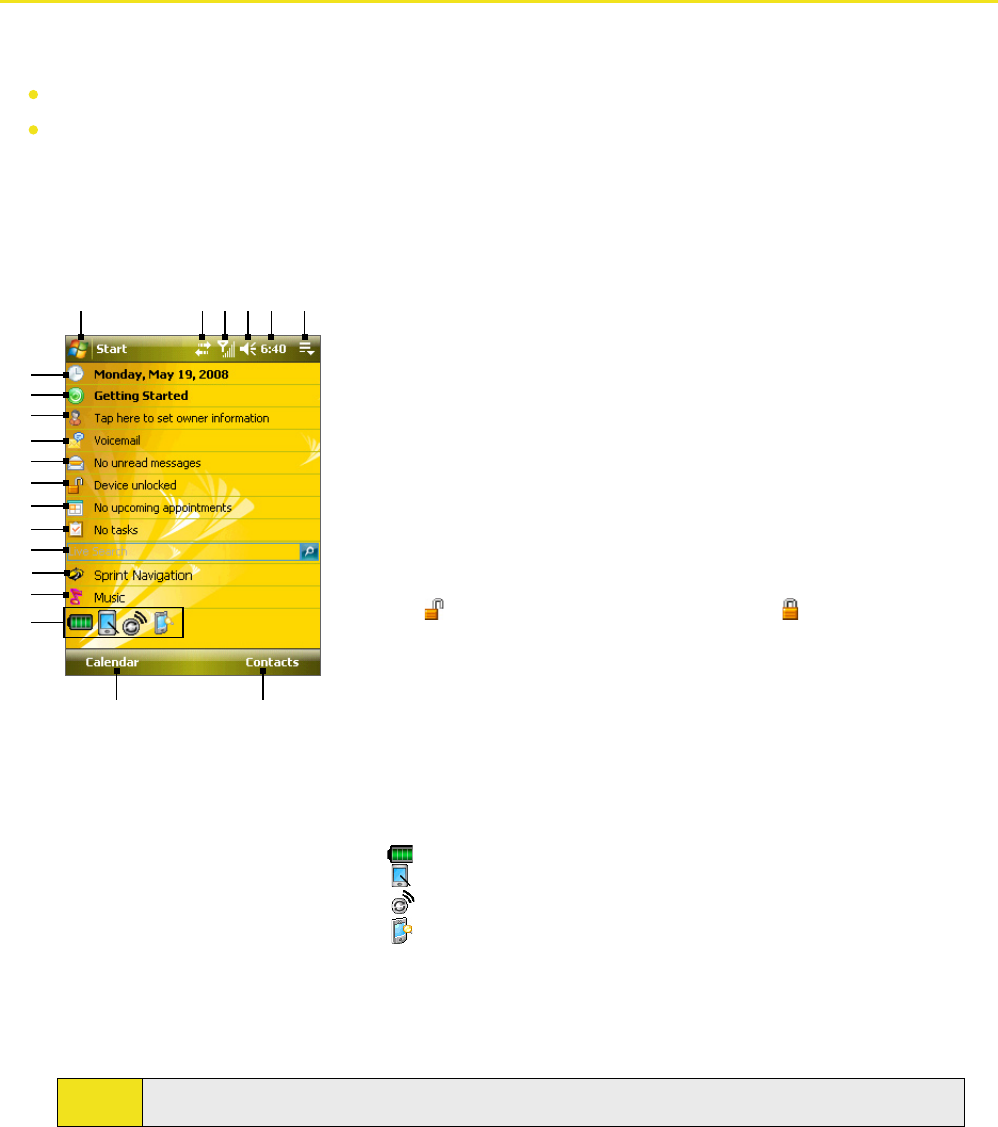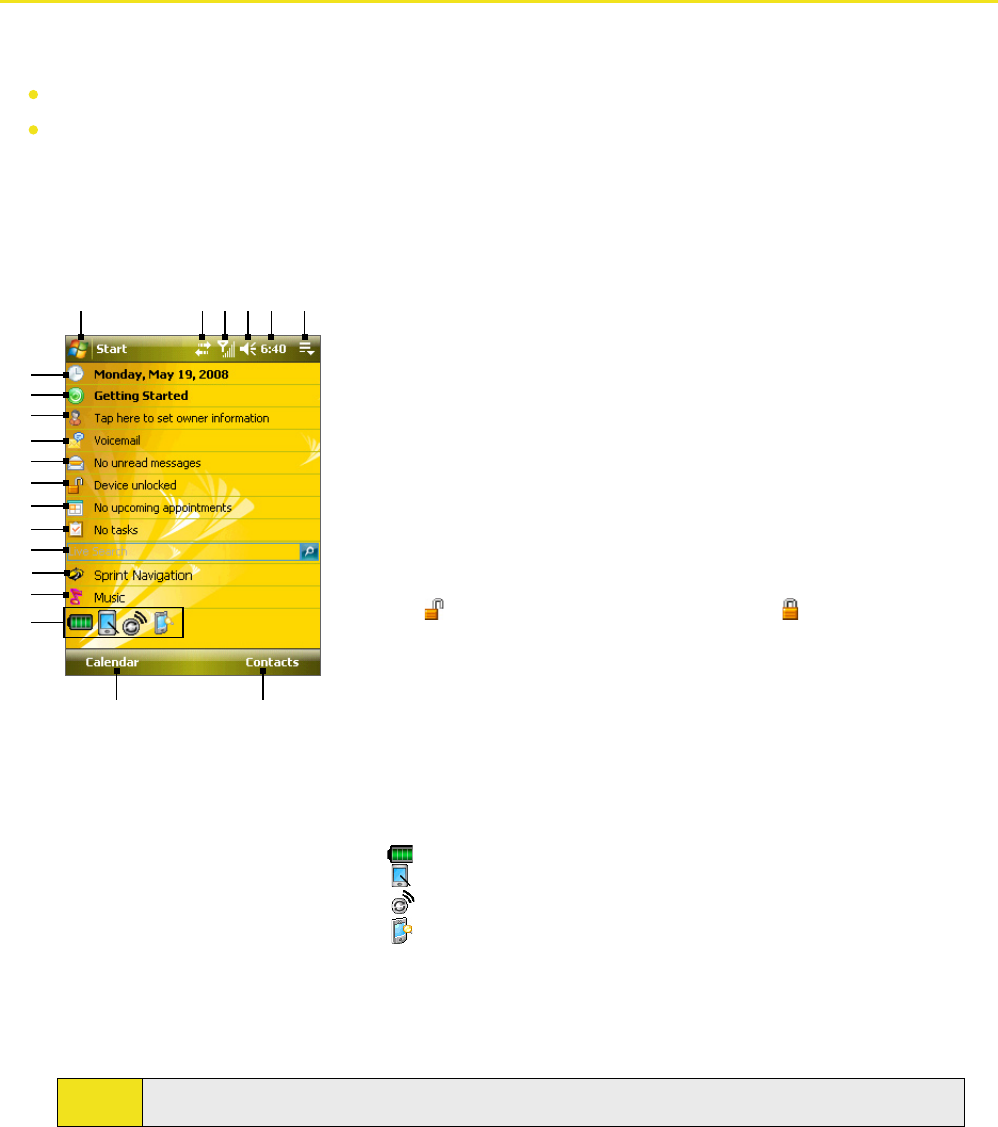
16 Section 1: Getting Started
1.5 The Today Screen
The Today screen displays important information, such as upcoming appointments and status indicators. You can
tap a section on the screen to open the associated program.
To access the Today screen, tap Start > Today.
To customize the Today screen display, including the background image, tap Start > Settings > Personal tab >
Today.
1 Tap to open the Start menu.
2 Tap to view call status information.
3 Tap to view network status and related options.
4 Tap to adjust device volume level.
5 Displays the current time. Tap to check the current date and upcoming
appoin
tments. Tap and hold to change the clock mode to Analog or
Digital.
6 Open Quick Menu (see “Quick Menu”
in this section for details).
7 Displays the current date. Tap to set up date, time, alarm, and more.
8
Getting Started
provides a list of “how to's” that you can reference to
learn basic features and settings of your device.
9 Tap to set owner information.
1
0 Tap to access your voicemail.
11 Indicates the incoming messages. Tap to open Messaging.
1
2
Tap to lock the device. The icon changes to .
Tap Unlock on the Today screen to unlock again.
13 Reminds you of the appointment(s). Tap to open Calendar.
14 Displays the task(s) that you need to do. Tap to open Tasks.
15
Live Search allows you to quickly and efficiently search the Web
through Internet Explorer.
16 Tap to launch Sprint Navigation.
1
7 T
ap to connect to Sprint Music Store.
18 System icons:
Indicate the battery status. Tap to open the Power Settings screen.
Tap to toggle the display portrait and landscape modes.
Tap to open Comm Manager.
Tap to open the Backlight Settings screen.
19 Tap to open Calendar.
20 T
ap to open Contacts.
1
8
2 3 4 5
9
14
16
18
19 20
15
11
12
13
17
6
7
10
Note:
You can access the Today screen from anywhere by tapping Start > Today.