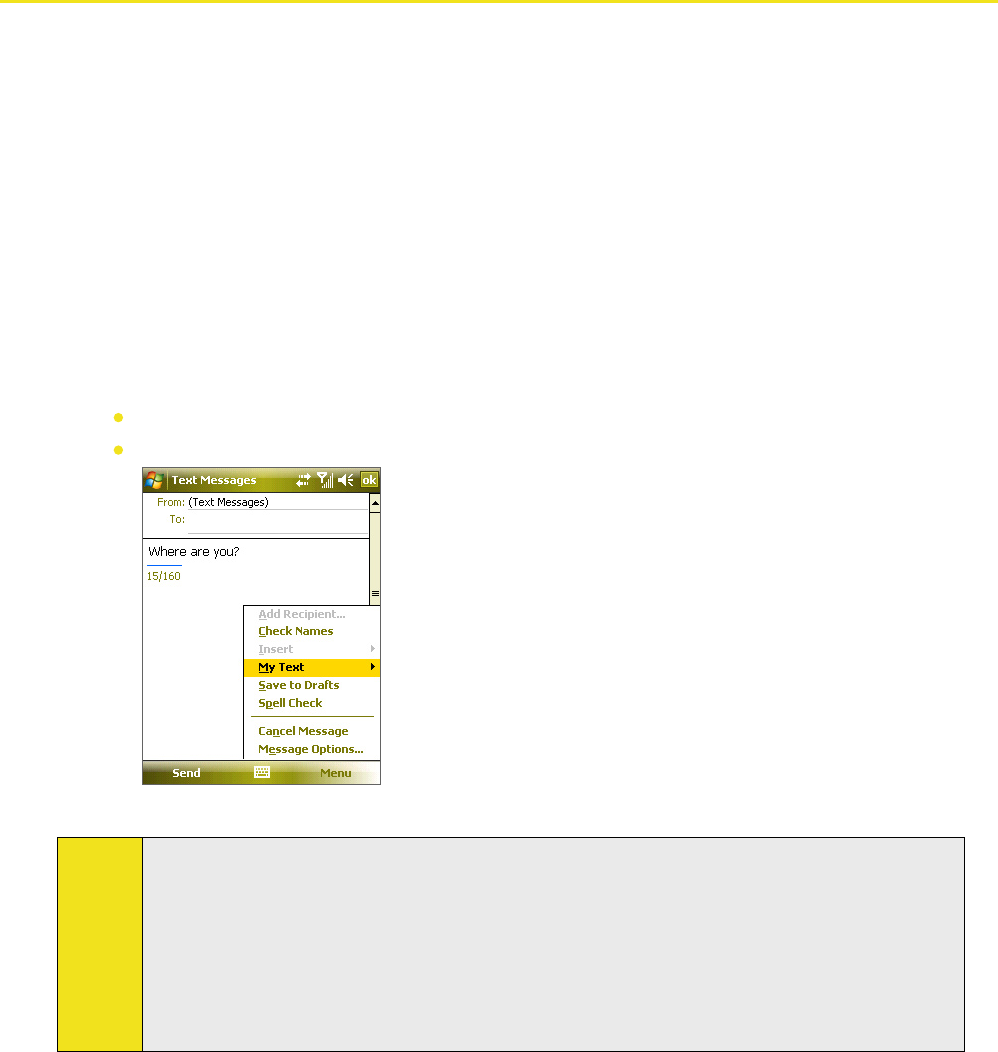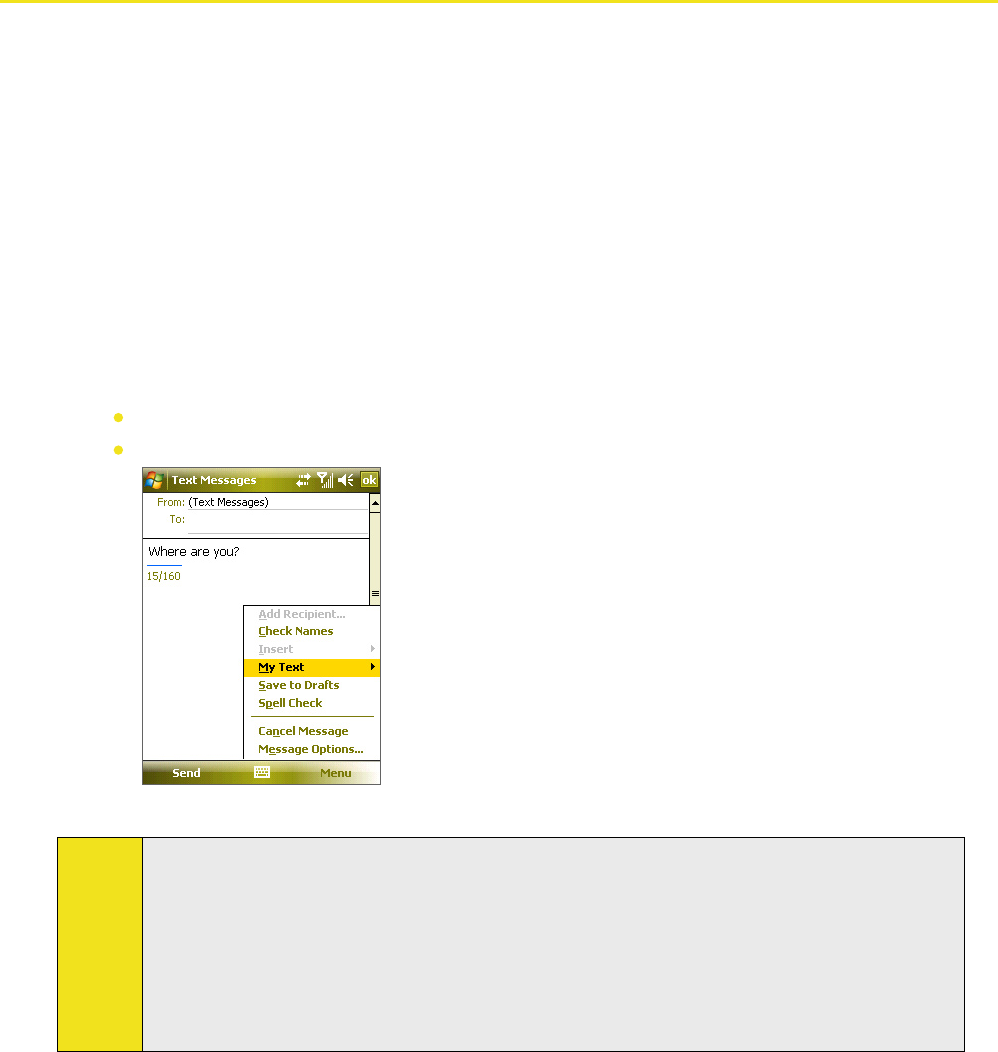
Section 7: Exchanging Messages 87
7.2 Text Messages
Send short text messages (SMS) up to 160 characters long to other mobile phones. For quicker and easier typing,
use the sliding keyboard to enter your message.
Sending Text Messages
To compose and send a text message
1. Tap Start > Programs > Messaging.
2. Tap Text Messages on the Account Selection screen.
3. Tap Menu > New.
4. Enter the mobile phone number of one or more recipients, separating them with a semicolon. To
access mobile phone numbers from Contacts, tap To.
5. Enter your message.
To quickly add common messages, tap Menu > My Text and tap a desired message.
To check the spelling, tap Menu > Spell Check.
6. Tap Send.
Tips:
To enter symbols, tap 123 using the onscreen keyboard.
To set the priority, tap Menu > Message Options.
If you are working offline, email messages are moved to the Outbox folder and will be sent the next
time you connect.
If you want to know when a text message is received, before sending the message that you are
composing, tap Menu > Message Options, and then select the Request message delivery notification
check box. To always receive a delivery notification, tap Menu > Tools > Options in the text message
list, tap Text Messages, and then select the Request delivery notifications check box.
Receiving Text Messages
Text messages are automatically received when the phone function is turned on. When the phone is turned off,
text messages are held by your wireless service provider until the next time the phone is turned on.