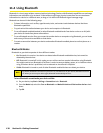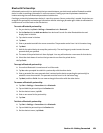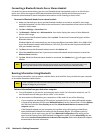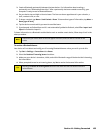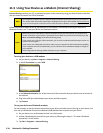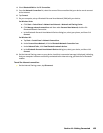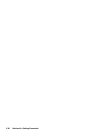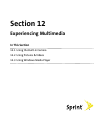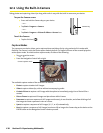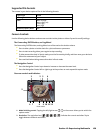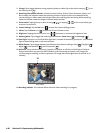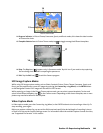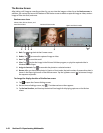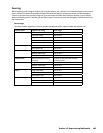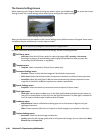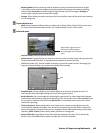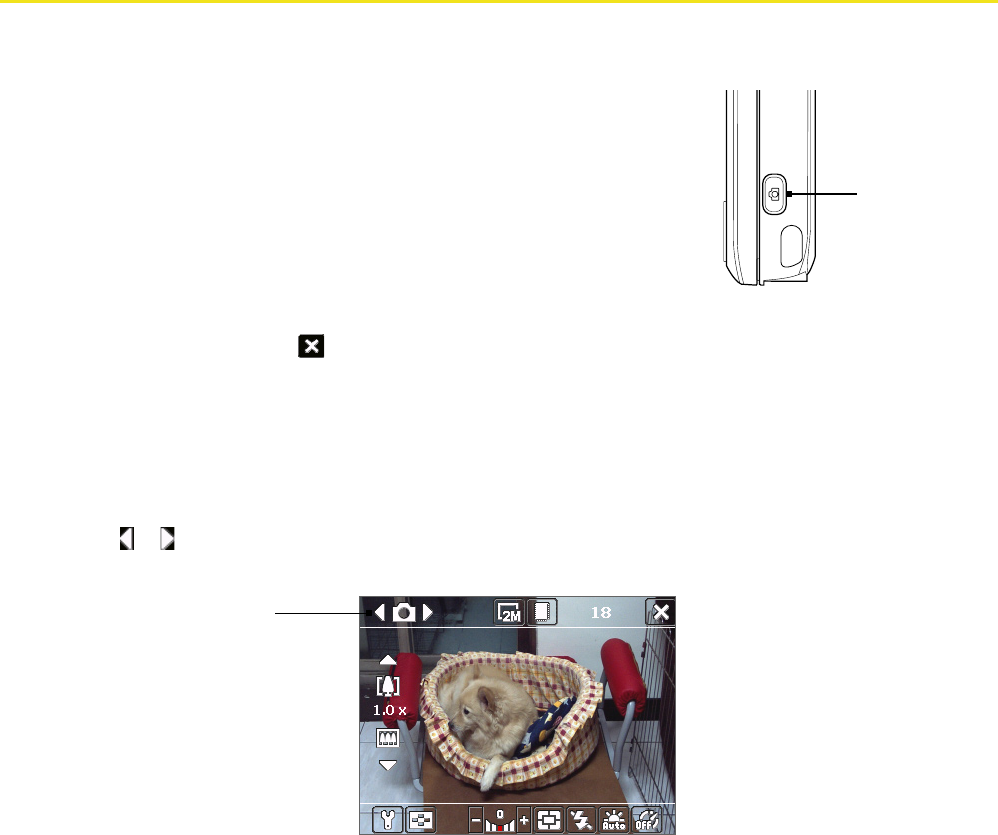
12.1 Using the Built-in Camera
Taking photos and capturing video clips along with audio is easy with the built-in camera on your device.
To open the Camera screen:
Press and hold the Camera Key on your device.
—or—
Tap Start > Programs > Camera.
—or—
Tap Start > Programs > Pictures & Videos > Camera icon.
To exit the Camera:
Tap the Exit icon ( ).
Capture Modes
The camera on your
device
allows you to capture pictures and video clips by using various built-in modes with
flexibility. The camera is set to the Photo capture mode by default. The upper left corner of the screen displays the
active capture mode. To switch to other capture modes, do either of the following
:
Tap or on the screen.
Press the Navigation Control left or right.
Current capture mode
The available capture modes of the camera are as follows:
Photo to capture standard still images.
Video to capture video clips, with or without accompanying audio.
Contacts Picture to capture a still image with the option to immediately assign it as a Photo ID for a
contact.
Picture Theme to capture still images and place them within frames.
Panorama to capture a sequence of still images continuously in one direction, and allow stitching of all
the images to create a panoramic view of a scene.
Sports to capture a sequence of still images (3, 5, 7, or 10) automatically.
Burst to capture a sequence of still images (maximum 30) as long as the Camera Key on the device or the
ENTER button on the Navigation Control remains pressed.
Camera Key
138 Section 12: Experiencing Multimedia